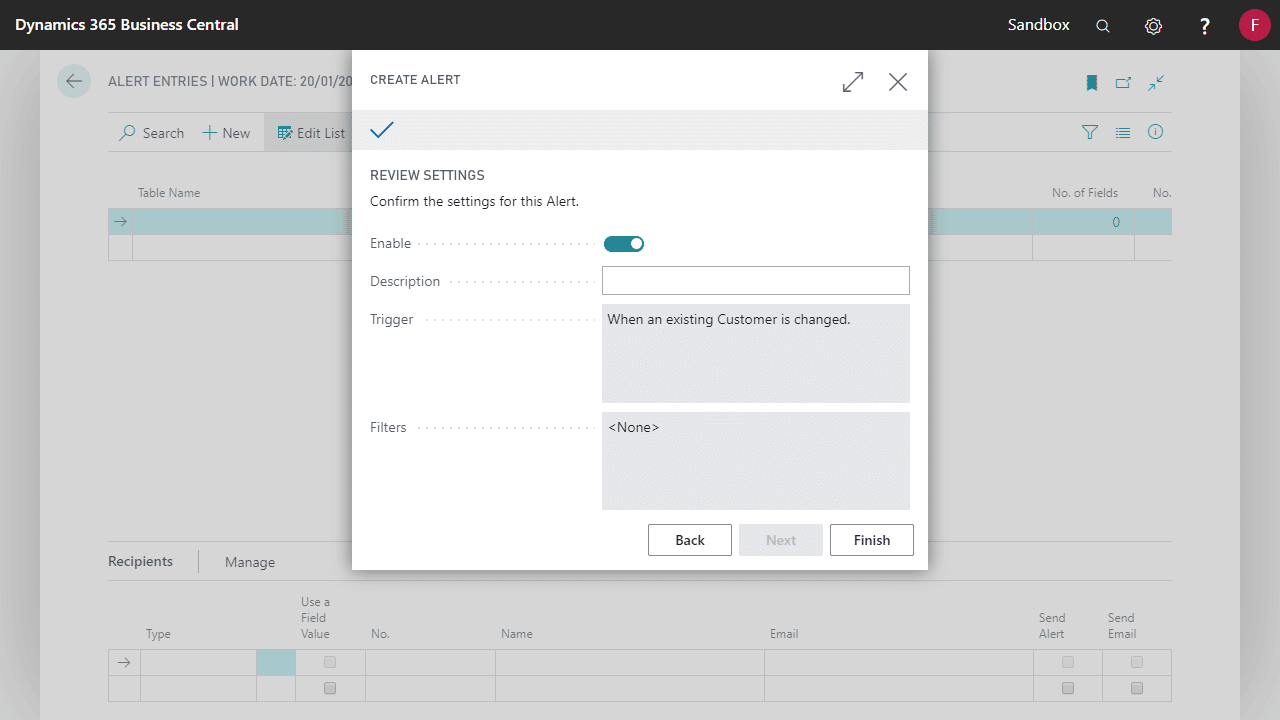Use the Create Alert option to build an Alert step by step.
Make sure you’ve run through the Initial Alert setup before running the Create Alert wizard.
- Open the Alert Entries page and select the Create Alert action.
- Set the Table and Trigger to use for the alert.
- Table: The records in this table are monitored for changes. See Setting the tables, pages, fields and events used for Alerts.
- Trigger: The type of change monitored. See Working with Alert triggers.
- Select which Filters should be applied to the specified Alert. See Filtering when an Alert triggers for more details.
- Select which Recipients should receive this Alert. See Change who an alert is sent to for more details.
- Select when and how often the Alert will be distributed. See How to schedule Alerts for more details.
- Set Enable to activate the alert and start monitoring your table for changes.
- Optionally, specify a Description, then click Finish.