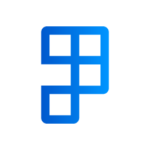Consignments describe everything related to the delivery of a shipment, such as the nature of your items, their dimensions, weight, and any special handling instructions. In addition, a consignment provides information about the specific carrier, service and the pick-up/deliver to addresses that is involved with the freight job.
What needs to be done before creating a consignment?
Here is a list of requirements that need to be completed first before creating a consignment:
- The Shipping Document has packed items.
- The delivery address and the pickup address that is provided on the consignment is a valid address.
- The selected Package Unit of Measure has been mapped with MachShip Item Types.
- All the returned shipping option’s Shipping Agents have been mapped.
Where can I create a consignment?
A consignment can be created directly from a Sales Order, Inventory Pick, Posted Sales Shipment and Posted Invoice, or from the Packages page. There are several ways to create a consignment:
- Selecting a shipping option from the Compare Shipping Option page (recommended), then creating a consignment. This method outlines all the details that will be listed on the consignment before it’s been created and certifies that all the information supplied is valid.
- Using the Calculate Shipping action. This behaves like the option one, although it automatically selects a preferred option for you based on your Agent Selection Type.
- Directly create a consignment if you don’t want to compare all the shipping options and would rather create a consignment straightaway. The Agent Selection Type on the shipping document will decide the preferred option returned from your provider.
Note: For the third option, it’s possible that a shipping option is returned with a carrier that you haven’t listed as a Shipping Agent yet. In this situation the consignment will be automatically deleted after creation. A message will let you know when this situation occurs.
How to create a consignment
Your packages will be shipped based on the shipping details specified in the document, including Shipping Address and Shipment Date, as well as the Agent Selection Type, Agent, and Agent Service.
To create a consignment:
- Locate the shipping document that has the packages you wish to ship.
- Select the action Create Consignment which can be found in the home action group inside the ribbon under Ship-it.
- The Consignment Status field on your shipping document will reflect the result of creating a consignment.
- Your Consignment Status will be automatically updated to Unmanifested unless you’ve set rules in MachShip to automatically manifest after creating a consignment.