Creating a package will automatically assign a new consignment, however you can assign and pack in an existing consignment for flexibility of combining multiple orders into a single consignment. Combine items on a document into packages in many combinations. You can pack your item in several ways:
- Create packages using the Consignment document
- Packing from the Source Document lines
- Automatic Item Packing
Create packages using the consignment document
You can manually create a consignment for an order using the Consignment action on the document card page, such as a Sales Order. This opens a Consignment Card, providing visibility into packages, their contents, and key details like the shipping agent/service, delivery addresses, and more. Each order is assigned a single consignment, meaning all items within that order must be packed into the same consignment. The Consignment No. is displayed in both the document header and lines for easy reference.
Synchronizing the consignment document back to your sales documents
Modifying the following fields directly from the Consignment Card will automatically update the source document from which the package originates.
- Shipping Agent Code
- Shipping Agent Service Code
- Ship From Location Code
- Shipment Date
- Shipping Time
- Packing Tracking No
- Ship To Phone
- Ship To Code
- Ship To Address
- Ship To Address 2
- Ship To City
- Ship To Name
- Ship To Country Region Code
- Ship To County
- Ship To Post Code
- Ship To No
- Ship To Customer Name
- Ship To Email
- Ship To Contact
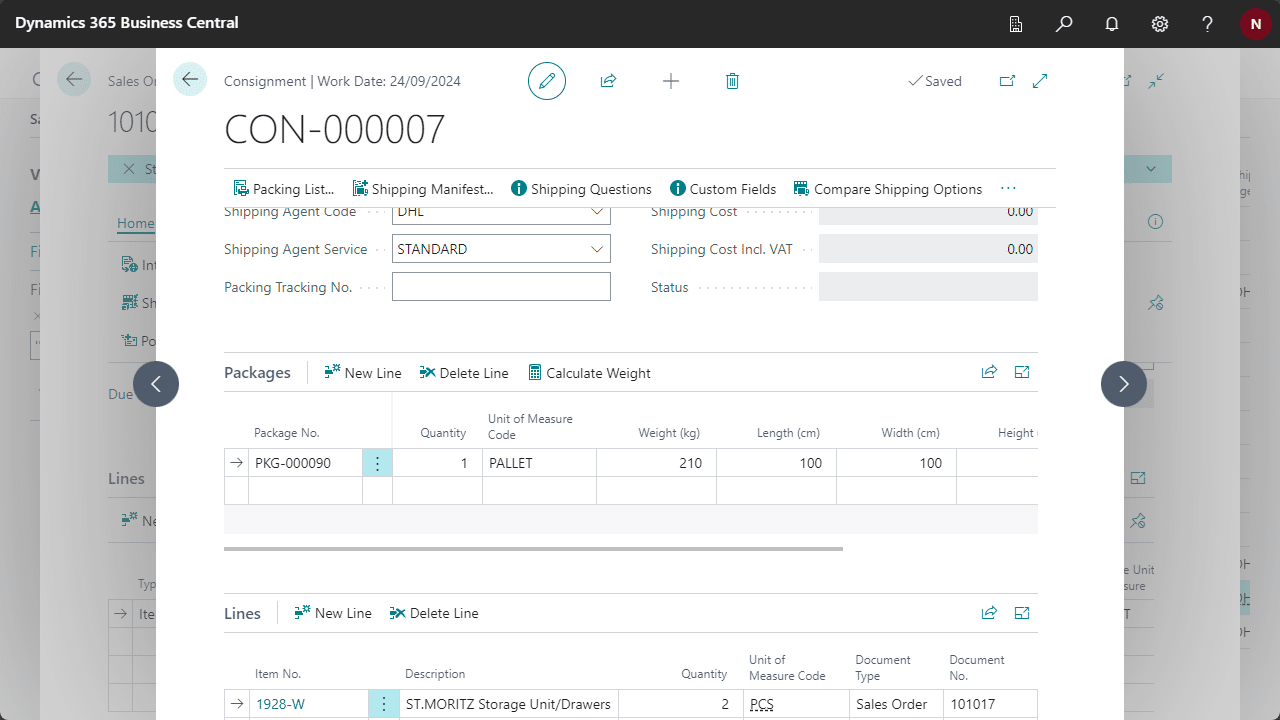
Assigning existing consignments
The Lines section of the consignment card displays all the items that have been packed. These items come from the source document that has been assigned to the consignment. An existing consignment can be linked to a new order if both the consignment and the source document share the following details:
- Customer No.
- Ship-To No.
- Ship-To Address
- Ship From Location Code
- Shipping Agent Code
- Shipping Agent Service Code
To view which Consignments are compatible with the order you’re attempting to pack, drill down into the Consignment No. field. The Consignment No. will appear red if it does not match.
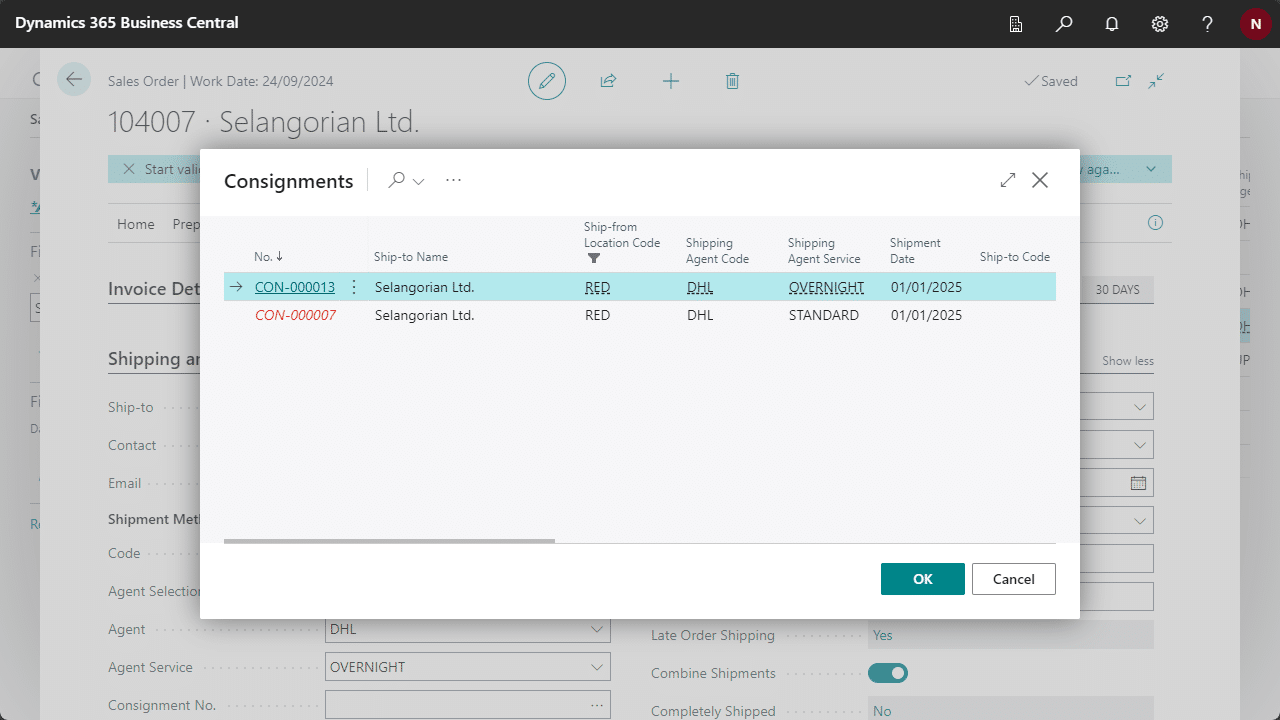
Packing from Warehouse Shipments
Packing from a Warehouse Shipment follows a similar process to a Sales Order. Each Warehouse Shipment Line can have its own Consignment No., allowing lines to be packed individually or together. The Pack-It action on the Warehouse Shipment Card automates this process by packing all lines from the same source document into a single consignment.
When using the Pack Line action to pack a specific shipment line, the newly created consignment may also be assigned to other lines if they share the same source document type and shipping details, enabling a consignment to be linked to multiple documents.
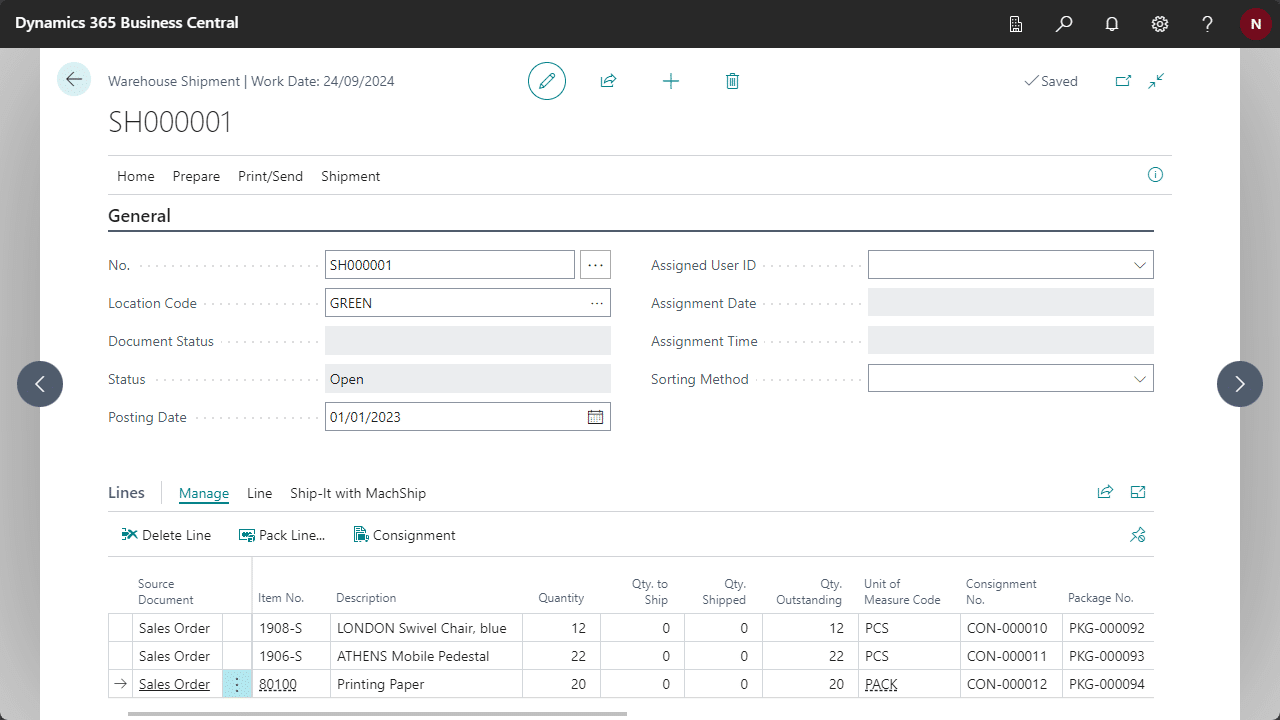
The warehouse shipment header initialises the shipping details for the consignment. This includes the Shipment Date, Shipping Agent Code, and Shipping Agent Service. These details are editable from the consignment page and will only sync back to the source document header after posting the warehouse shipment.
Packing from the document lines
Packing by document lines is useful for instantly packing your goods in full using the click of a button. You can pack each document line into a new or existing package.
Using the Pack Lines action
- Select the lines you wish to pack.
- Select the Pack Lines… action.
- Select the Packaging Option:
- Create New Package prompts you to select the Package Unit of Measure for the new package.
- Assign to Existing Package prompts you to select the Package No. to assign the lines to. (Note: You can only assign to a package that exists within the Consignment).
Using the Pack-It line fields
On the source document lines, you will see fields introduced by Pack-It, including Consignment No., Package No. and Package Unit of Measure. These fields will allow you to pack your items directly from the lines.
- Select the document line you wish to pack.
- Scroll across on the lines until you reach the Pack-It fields.
- Specify the Package No. of the Package you wish to create. This will automatically pack the entire document line into the new Package and generate a consignment number.
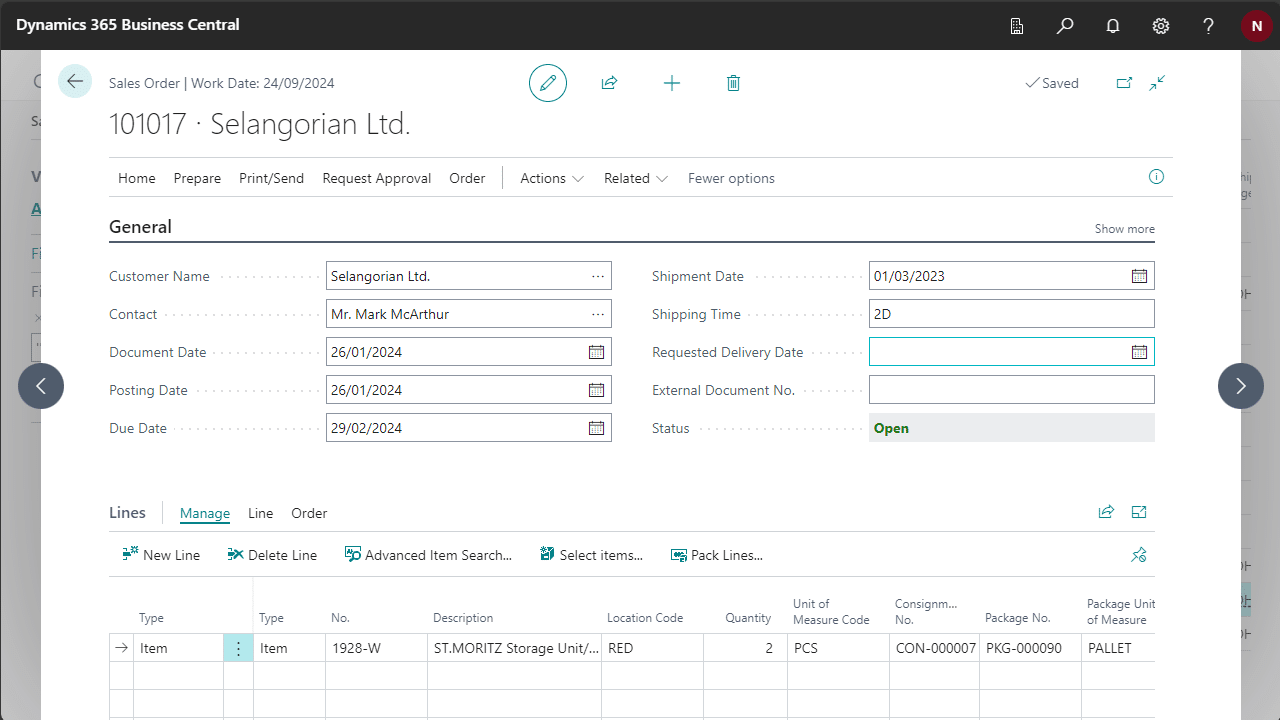
To modify the quantity of the item packed, drill-through to the Package Lines page by selecting the Qty. Packed field on the lines.
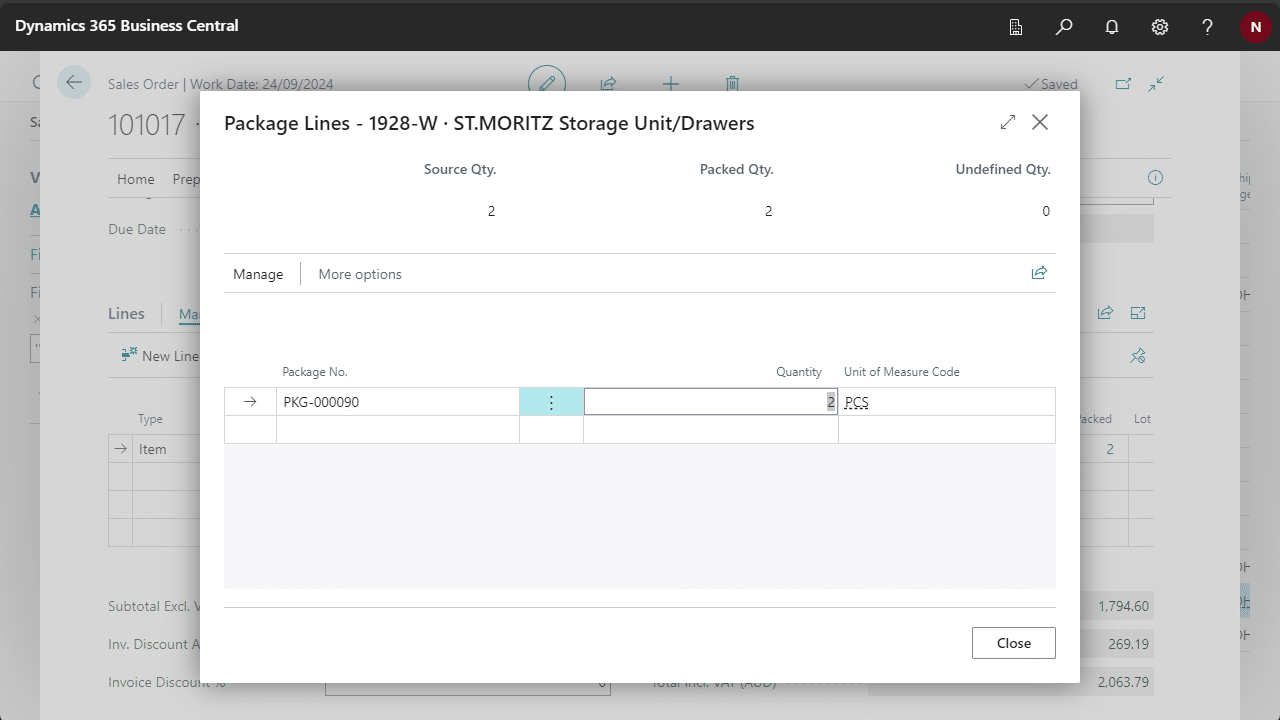
Automatic item packing
Items that have been setup for automatic packing can actioned in one click, see Setting up Items for Easy Packing. This action will automatically create packages and based on the configured item setup.
- Locate and open the Document you wish to pack.
- Select the Pack It action from the header.
Partially shipping goods
Each order can be assigned only one consignment. To create multiple consignments for a single order and ship them separately, you must partially ship the order and pack the items from the posted document.
