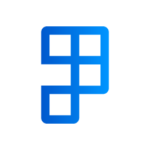The manifesting of a consignment is the last step required in sending through your shipment’s information to the transport provider.
Ship-It has the ability of grouping together consignments to manifest them all in a single process.
The Manifest Consignment report contains several filters and user defined values which are important for manifesting. The report allows you to define filters for finding your consignments:
- Consignment Document Type: Find all consignments based on its source type eg. Sales Order, Inventory Pick, Posted Sales Shipment and Posted Inventory Pick.
- Source Document No.: Find the specific document to manifest it’s consignment.
- Shipping Agent Code: Find all the consignments that have a shipping agent code of your choice.
- Location Code: Find all the consignments that come from a location code of your choice.
The report also requires the following dates and times:
- Pick Up Date Time: Defaults to the current date time.
- Pick Up Closing Time: Defaults to your setup’s closing time. If the report was opened from the shipping document card, then this will be defaulted based on the location’s default closing time.
What needs to be done before manifesting?
Here is a list of requirements that need to be completed first before manifesting:
- A consignment has been created for the Shipping Document.
- The consignment has a status that allows manifesting e.g. Unmanifested.
Where can I find the Manifest Consignment Report?
The report can be accessed from multiple places within Business Central. Depending where you’ve accessed the report will determine the predefined filters on the request page.
The report can be opened:
- Via search. No default consignment filters will be set.
- The Shipping Document list page e.g. Sales Order List, Posted Sales Shipment list etc. Select Home > Manifest Consignments. Only the Consignment Document Type filter will be set by default.
- The Shipping Document card page. The action can be found in the Home > Ship-It > Manifest Consignments. All consignment filters will be defaulted to the shipping document. The Pickup Closing Time will also be adjusted based on your locations Default Pick Up Closing Time.
How do I know if my consignment has been manifested after running the report?
A message will be presented after running the report which will reflect the Consignment Status. A successful attempt of manifesting a consignment will contain a Consignment Status of Manifested.
When manifesting a batch of consignments at once, if any one of the consignments cannot be manifested then all consignments will not be manifested.