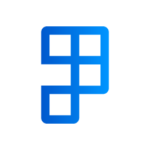Shipping Options help you choose the best method for shipping your consignment based on your preferences.
You may prefer the Fastest route which may be more expensive but get there the quickest, or the Cheapest route which may take more time but will save you shipping costs.
What needs to be done before selecting an available shipping option?
Here is a list of requirements that need to be completed first before comparing shipping options:
- The Shipping Document has packed items.
- The delivery address and the pickup address that is provided on the consignment is a valid address.
- The selected Package Unit of Measure has been mapped with MachShip Item Types.
- All Shipping Agents have been mapped.
- Adjust your Shipping Agent Selection Type.
About the Shipping Agent Selection Types
The following list explains the various types:
- Specific: Use the carrier and service specified on the document.
- Fastest: Automatically choose the carrier and service that delivers the freight in the shortest time. If there are multiple options, the cheapest option will be chosen.
- Cheapest: Automatically choose the carrier and service with the cheapest freight cost.
The Shipping Agent Selection Type will need to be adjusted according to your preference. This field can be found on a Sales Order, Inventory Pick, Posted Sales Shipment and Posted Invoice.
Default Agent Selection Type for Customers and shipping documents
The Default Agent Selection for Customers is determined by the Default Agent Selection Type on your Ship-It with MachShip Setup page, this can be overridden on the Customer Card.
The Default Agent Selection on the Document your creating a consignment from is derived from the Customer, this can be overridden on individual shipping documents.
How can I select a shipping option?
This list will show you how to use your Shipping Agent Selection Type to find the best shipping option with MachShip:
- Compare Shipping Options page: Choose an available shipping option from a list.
- Calculate Shipping action: Automatically select the most recommended shipping option.
Comparing your shipping options
The compare shipping options page can be found from a Sales Order, Inventory Pick, Posted Sales Shipment and Posted Invoice, or from the Packages page.
We’ve organized the Compare Shipping Options page from most recommended to least, ensuring that the top of the list showcases the most highly recommended route based on your Shipping Agent Selection Type. As you scroll down, you’ll find alternatives, with the least recommended options positioned towards the bottom.
To compare your shipping options:
- Open the shipping document (e.g. Sales Order) you wish to ship.
- Set the Agent Selection Type based on your preferences.
- Select Home > Ship-It > Compare Shipping Options.
- Your shipping options will be displayed as a list, the fastest and cheapest options will always be highlighted in green.
- If you’ve selected Specific as your Agent Selection type, then the Shipping Agent you’ve selected will also be highlighted in green.
- Select the option you wish to use and select OK.
Your shipping document is now updated with the option you’ve selected. Your Shipping Agent and Agent Service will be set. Extra information about the shipping option can be found in the Ship-It with MachShip area on the page.
Automatically selecting the most recommended shipping option
If you don’t wish to compare all available shipping options and always want to select the most recommened option, the Calculate Shipping action is the simplest and quickest method. Selecting this action will obtain a shipping agent and service, price and an estimated time of arrival (ETA) for your transport movement before creating a consignment.
To calculate shipping without comparing all your options:
- Locate the shipping document page you wish to ship or use the Packages page.
- Select Calculate Shipping which can be found in the home action group inside the ribbon under Ship-it.
Your Shipping Document is now updated with the selected Shipping Agent and Shipping Agent Service, as well as Agent Selection Type set to Specific.
The costs from the selected shipping option have also been updated on the Shipping Document.