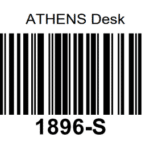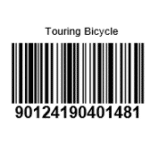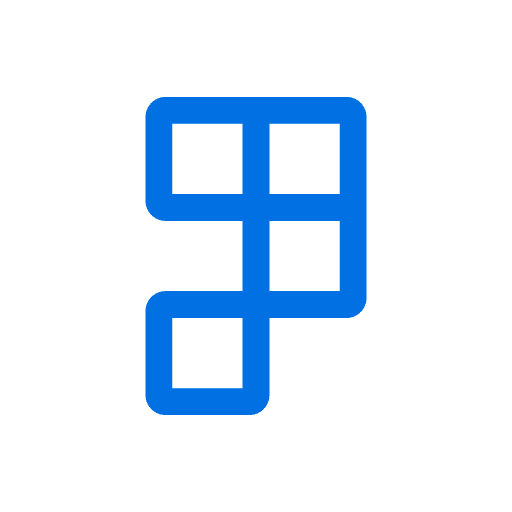To print an Item Label or GTIN Label:
- Find and open the Items list page via search in Business Central
- Select an Item on the list to print a label for
- Click More Options > Actions tab on the ribbon, select Print Item Label…
Note: The Print action will be hidden on the card & list pages if either Item or GTIN Label Code is blank in Label Setup - Select between the Item or GTIN label to print and click OK
- Both GTIN and No. of the current Item are sent to the label when selecting the GTIN option
- Only the No. of the current Item is sent to the label when selecting the Item option
- Fill in the Printer Code fields if empty and click OK
- If successful a label template will download within the browser.
You can print multiple Item labels at once from the Item List.
Printing Item Labels in Dynamics 365 Business Central