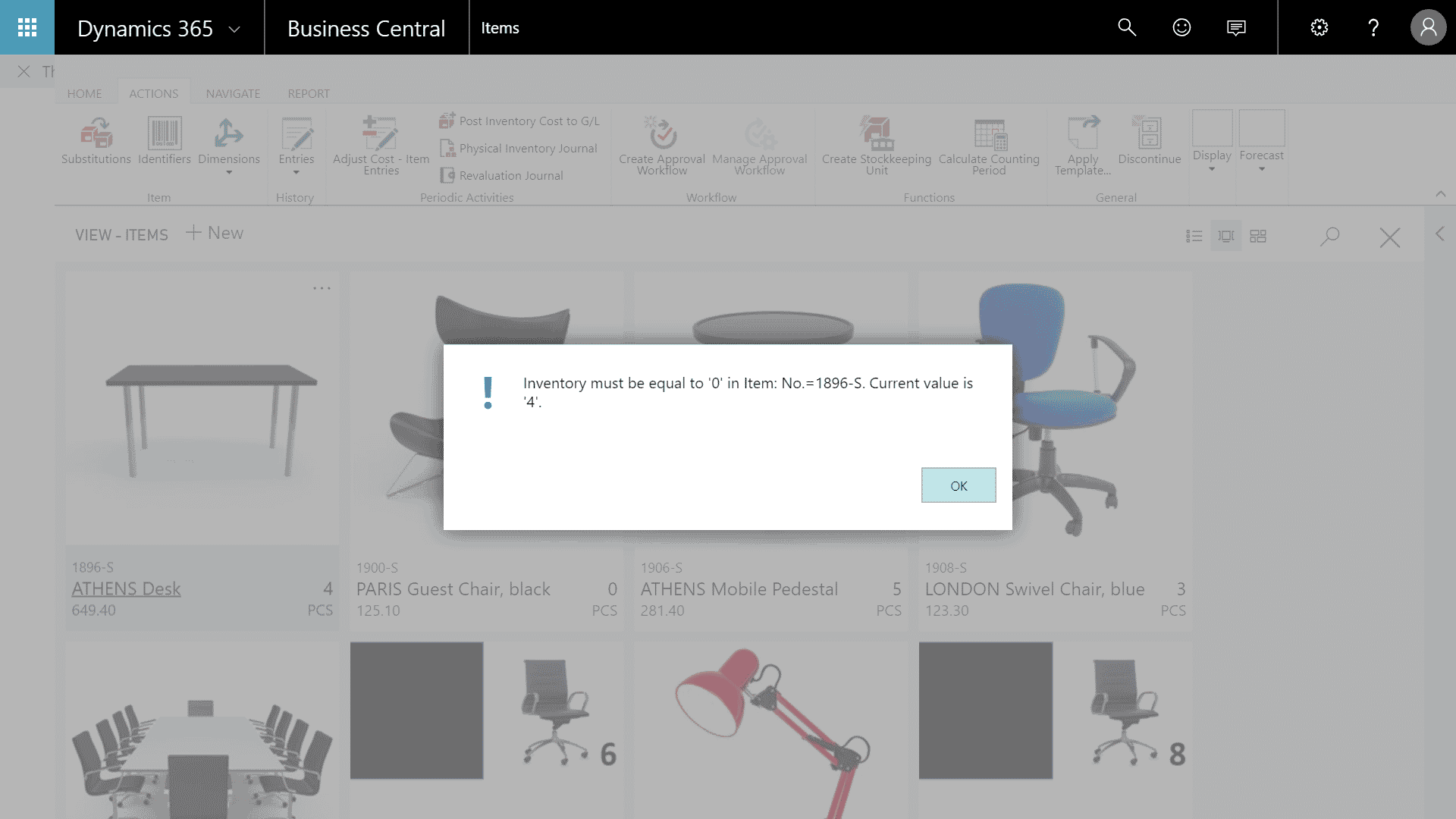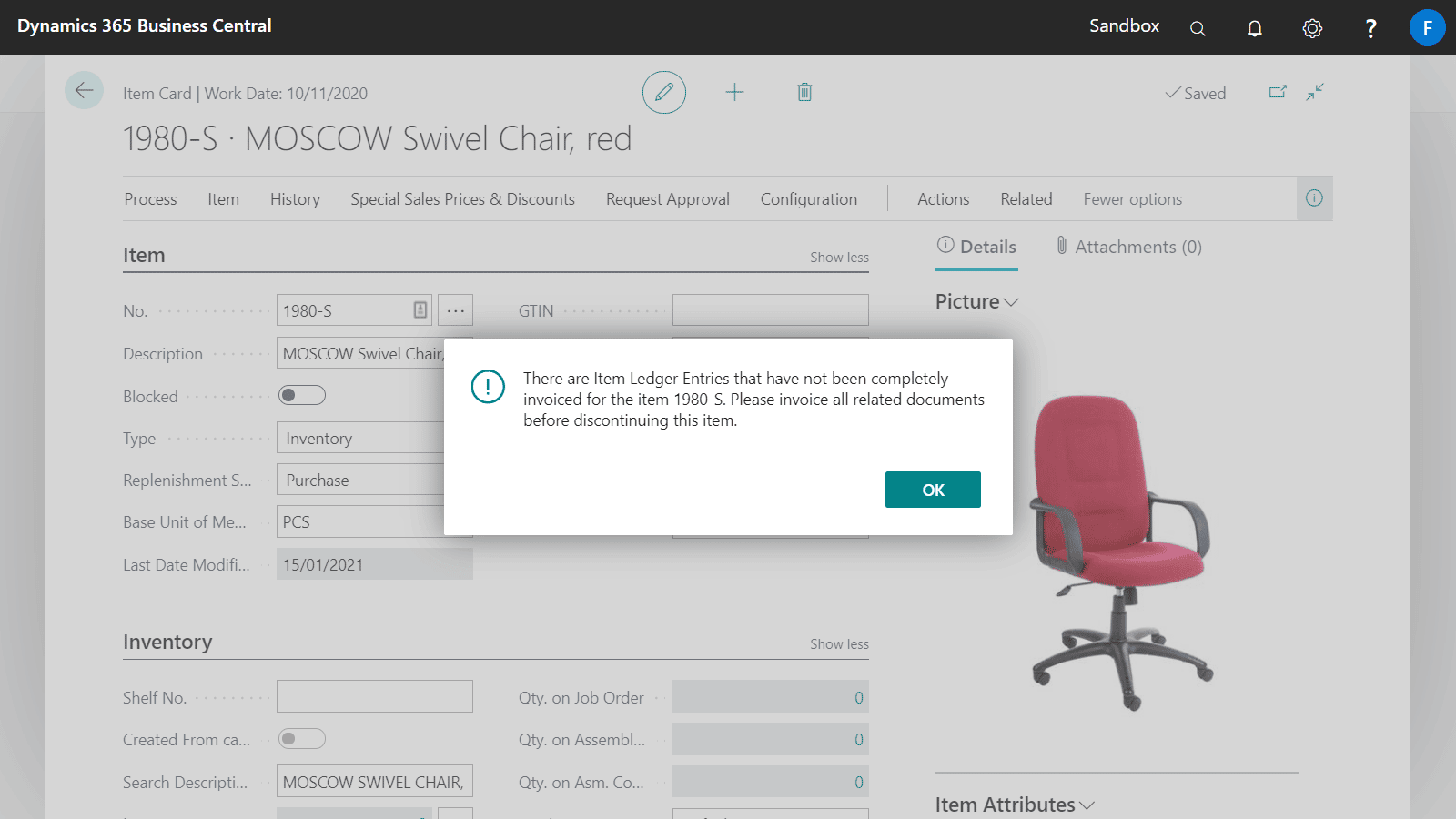Discontinuing and Item in Dynamics 365 Business Central will hide it from the Item List and Item Cards.
- Open the Items list and highlight the Item that you wish to discontinue.
- Select the Discontinue button which is located in the ribbon under Actions > General.
Alternatively, the steps above can be replicated on the Item card for a specific record by selecting the Discontinue button which is located in the ribbon under Actions > Functions.
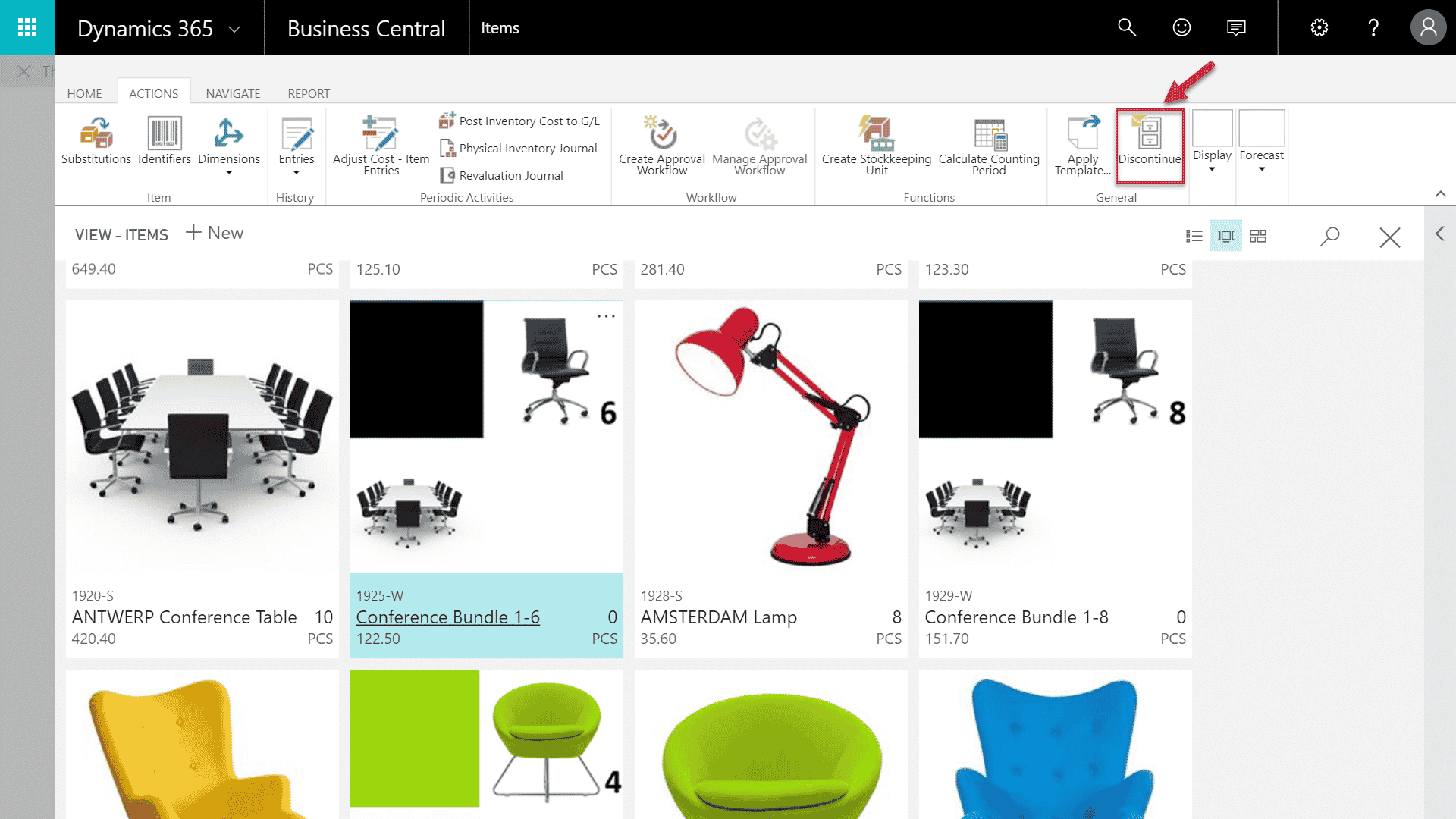
Before you can discontinue an Item
Some checks are performed before allowing a Item to be flagged as discontinued.
- An Item may be flagged as discontinued if its inventory balance is zero and the item does not appear in any unposted documents (Sales orders, Purchase, Production etc.)
- An item cannot be discontinued if the item contains any item ledger entries that have not been completely invoiced. The below error dialog will appear on the screen.
For example, the Item below is unable to be discontinued as it currently has an Inventory value which is not equal to 0.