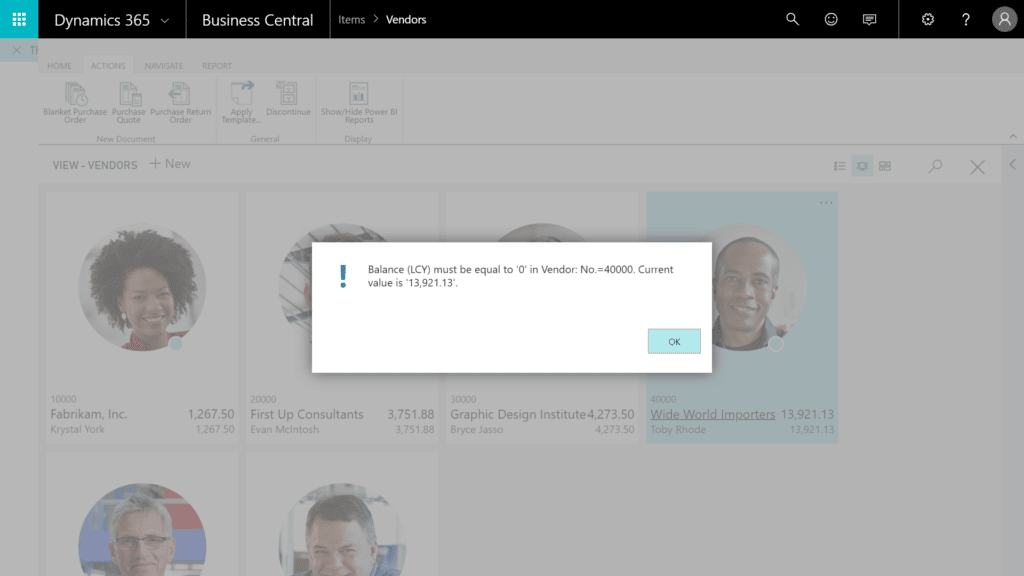Discontinuing a Vendor in Dynamics 365 Business Central will hide it from the Vendor List and Vendor Cards.
- Open the Vendors List and highlight the Vendor that you wish to discontinue.
- Select the Discontinue button which is located in the ribbon under Actions > General.
Alternatively, the steps above can be replicated on the Vendor Card for a specific record. Open the Vendor Card and select the Discontinue button which is located in the ribbon under Actions > Functions.
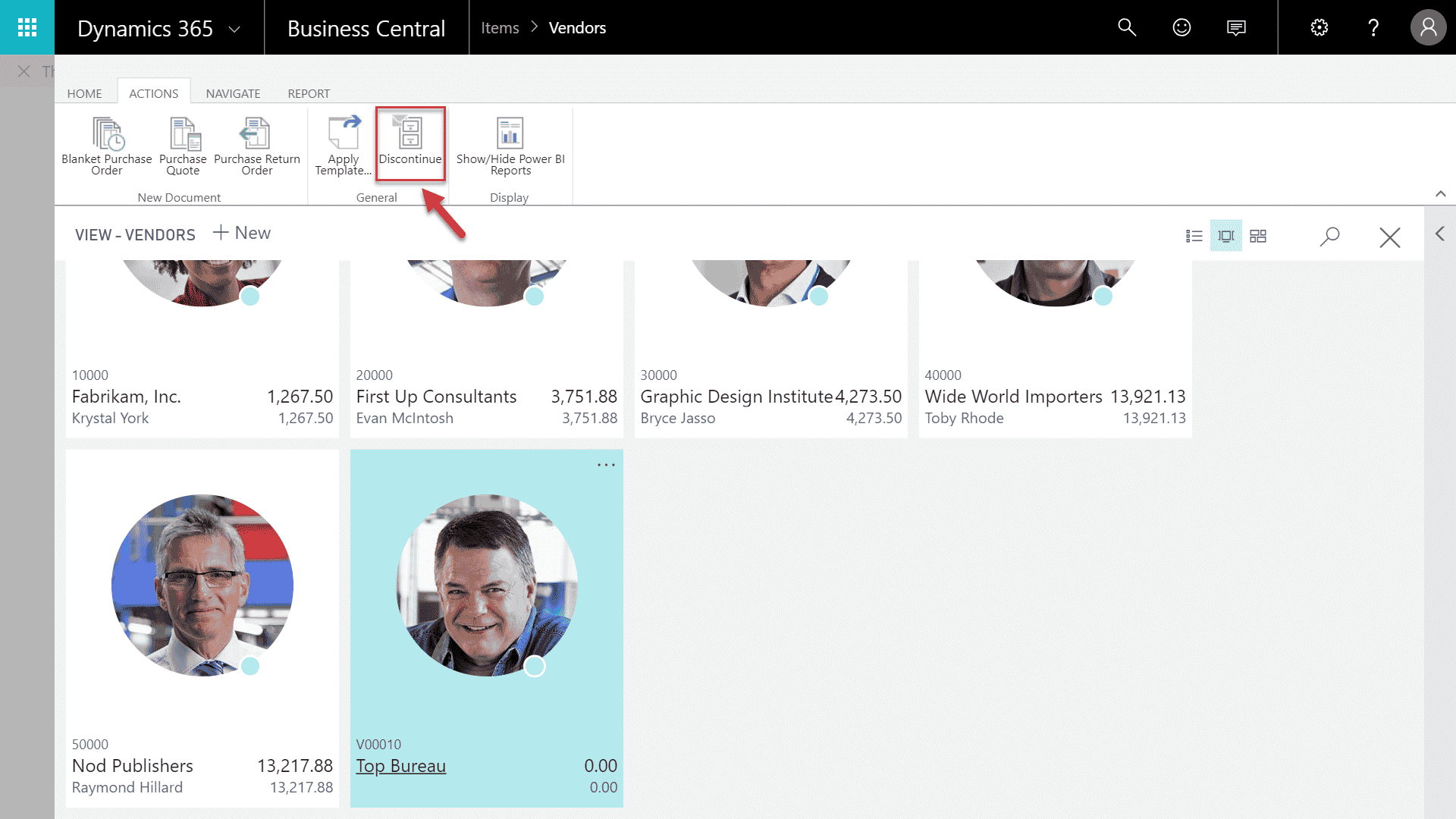
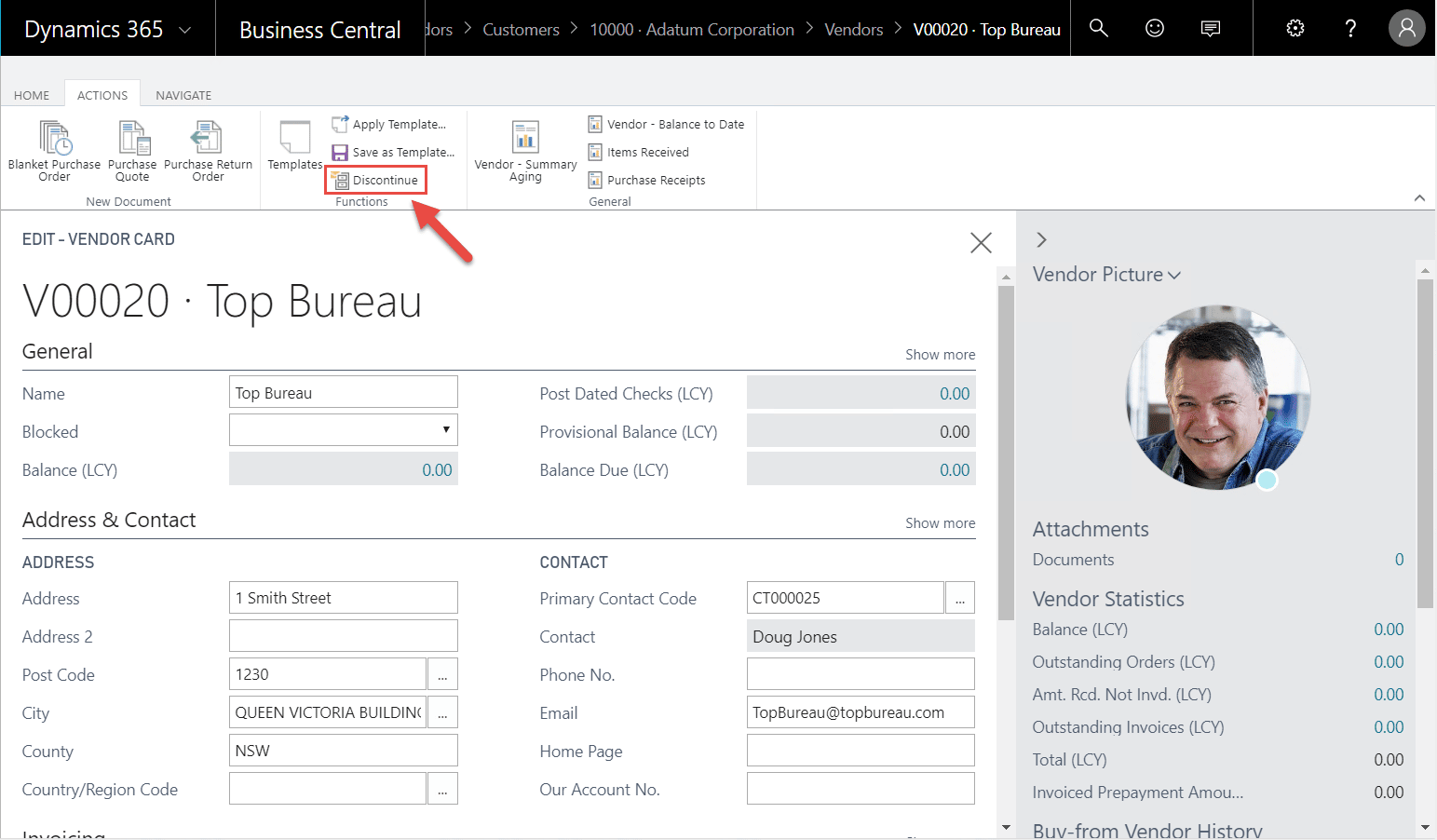
Before you can discontinue a Vendor
Some checks are performed before a Vendor can be flagged as discontinued. A Vendor may only be discontinued if:
- The Vendor’s balance is zero
- The Vendor has no unposted purchase documents associated with them (Purchase Quotes, Orders, Invoices etc)
For example, the Vendor below is not able to be discontinued as they currently have an outstanding balance.