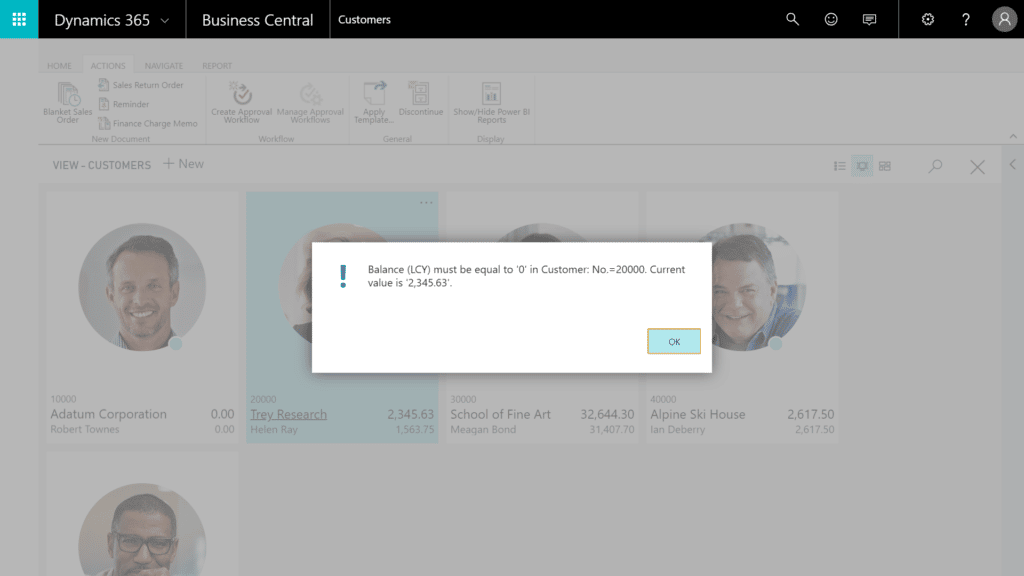Discontinuing a Customer in Dynamics 365 Business Central will hide it from the Customer List and Customer Cards.
- Open the Customer List and highlight the Customer that you wish to discontinue.
- Select the Discontinue button which is located in the ribbon under Actions > General.
Alternatively, the steps above can also be replicated on the Customer Card for a specific record. Open a Customer Card and select the Discontinue button located in the ribbon under Actions > Functions.
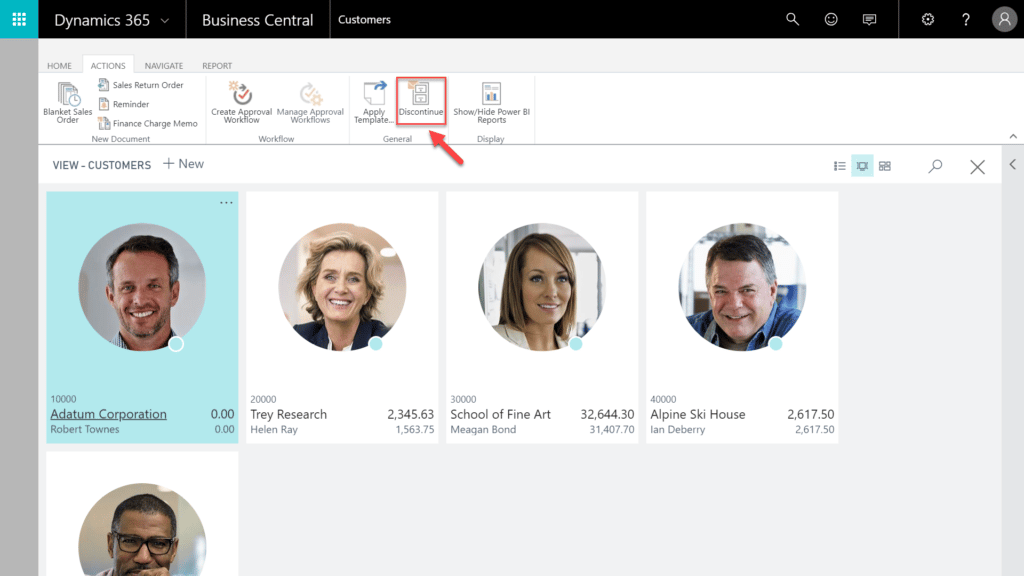
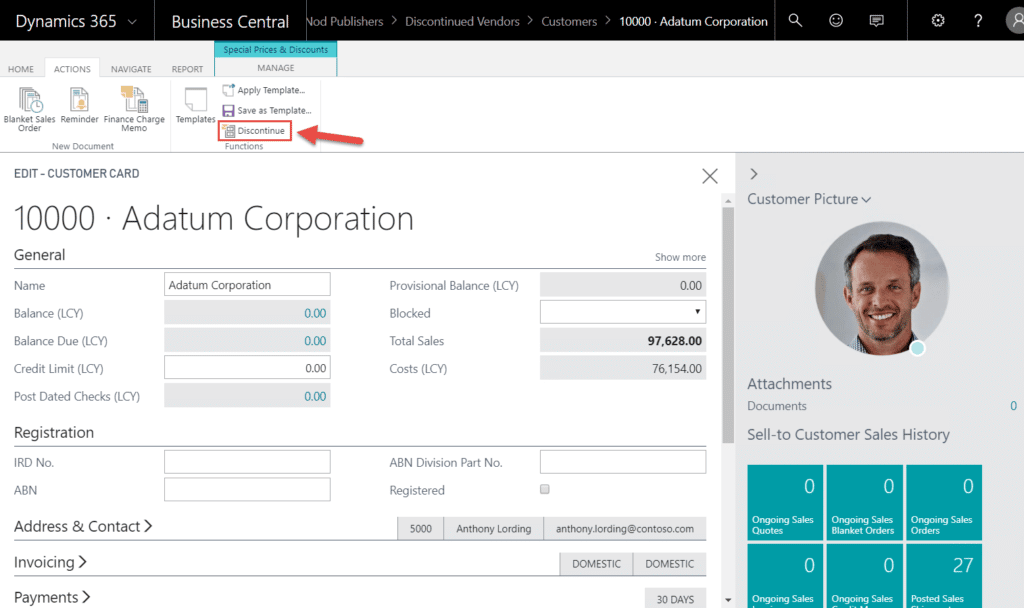
Before you can discontinue a Customer
Some checks are performed before a Customer can be flagged as discontinued. A Customer may only be discontinued if:
- The customer’s balance is zero.
- The customer has no unposted sales documents associated with them (Sales Quotes, Orders, Invoices etc).
For example, the following Customer is not able to be discontinued as they currently have an outstanding balance.