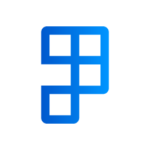This article will guide you through the steps for setting up and managing printers used in Print-It with Cloud Companion.
Adding a new printer
Printer Integration allows you to define and manage your on-premises printers integrated to Business Central that are connected via Fenwick Cloud Companion service.
- Open the Printer Integrations page via the Search box
- Choose New from the action bar
- Fill out the Code and Description fields, and then select Cloud Print on the Type field
- Set the Cloud ID to match your printer
- An additional section for Cloud Companion will now appear on the page. Choose the ellipsis icon on the field to open the list of your printers from Fenwick Cloud Companion service. If you are unable to open the dialog, please make sure that you have set up Print-It with Cloud Companion correctly.
- Select a printer and then choose OK on the dialog
- The ID of the selected printer will be automatically filled in the field
- Optionally, you can specify a custom width and height of the printouts.
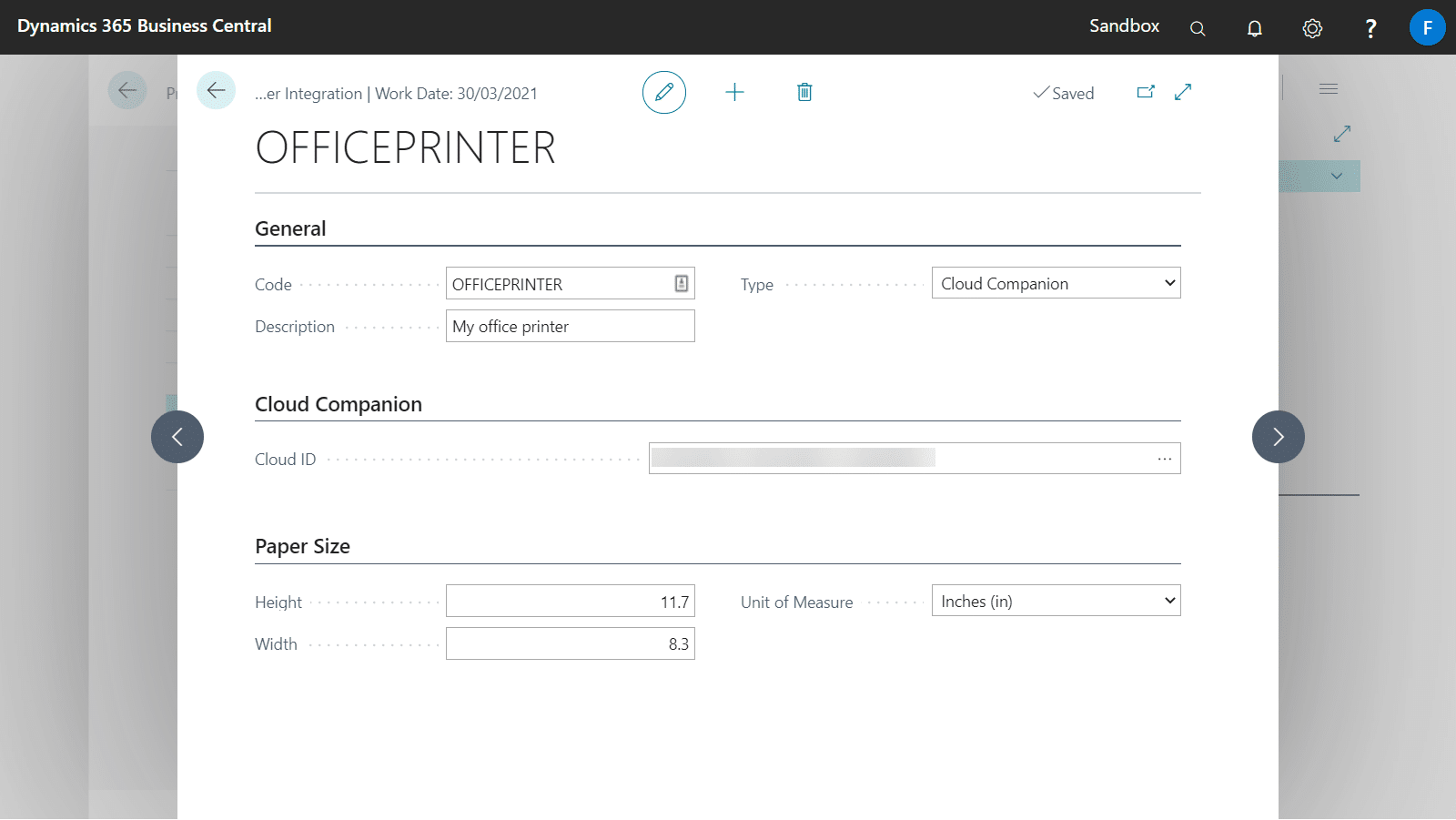
Managing printers via Printer Management
The Printer Management page provides an alternative way to shows all printers that have been set up in Business Central.
However, the records on this page cannot be inserted or modified directly. Print-It with Cloud Companion integrates with this page enabling you to manage these records.
Changing a printer
- Locate and open the Printer Management page
- Choose the Edit printer settings action from the action bar or simply drill down on the Printer ID on the chosen record.
- Modify the printer details as you wish on the Printer Integration card page.
Deleting a printer
- Locate and open the Printer Management page
- Choose the Edit printer settings action from the action bar or simply drill down on the Printer ID on the chosen record.
- On the Printer Integration card, choose the trash bin icon at the top to delete the current printer record.
More Information
For more information on printing reports using Print-It with Cloud Companion, see the articles below:
Print-It with Cloud Companion also works with Print-It with NiceLabel which enables label printing in Business Central.