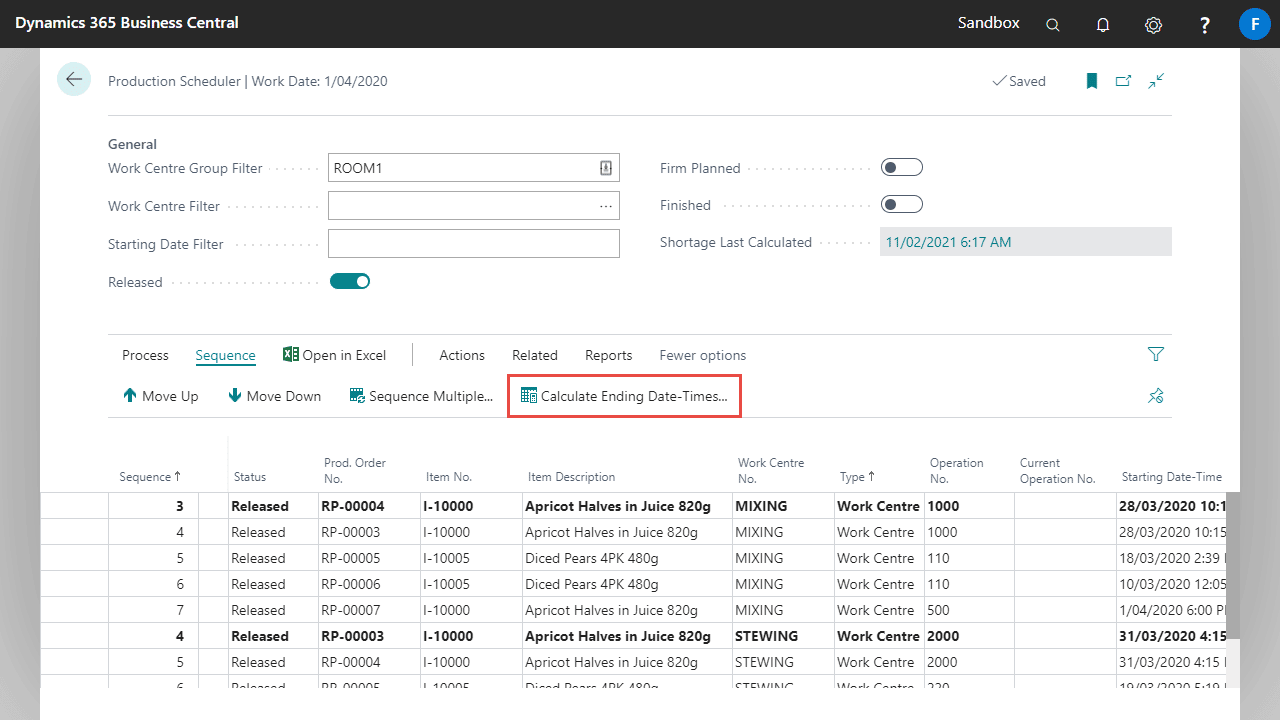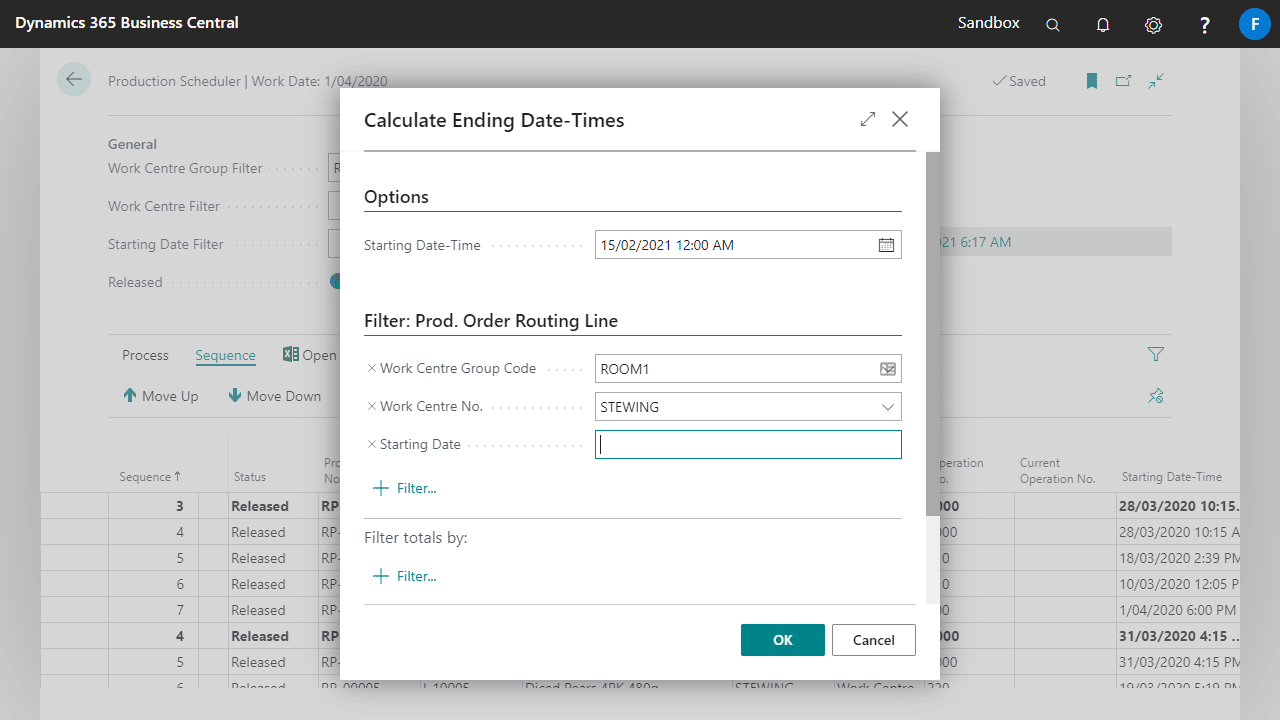The Production Scheduler displays production information by listing all Routing Lines and required production quantities for each Production Order filtered by Work Centre Groups. Production orders can be sequenced, resulting in a schedule for the user.
The General tab of the Production Scheduler allows for filtering and displays the date and time of when shortages were last calculated.
The Production Scheduler lines contain the following fields:
| Field Name | Description |
|---|---|
| Sequence | Used to control the positioning of the routing line within the display |
| Status | Displays the Production Order status |
| Production Order No. | Shows the Production Order number |
| Item No. | The item that is being produced |
| Item No. Description | The description of the item being produced |
| Work Centre No. | The Work Centre for the operation |
| Type | The kind of production resource used: Machine Centre or Work Centre |
| No. | The production Resource used |
| Description | The production Resource description |
| Operation No. | The operation no. associated with this task |
| Current Operation No. | The actual operation the production order has reached |
| Ending Date | The ending date from this task |
| Expected Capacity Need (mins) | The expected processing time for this task |
| Shortage | Indicates if there is a shortage of the production resource |
| Comments | Comments for the current operation |
| Quantity | The total quantity to be produced for this operation |
| Operation Available Qty. | The quantity available for production posting for this task |
| Operation Finished Qty. | The finished quantity on the production order |
| Order Remaining Quantity | The quantity still to be finished on the production order |
| Order Pct. Finished | A visual representation of the completion status for the production order |
| Unit of Measure Code | Unit of measure for the current production order |
| Production BOM Version Code | The production BOM version used by the production order. This can be changed on the scheduler |
| Routing Version Code | The routing version used by the production order. This can be changed on the scheduler |
The actions in the ribbon are based on those from the Released Production Order page.
As these are all running standard Business Central processes, detailed explanations for these individual processes are available in the online help.
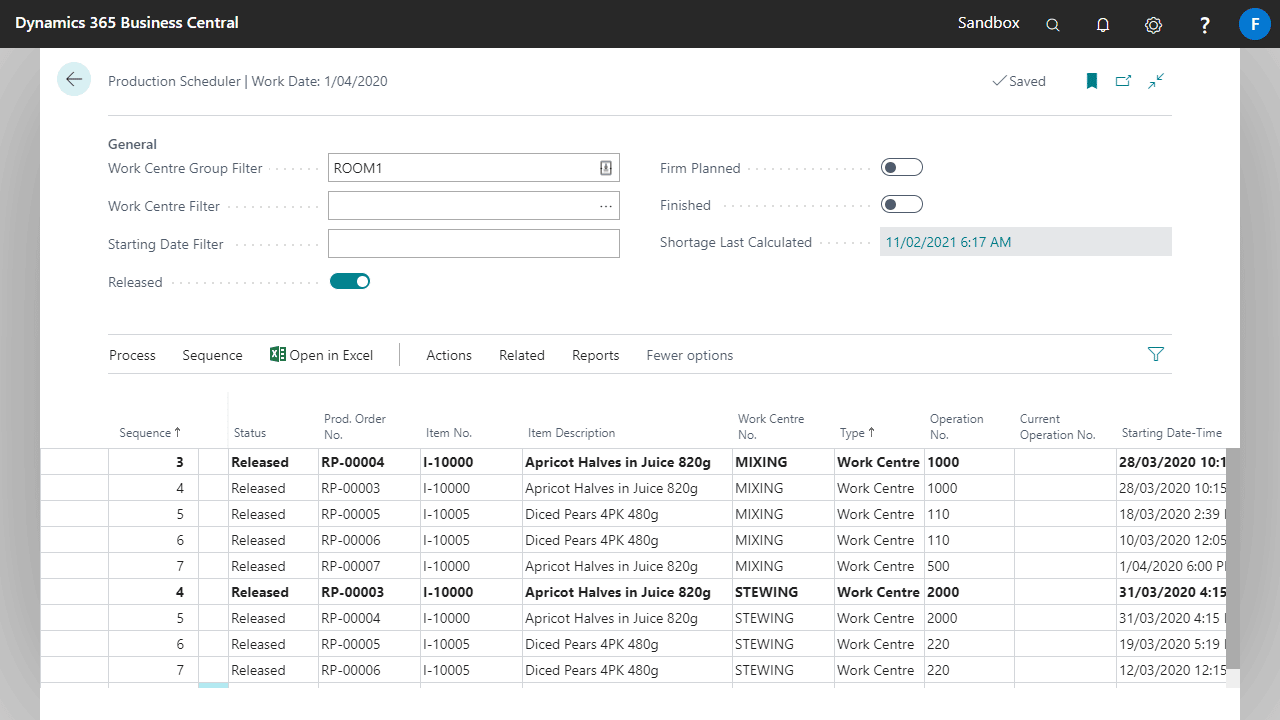
Production Schedule Report
A new Production Schedule report provides a hard-copy production schedule for use on the production floor.
Scheduling Production Orders
On the Production Scheduler screen, a set of work centre groups can be viewed for scheduling purposes. This allows scheduling of production orders based on the specific work centre. For example, the packing work centre can be scheduled separately from the assembly and so on.
In standard Business Central, the start date and time for production orders control which orders will be completed first. However, if the production supervisor needs to change the sequence of these orders, it can be quite time consuming to change start dates and times for all the orders.
To better handle this, the new Sequence field is created along with the Comments field. These two fields combined with the start date and times allow shop floor staff to manage their workload.
From an operational perspective, released production orders represent all the orders that are currently on shop floor, while the firm planned orders represent the future work load.
The Sequence field is initially assigned to production orders based on their physical creation date and time.
Using Sequence Only
Using this method, the supervisor may change the sequence of the production orders without having to change the starting dates.
The sorting on the production scheduler screen should be Sequence for this scenario to work.
Sequencing can be done, by changing the Sequence No. directly, using Move Up/Down, and selecting several lines and using Sequence Multiple.
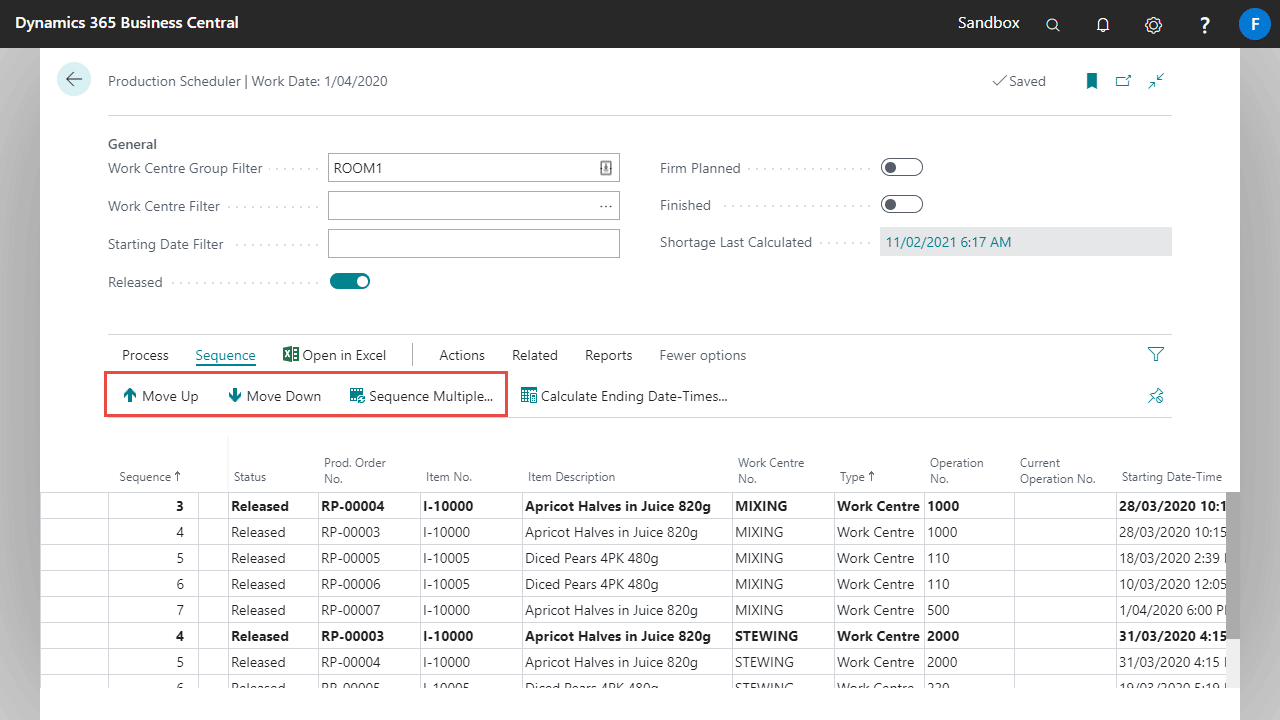
Using Starting Date-Times Only
Using this method, the supervisor may change the starting date-time of the production orders to reflect the current priority. The Sequence field can be ignored for this method.
The sorting on the production scheduler screen should be Starting Date-Time for this scenario to work.
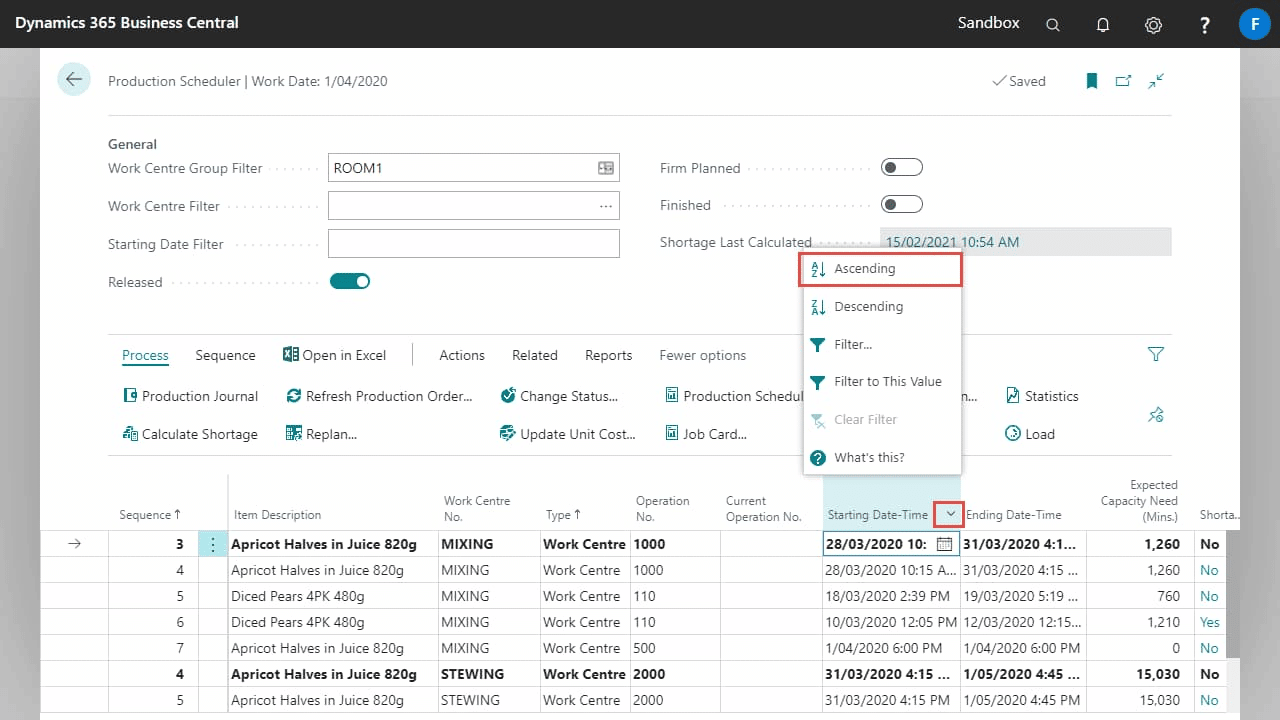
Using Staring Dates and Times with Sequencing
Using this method, supervisor may change the sequence of the production orders as well as starting dates & times.
The sorting on the production scheduler screen should be Sequence for this scenario to work.
You can also use the Calculate Ending Date/Times function to indicate the planned Starting and Ending Date/Times based on the Sequence.
This will open another page, from which you can simply enter your starting date/times to press OK and begin the calculation.