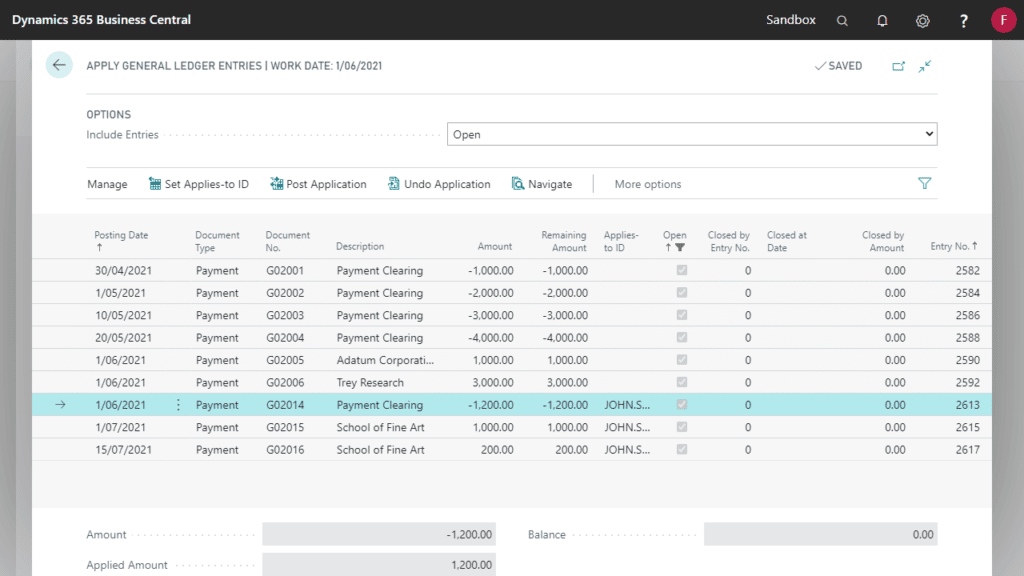General Ledger Entries can be applied in the same way as Customer Ledger Entries or Vendor Ledger Entries. This allows for suspense or clearing accounts to be reconciled.
For example, the Bank Statement reflects a cash receipt entry, however the Customer who made the payment is unknown. This entry will then be posted to a suspense account until the Customer who made the payment can be identified.
Apply General Ledger Entries
The Open flag on the General Ledger Entries will be ticked when the entries are applied.
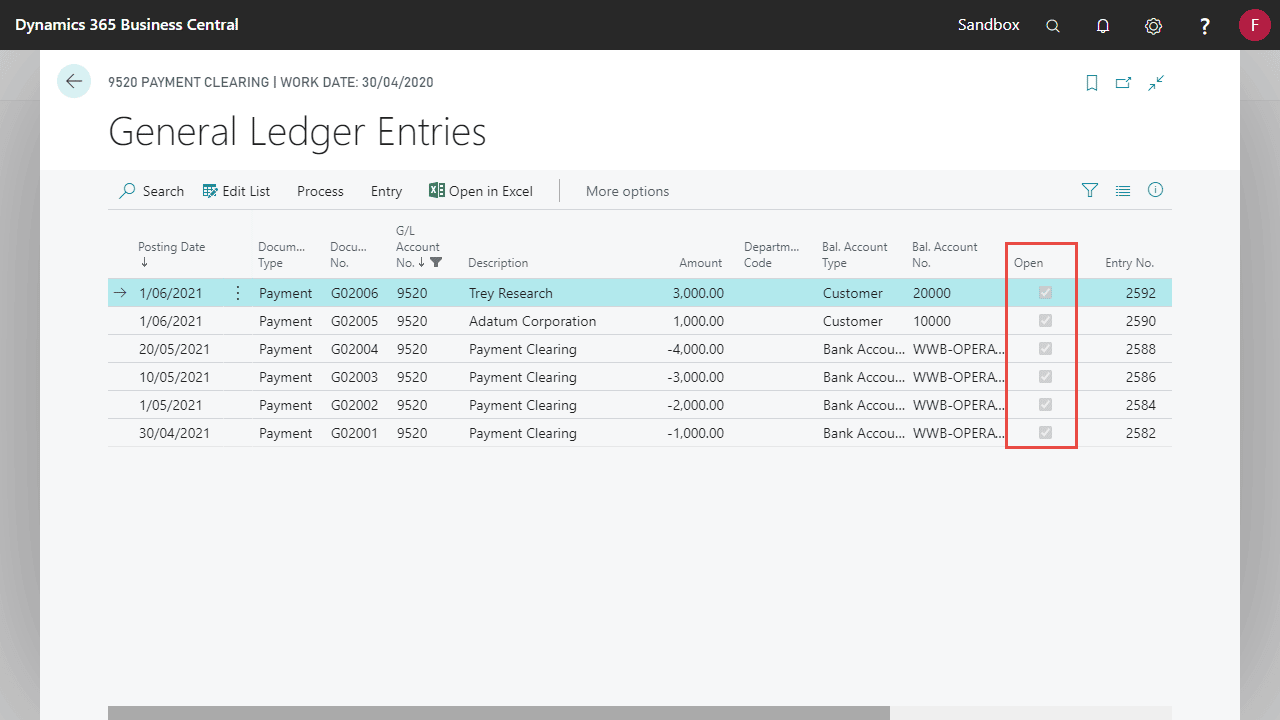
- Open the General Ledger Entries page for the relevant G/L Account.
- On the ribbon select Apply Entries to open the Apply General Ledger Entries screen.
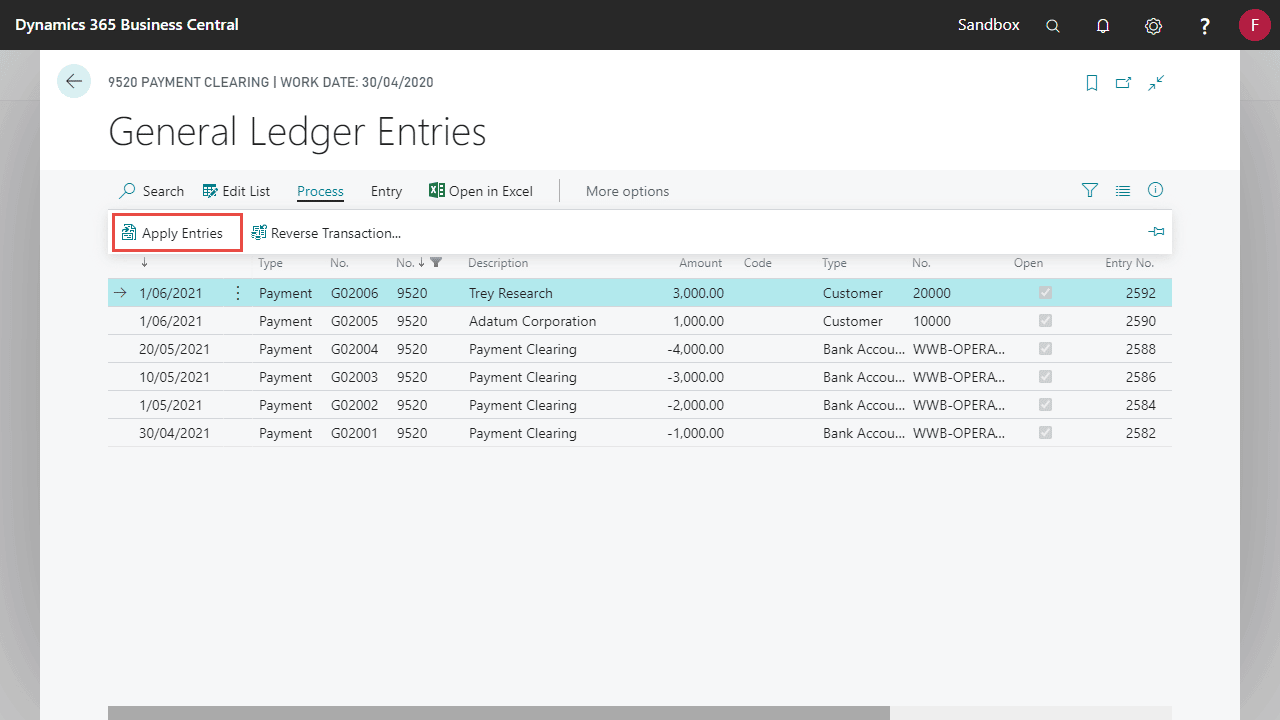
- Use the Include Entries filter at the top of the screen to filter Open, Closed or All General Ledger Entries.
- Highlight an entry to be applied and click Set Applies-to ID.
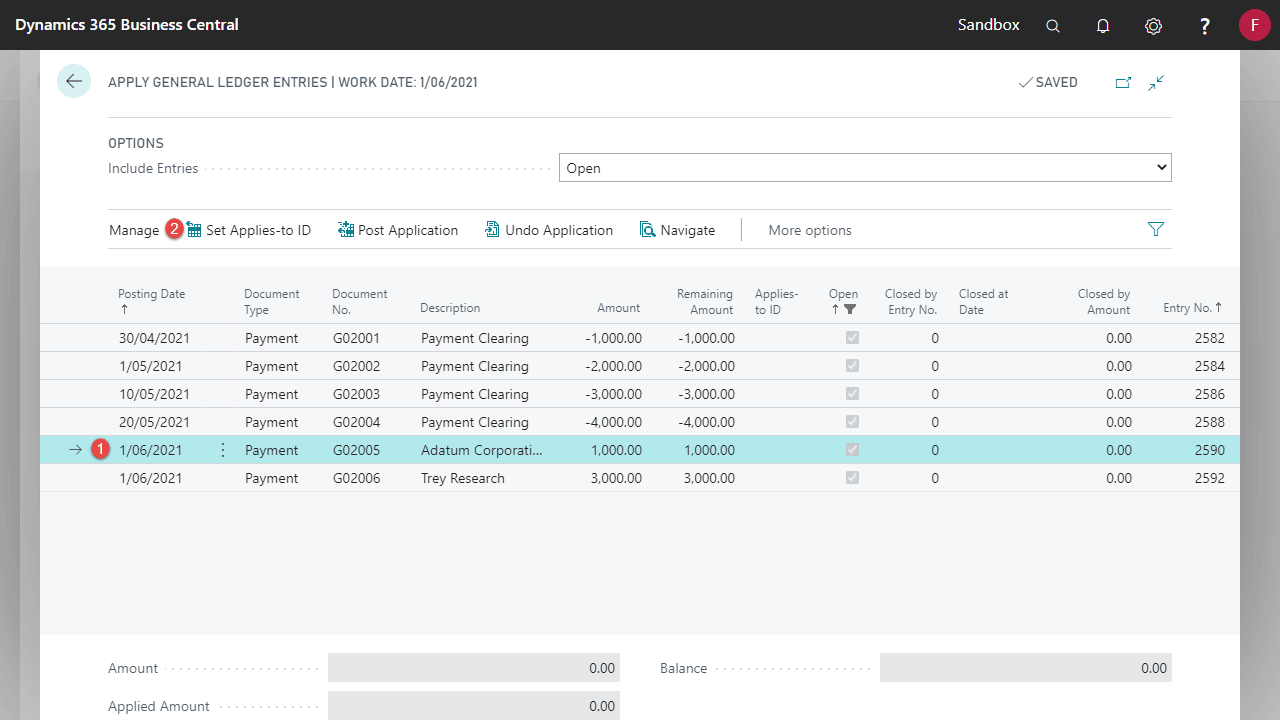
- The Applies-to ID on the record will get set to the User ID. Repeat the process to set the Applies-to ID for all records to be applied. The balance field will display zero when all entries are applied correctly.
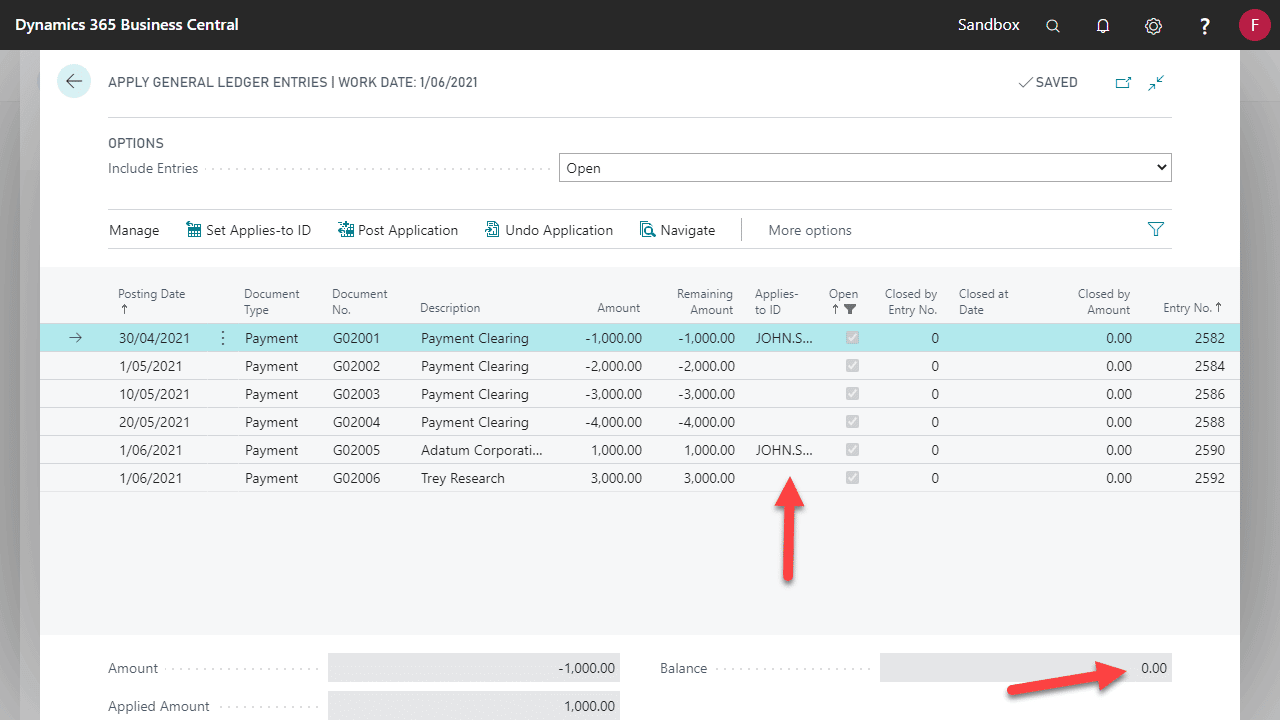
- Select the closing entry and click Post Application to apply the entries.
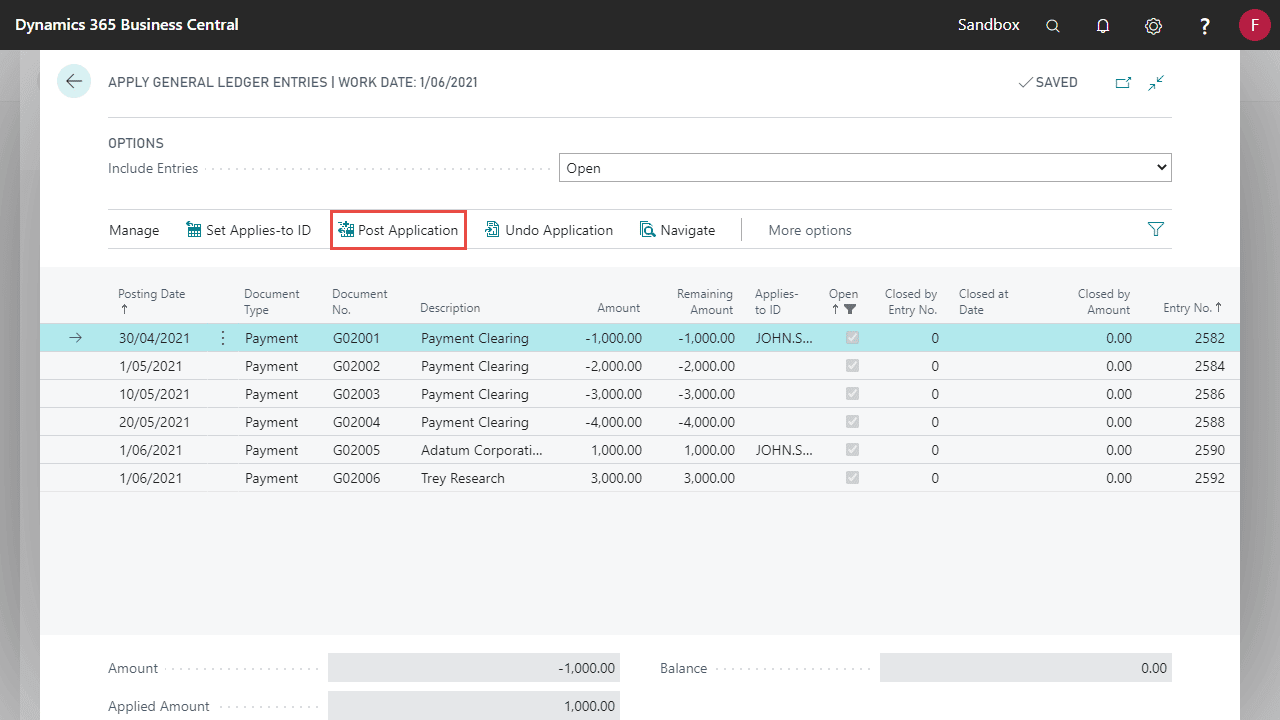
- The Open field on the General Ledger Entries will get updated to reflect that the entry is reconciled and closed.
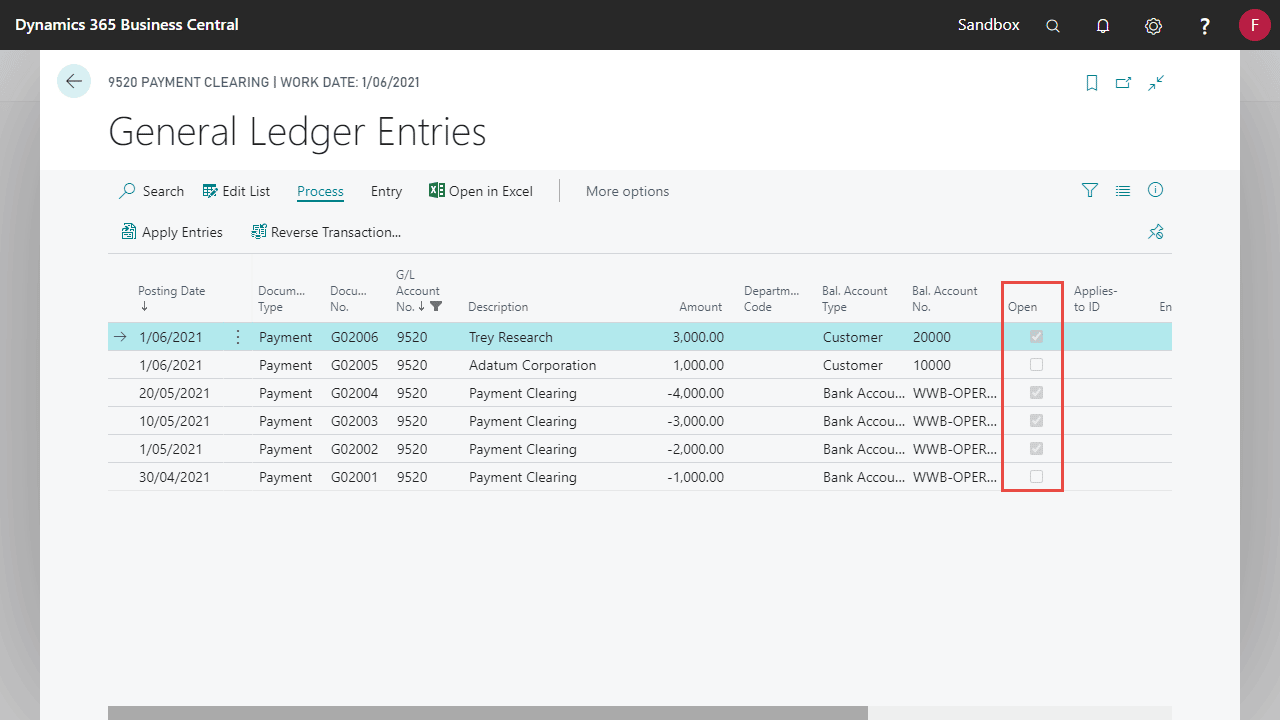
Undo an Application
If an application error is made use Undo Application to un-apply the General Ledger Entries.
- Open the General Ledger Entries page for the relevant G/L Account.
- From the ribbon select Apply Entries to open the Apply General Ledger Entries screen.
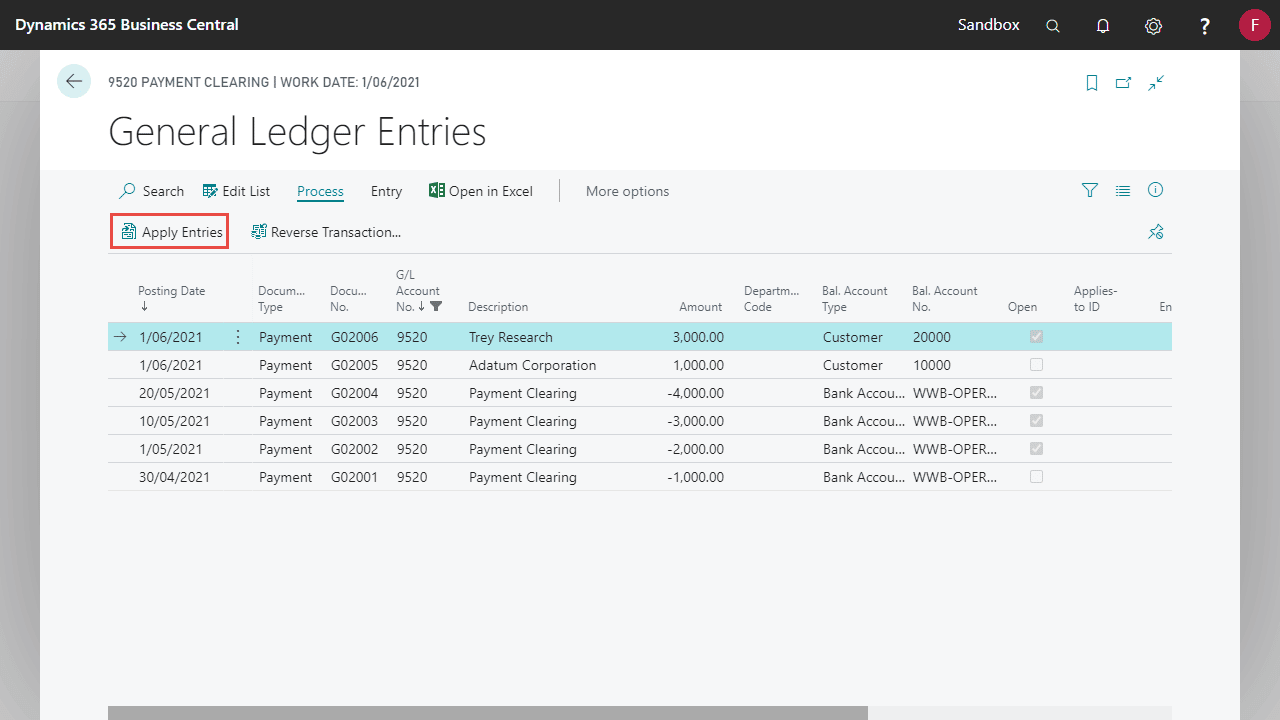
- Change the Include Entries filter to Closed.
- Highlight an entry to be un-applied and click Undo Application.
- The application will be removed and the Open flag on the General Ledger Entries will be updated.
Apply using more than one entry
Applications can be made for more than one entry if the total application balance is zero.