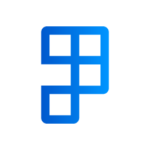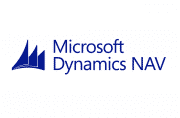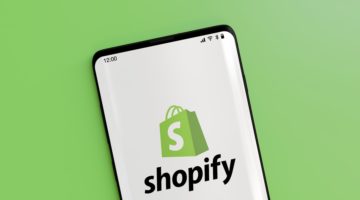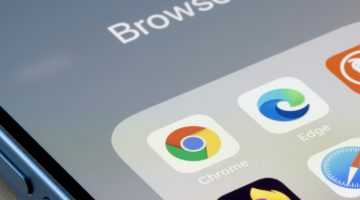Last week, I explained some basic concepts about NAV Dimensions. This week, we will delve into transactions and some of the error examples.
Dimension on Transactions
All transactions in NAV will then need to comply with whatever controls have been put in place. If you have a control on a G/L Account, any transaction that will end up in that account must satisfy the controls. For example if the Sales account requires a Product Group, any transaction that posts there (be it a Sales Invoice, a Sales Cr/Adj Note or a General Journal) must have a Product Group on it.
When transacting in NAV, the Dimension Values attached to the transaction will default from the data items used on the Transaction. When you select a Customer on a Sales Document, any default dimensions stored on that Customer will be copied to the Document. When you select an Item on a Sales Line, any default dimensions stored on the Item will be copied to the Sales Line.
Dimension Error Messages
While at first they may seem daunting, NAV dimension errors are structured in a way to help you pinpoint the issue. The error message will always contain:
- The Dimension (e.g. Product Group) that is causing the problem
- Whether the problem is that an invalid Value is being used (i.e. there is a “Same Code” restriction which is violated, or there is no Value where one is expected (i.e. there is a “Code Mandatory” restriction and no Dimension Value
- The source of the control, e.g. A G/L Account, Customer or Item
Examples:
G/L Account Code Mandatory
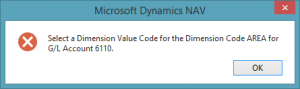
In this error, G/L Account 6110 has the AREA dimension as Code Mandatory. The transaction in question is trying to post to G/L Account 6110 without a Dimension Value for AREA. The resolution is to firstly add an AREA Dimension Value to the transaction to allow the transaction to post. Once this is done it is important to check why this was missing. If this Dimension was supposed to default from the Customer, you may need to add an AREA dimension Value to the Customer Card.
Customer with Same Code Dimension
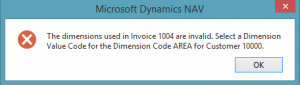
In this error, Customer 10000 has a default dimension for the AREA dimension of 30 set to “Same Code”. The transaction in question is trying to post with a different AREA to 30. The resolution is to either change the Customer’s default AREA value, or change the AREA on the transaction depending upon which is the correct value.