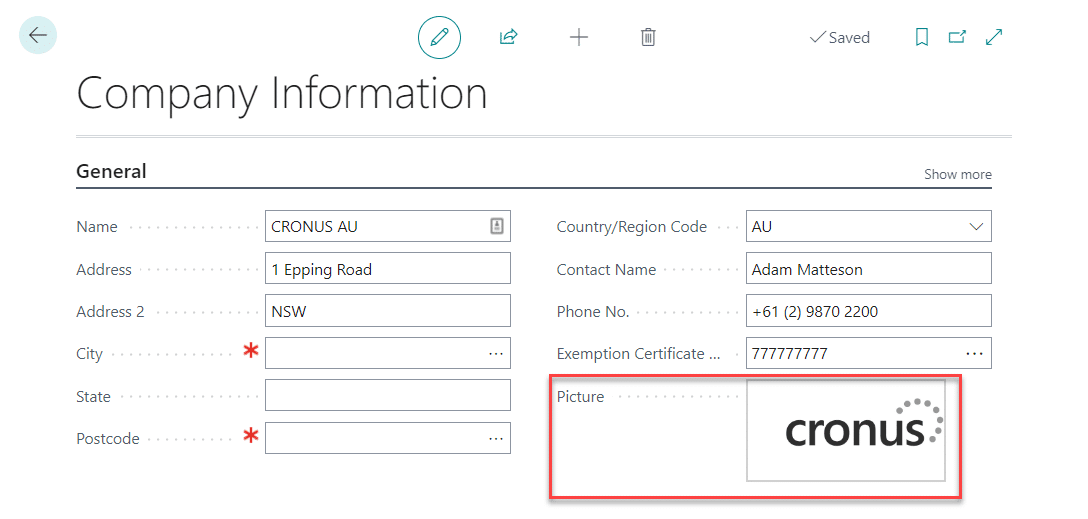Good Looking Documents provides a vastly improved document emailing system, accompanied by a suite of custom reports that are used in place of the standard reports. These custom reports have an improved design and layout to provide your company with practical and visually pleasing reports.
- Setting up how each report is emailed
- Setting up specific emailing scenarios for each customer or vendor
- Sending emails with Good Looking Documents
Set up via Assisted Setup
- Locate and open the Assisted Setup page via search.
- Select Set up Good Looking Documents.
- Click Next to start the setup of Good Looking Documents.
- Choose which settings and details you would like to be included on your reports, and then select Next. A summary of options is included below.
- If you would like Good Looking Documents to automatically apply to all reports, then toggle on Apply to All and click Next, you will then navigate to the finish screen. If instead you would like to select which reports will use Good Looking Documents, leave Apply to All off and click Next.
- On the next few pages, you will be able to select which documents will use layouts from Good Looking Documents. Including reports from:
- Sales
- Purchasing
- Inventory
- Warehouse
- Production
| Field | Explanation |
|---|---|
| General | |
| Company Email Account | Specifies the company’s email account that sends emails to the customers or vendors. |
| Accounts Receivable Email Account | Specifies the company’s email account that sends emails to the customers for accounts receivable |
| Accounts Payable Email Account | Specifies the company’s email account that sends emails to the customers or vendors. |
| Default Bank Account No. | Specifies the default bank account of the company. |
| Hide Contact Name from Address | Specifies if the contact name will appear in mailing addresses. |
| Primary Colour | Specifies the primary colour of the company’s documents. |
| Secondary Colour | Specifies the secondary colour of the company’s documents. |
| Primary Front Colour | Specifies the primary text colour in the company’s documents. |
| Secondary Font Colour | Specifies the secondary text colour in the company’s documents. |
| Date Format | Specifies how dates will be formatted on all Good Looking Documents reports. A blank format will use your regional settings. |
| Sales Documents | |
| Show Detail on Prepmt. Invoice | Specifies if each line is shown separately on the prepayment invoice. |
| Footer Text | Specifies the footer text that will appear on the sales documents. |
| Hide Send Actions | Specifies if standard Send actions are hidden on sales documents. |
| Quote Follow-Up Task Prompt | Specifies if a dialog for creating a follow-up task is displayed after you run the Sales Quote report. |
| Default Contact Job Title | Specifies the default job title on new primary contacts for customers. |
| Tax Invoices | Specifies how unshipped lines are shown on the sales invoices. |
| Delivery Dockets | Specifies how unshipped lines are shown on the sales shipments. |
| Hide and Sales Cr/Adj Notes | Specifies how unshipped lines are shown on the sales credit memos. |
| Purchase Documents | |
| Footer Text | Specifies the footer text that will appear on the purchase documents. |
| Hide Send Actions | Specifies if standard Send actions are hidden on purchase documents. |
| Default Contact Job Title | Specifies the default job title on new primary contacts for vendors. |
| Hide on Purchase Invoices | Specifies if unshipped lines are hidden on the purchase invoices. |
| Hide on Purchase Return Shipments | Specifies if unshipped lines are hidden on the purchase return shipments. |
| Hide on Purchase Cr/Adj Notes | Specifies if unshipped lines are hidden on the purchase credit memos. |
| Inventory Documents | |
| Hide on Transfer Shipments | Specifies if unshipped lines will be hidden on Transfer Shipment reports. |
| Service Documents | |
| Hide On Service Documents | Specifies if standard Send actions are hidden on service documents. |
| Job Documents | |
| Hide On Job Documents | Specifies if standard Send actions are hidden on jobs documents. |
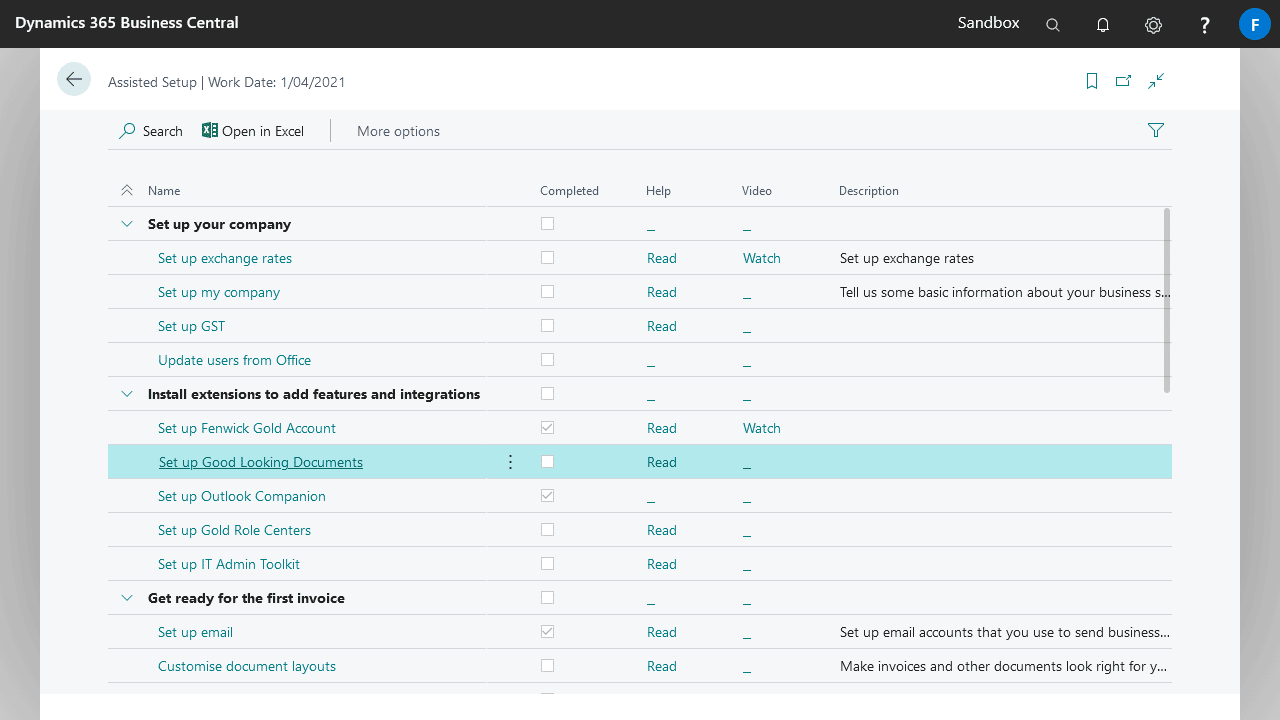
Using company picture for reports
The from Company Information will appear at the upper left corner on all Good Looking Document reports. The logo is printed on A4 and fixed to 6.5cm x 2.0cm in size. The logo should also be designed and optimized for traditional printing. Here are our recommendations for the company logo size.