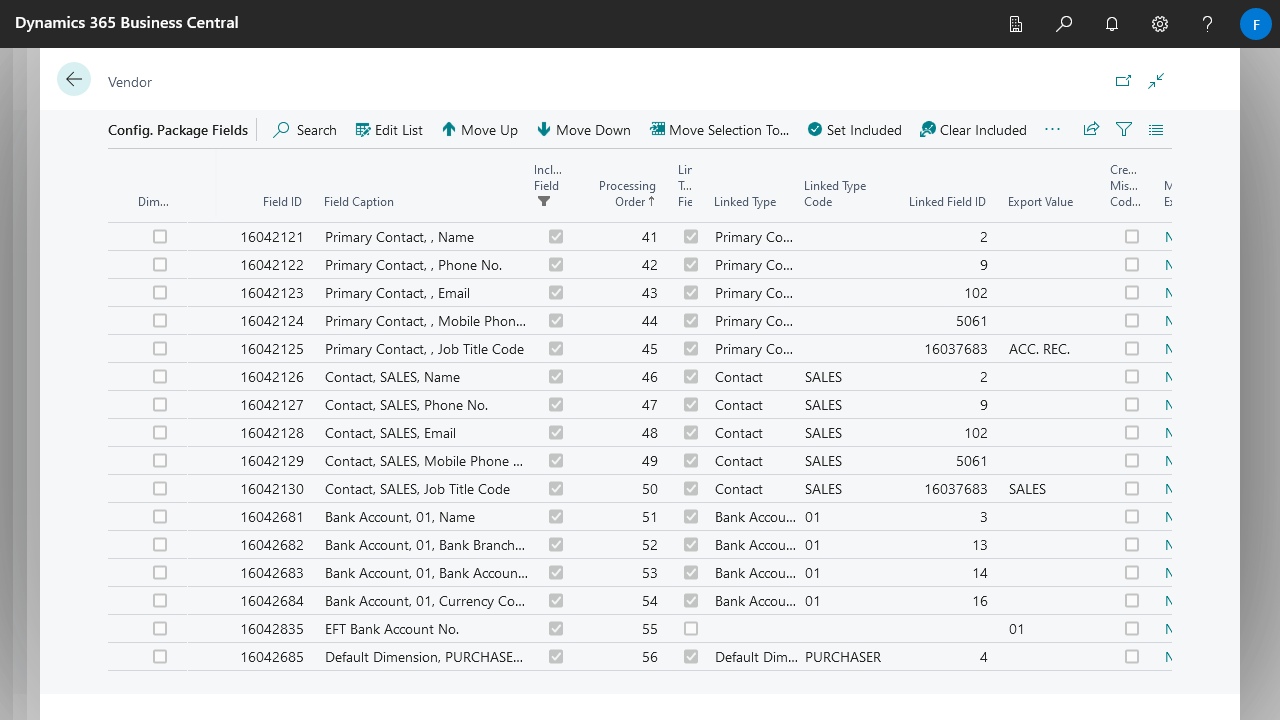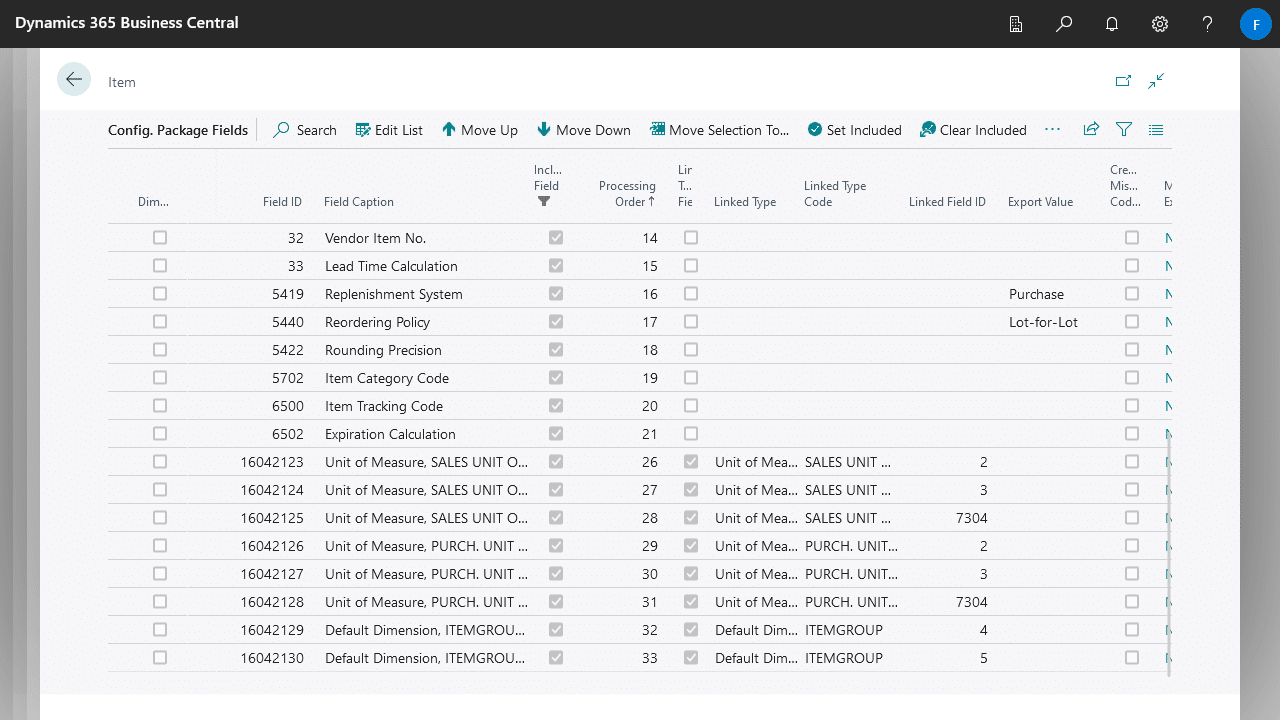Company Setup Toolkit brings a suite of enhancements to the standard Configuration Packages, including the ability to export and import related tables on the same worksheet, as well as choosing to only export or import data for select tables.
Linked Table Fields
Linked Tables Fields lets you export and import fields from related tables on the same worksheet, making it easier to setup all related data at once. For example, on a Customer table you can choose to include the Customer’s Contacts, Bank Account, Default Dimension, and Ship-to Address.
Supported tables for Linked Fields
Below is a list of available Linked Types for each supported table in Business Central:
Setting up Linked Table Fields
To set up Linked Table Fields, start by creating a Configuration Package Table for one of the supported tables.
Then, follow the steps below to setup Linked Table Fields:
- Select the next available Config Pack Field.
- Select a Linked Type.
- If applicable, enter or select a Linked Type Code.
- If applicable, select a Linked Field ID.
- Make sure Include Field is toggled on.
- The Field Caption will be automatically updated based on the options you have selected.
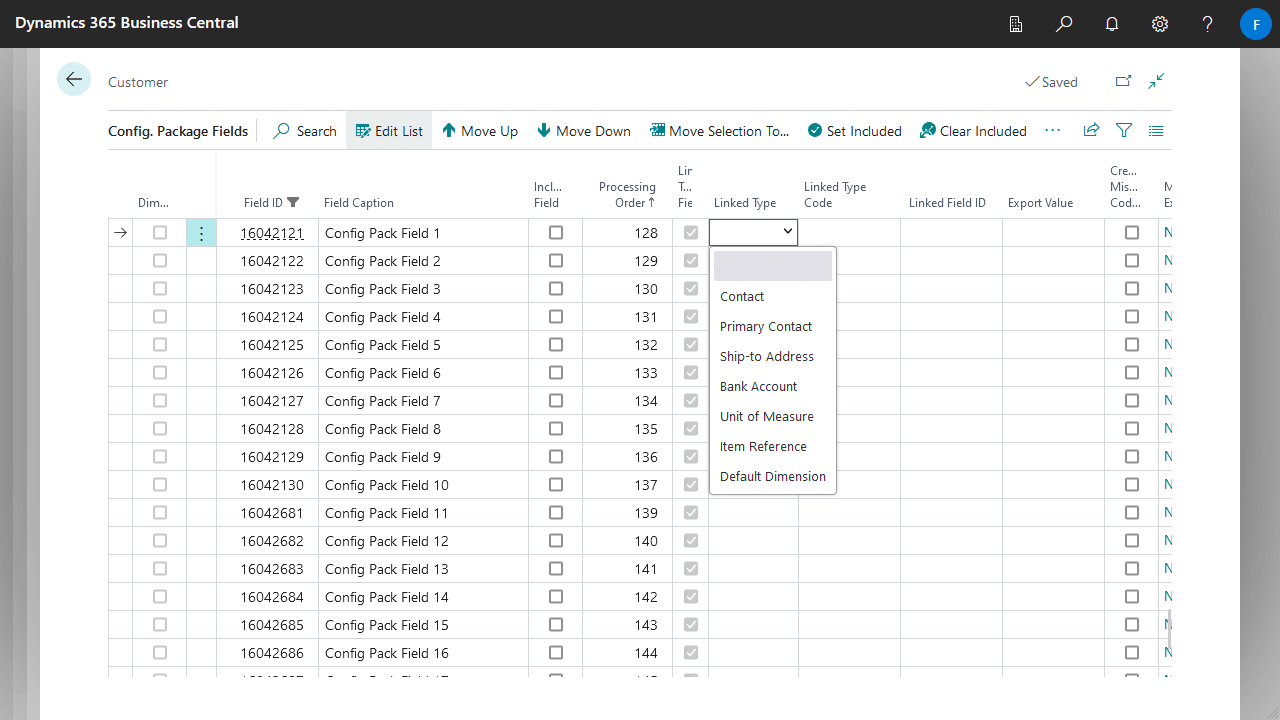
Here are some examples of Linked Table Fields you might find useful.
Excel Export/Import Action
Sometimes you only want to export certain tables for referencing, or only import tables for adding new data, for this you can use the Excel Export/Import Action field on Configuration Package Tables. This is only available when exporting or importing using Excel.
| Option | Description |
|---|---|
| Import/Export | Standard behaviour, this will both export existing data and import new/modified data |
| Import Only | A blank worksheet with the selected columns will be exported, allowing you to import new data. |
| Export Only | Existing data will be exported, but any changes will be ignored when imported. |
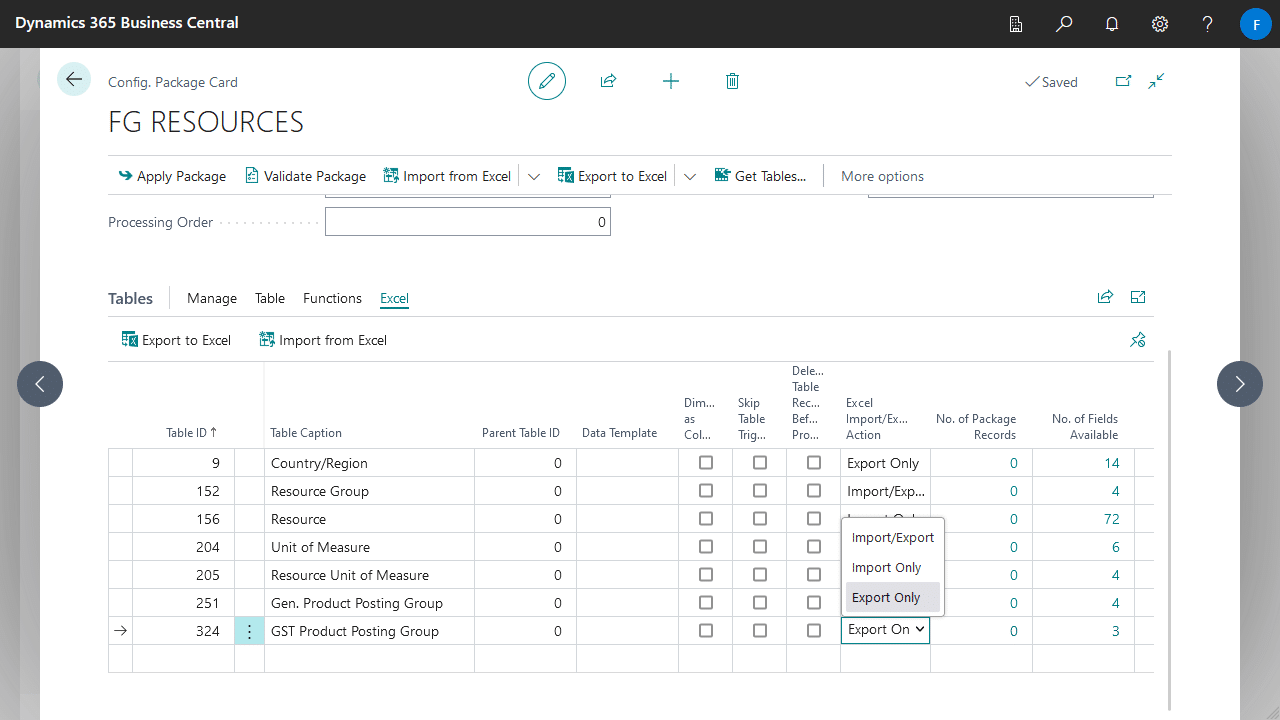
Export Value
Instead of exporting the existing data for a particular field, you can choose to export a fixed value. This can be helpful when setting up data where you have a default value for specific fields.
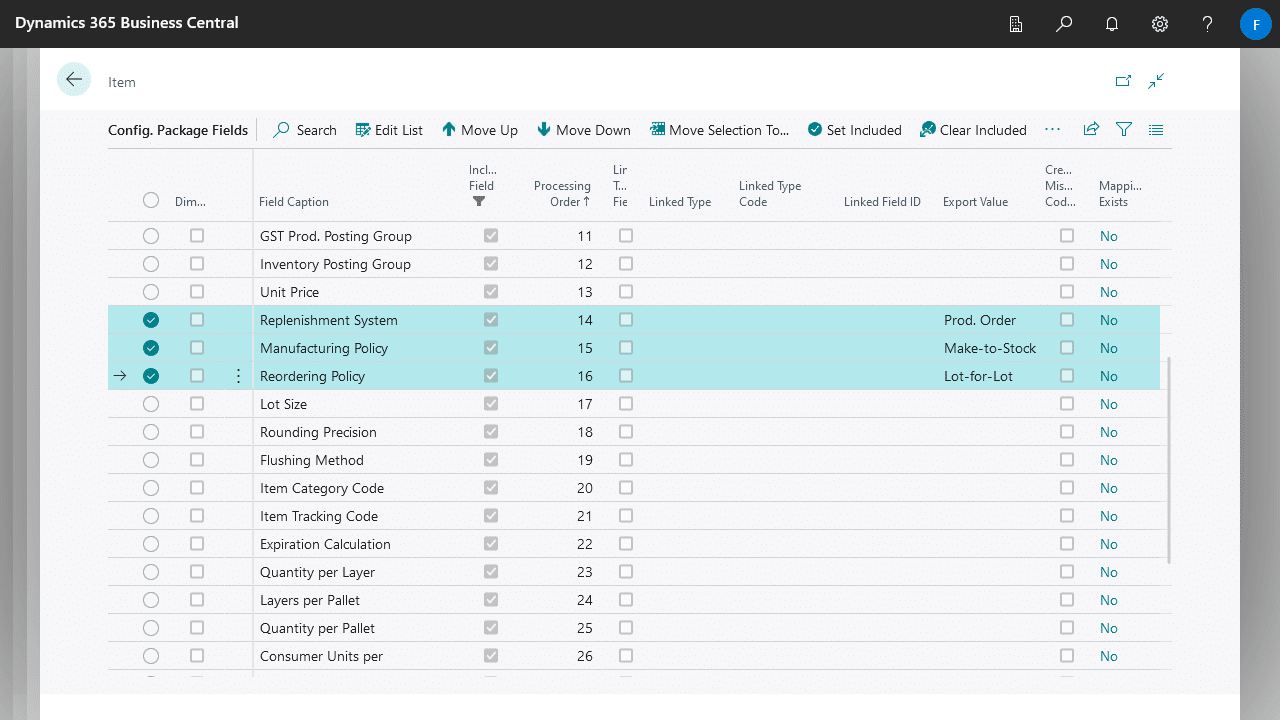
Planning Fields
Person Responsible, Status, and Due Date fields have been added to Configuration Packages and Tables to help you plan and keep track of your data setup process.
Improved Reordering of Fields
Reordering Configuration Package Fields have been improved, with the ability to select and move multiple fields at once.