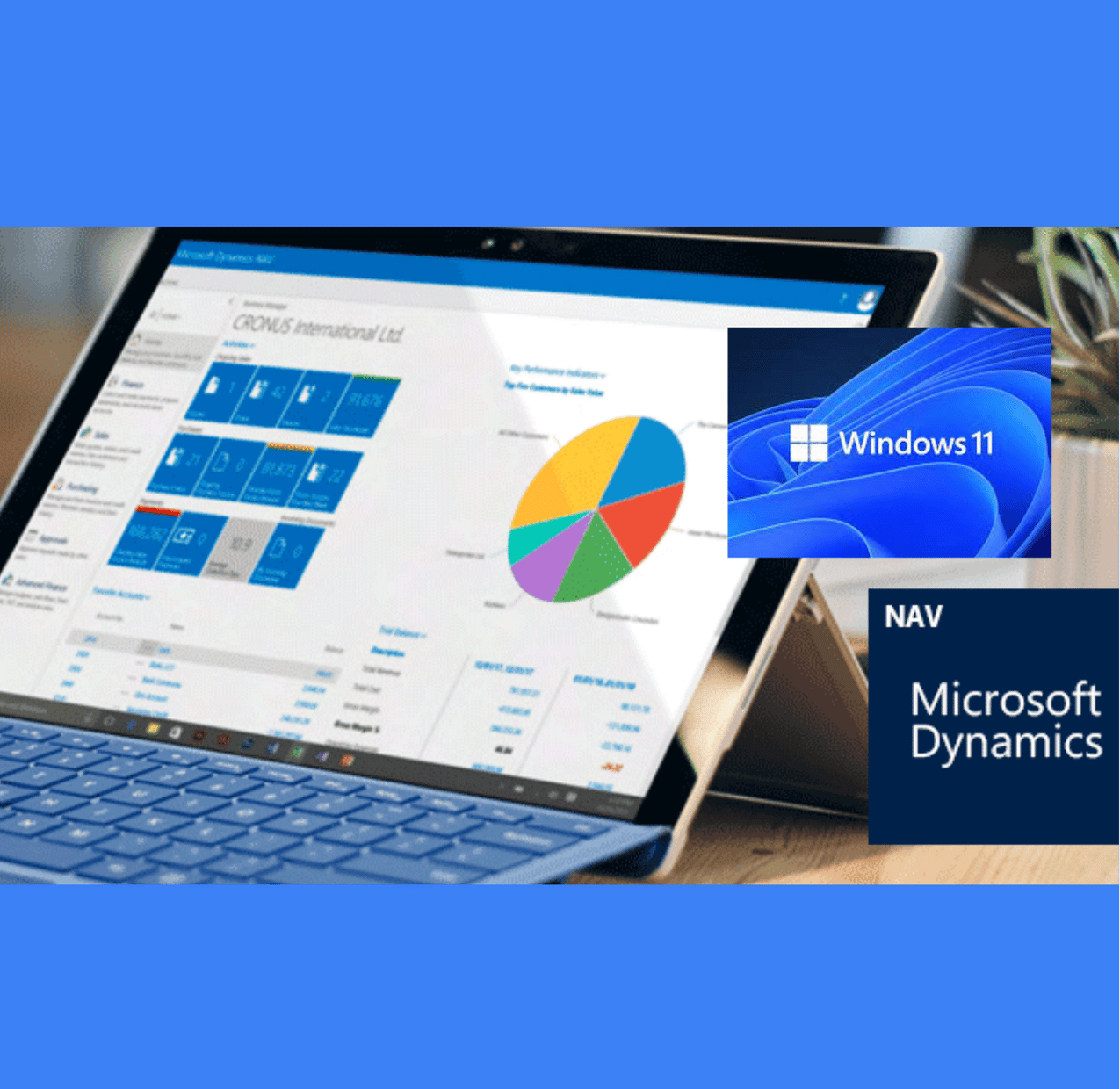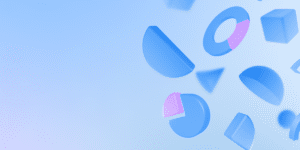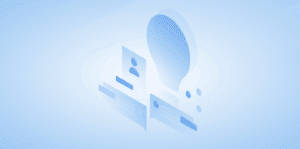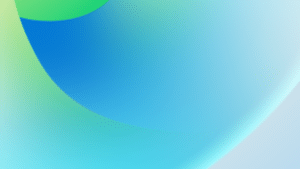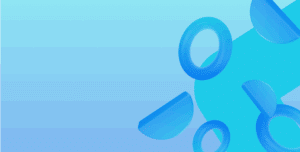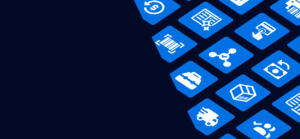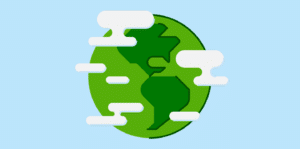With the release of Windows 11, businesses are finding issues when using the Dynamics NAV RTC client, most prominently when opening links with an “Internet Browser is not installed” error message.
Available Microsoft updates for this issue
Microsoft has released cumulative updates to address the issue described in this article which you can download for the following versions:
- Cumulative Update 48 for Microsoft Dynamics NAV 2018 (Build 48213)
- Cumulative Update 61 for Microsoft Dynamics NAV 2017 (Build 30699)
Dynamics NAV 2016 and prior have not received updates.
Workaround for the “Internet Browser is not installed” error
If you get the message “Internet Browser is not installed” then you’ll need to update your registry. Internet Explorer is deprecated and has been removed from the core Windows installation. This registry update is a workaround that helps you avoid it. The good news is it doesn’t change your default browser.
You can edit the Registry on the affected computer or deploy the following .reg file throughout your organization via Group Policy or similar.
Setting the (Default) key value in Computer\HKEY_LOCAL_MACHINE\SOFTWARE\Clients\StartMenuInternet to IEXPLORE.exe as it was in Windows 10, allows the RTC client to open links again.
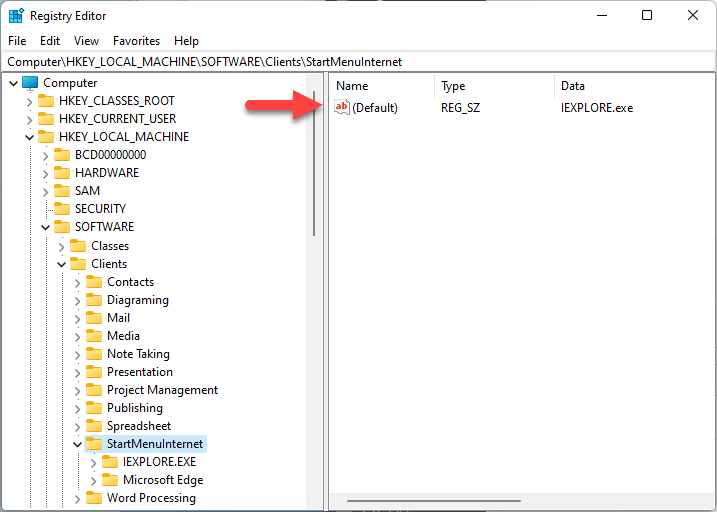
Key considerations when upgrading to Windows 11
Although the extended support dates for Dynamics NAV may a while away, sometimes it can take a long time for patches and bug fixes to transition into older editions like NAV 2013.
If you’re working with Dynamics NAV and upgrading to Windows 11, you’ll need to note that not all older applications may work as expected. The good news is, we’ve used Dynamics NAV on Windows 11 and haven’t found any major issues affecting the application’s operation.
Looking to move to a more supported version of Business Central? Need help with your upgrades?
Please by all means get in touch. We’ll be happy to guide you through the upgrade process.