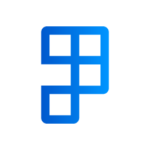By default rebates amounts are calculated during posting, this can be changed to be calculated on the document, which allows you to view and edit the rebate amounts prior to posting.
Enabling on-document rebate calculation
Navigate to sales & receivables setup page, and change Rebate Calculation to On Document. Optionally you can enable Allow Editing Rebates on Docs.
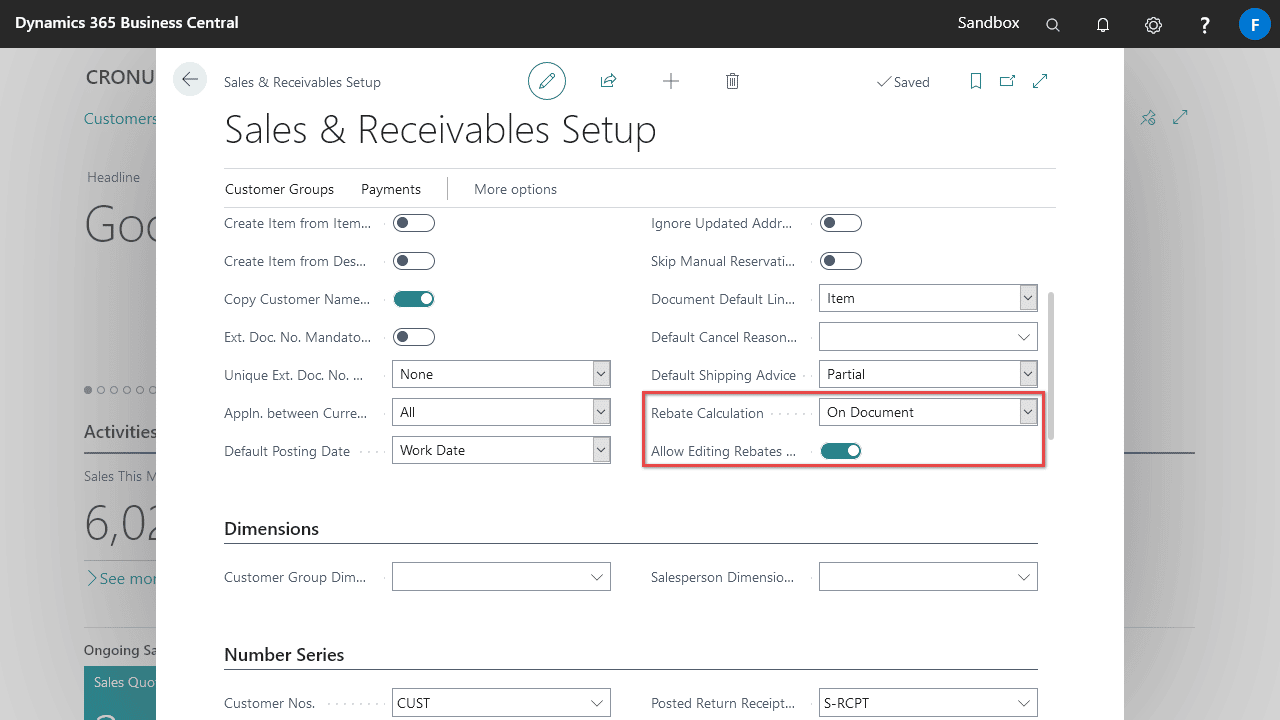
View and edit sales line rebates
When rebate calculation is set to on document, rebate amount are calculated as you create sales lines the same way they are calculated during posting with rebate calculation is set to on post. The total rebate amount per line is shown on the sales line itself under Rebate Amount, as well as the Net Line Amount (i.e. line amount minus rebate amount).
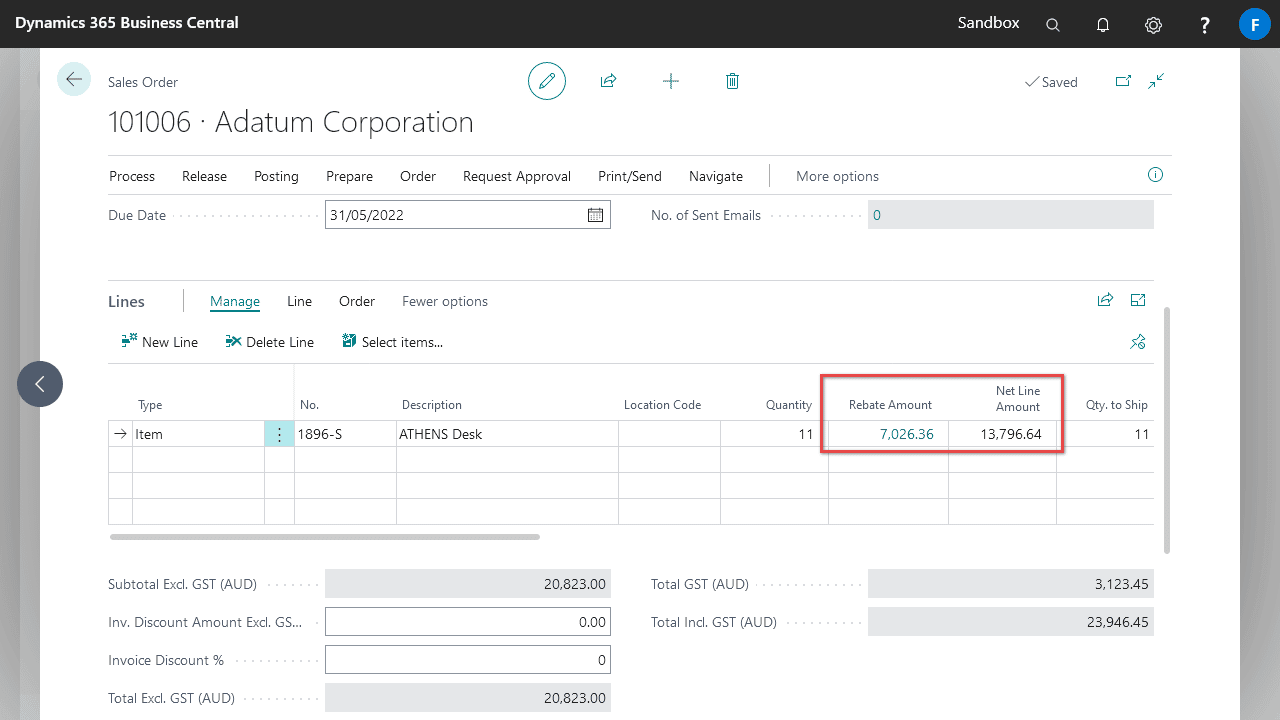
Drilling down on the rebate amount field will open the Sales Rebate Lines page, where you can view and edit the rebate amounts for this line before it is posted. During posting, the amounts from these sales rebate lines are used, instead of using the sales rebates setup.
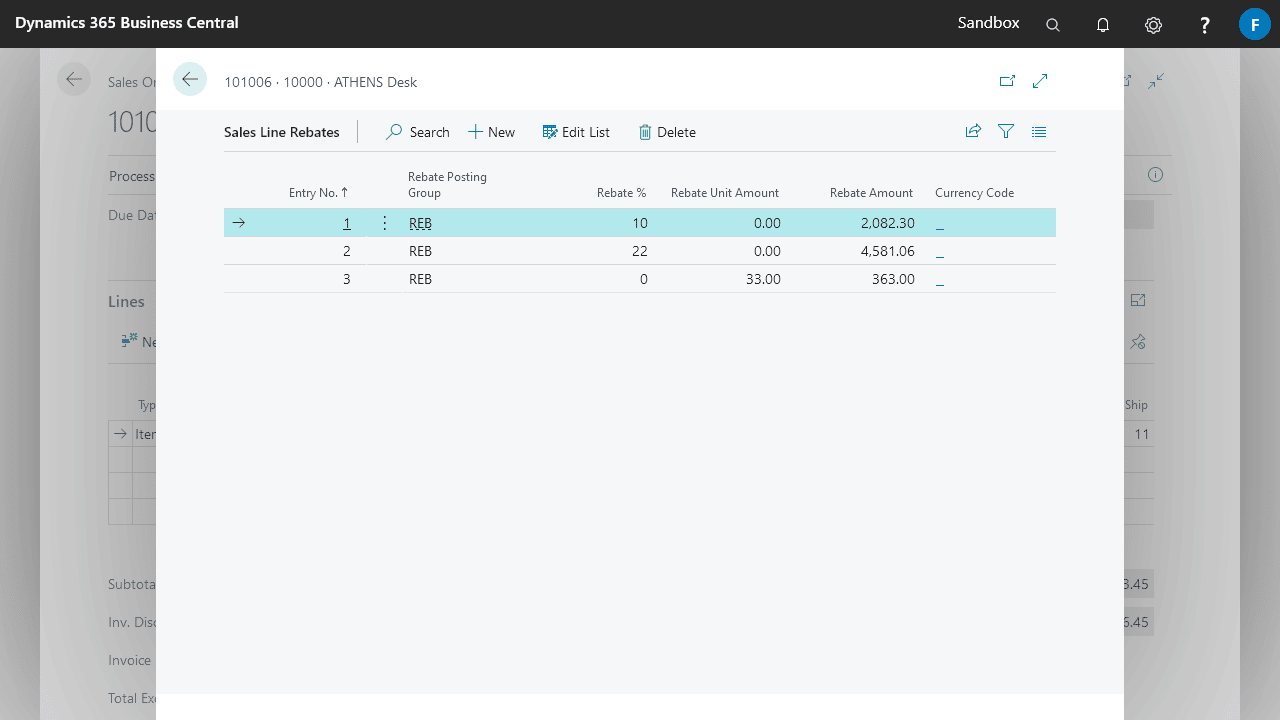
To enable editing of sales rebate lines, you’ll need to enable Allow Editing Rebates on Docs. on the sales & receivables setup page. This will allow you to create ad hoc rebates as required per document.