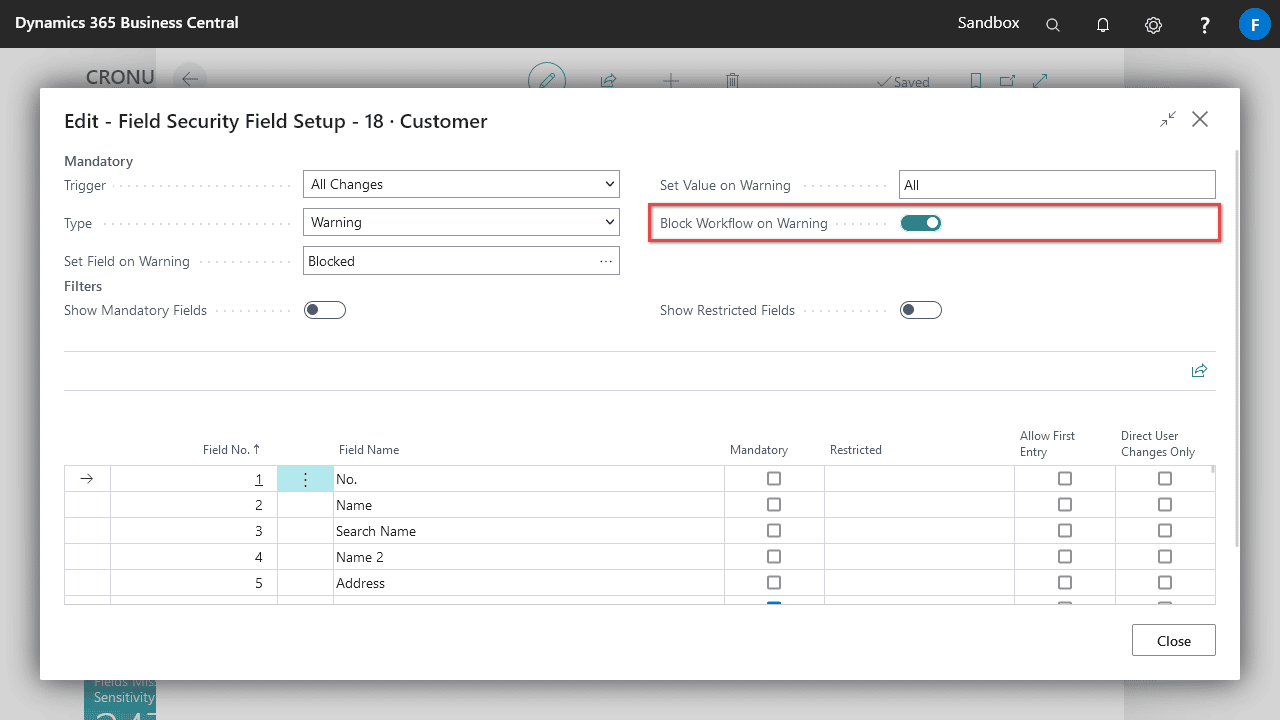Setting a field to be Mandatory prevents or warns users from creating/editing a record with missing values.
You can optionally set a field value when a record has Mandatory violations, for example setting a customer to blocked automatically.
Basic Configuration
- Navigate to the Field Security Setup page and select Tables.
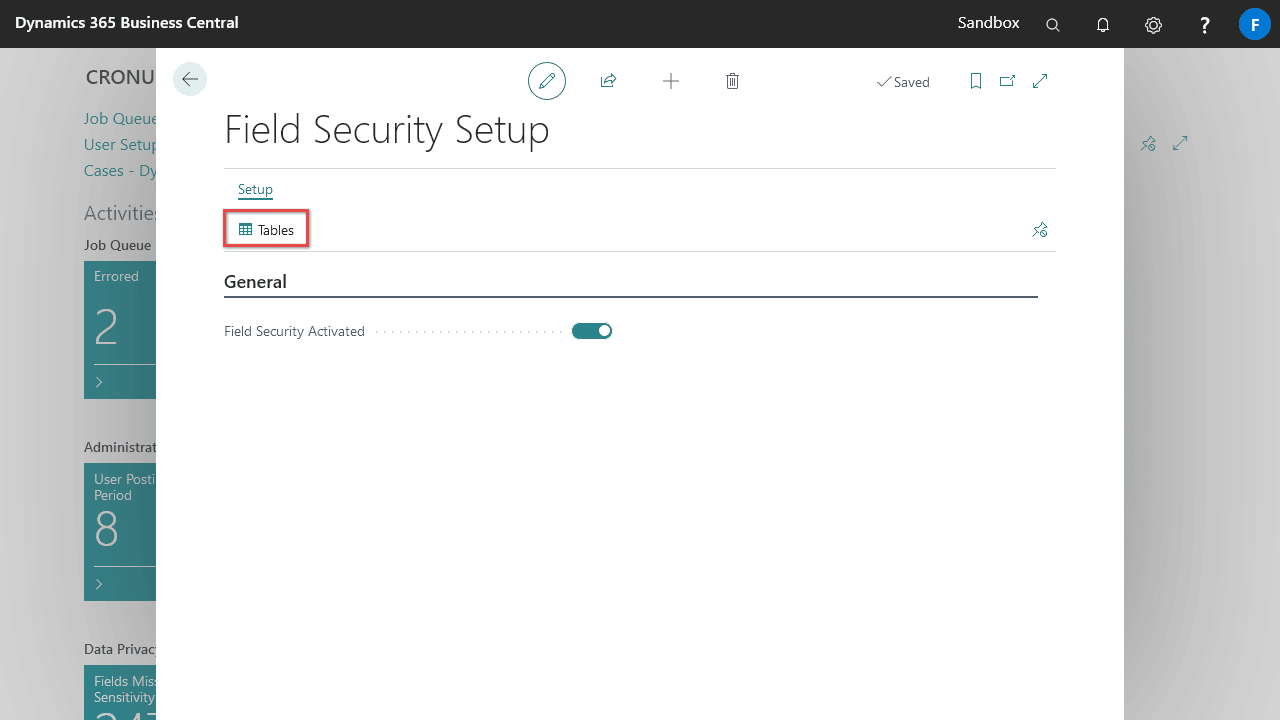
- Highlight the appropriate table and select Process > Fields.
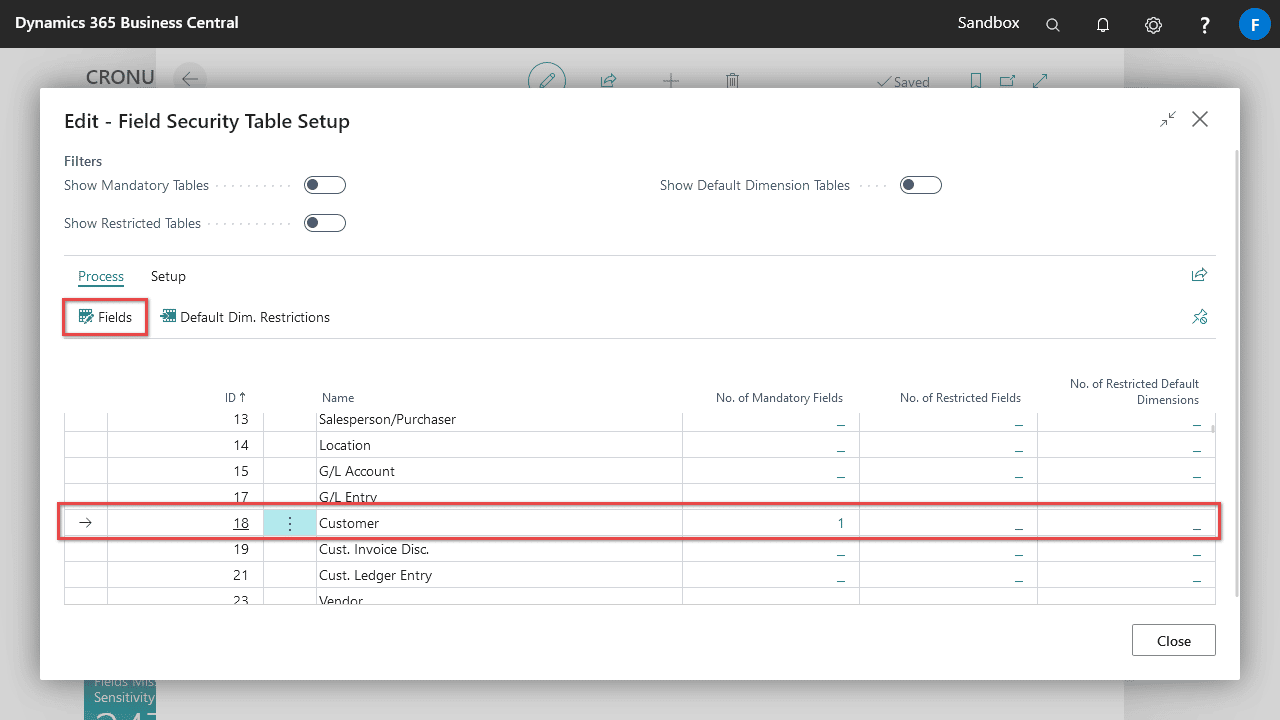
- Specify the Trigger for when the mandatory setting should take effect
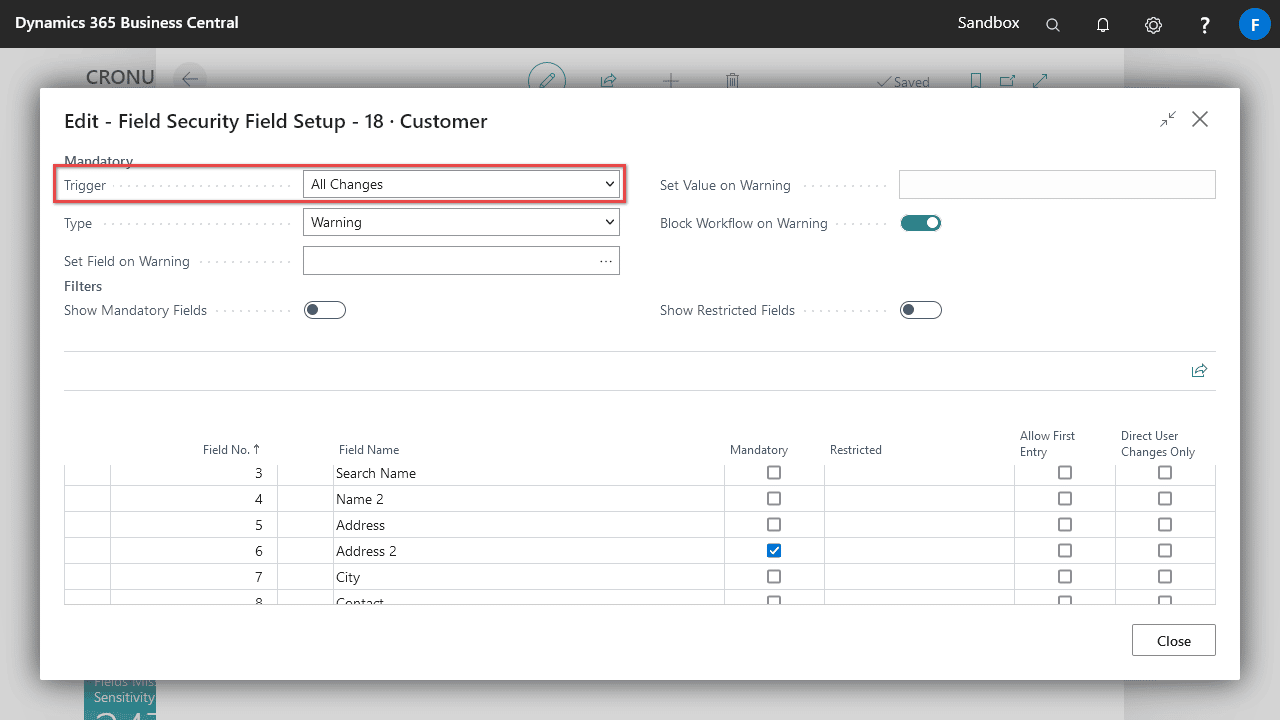
- Toggle Mandatory for each field you would like to be mandatory.
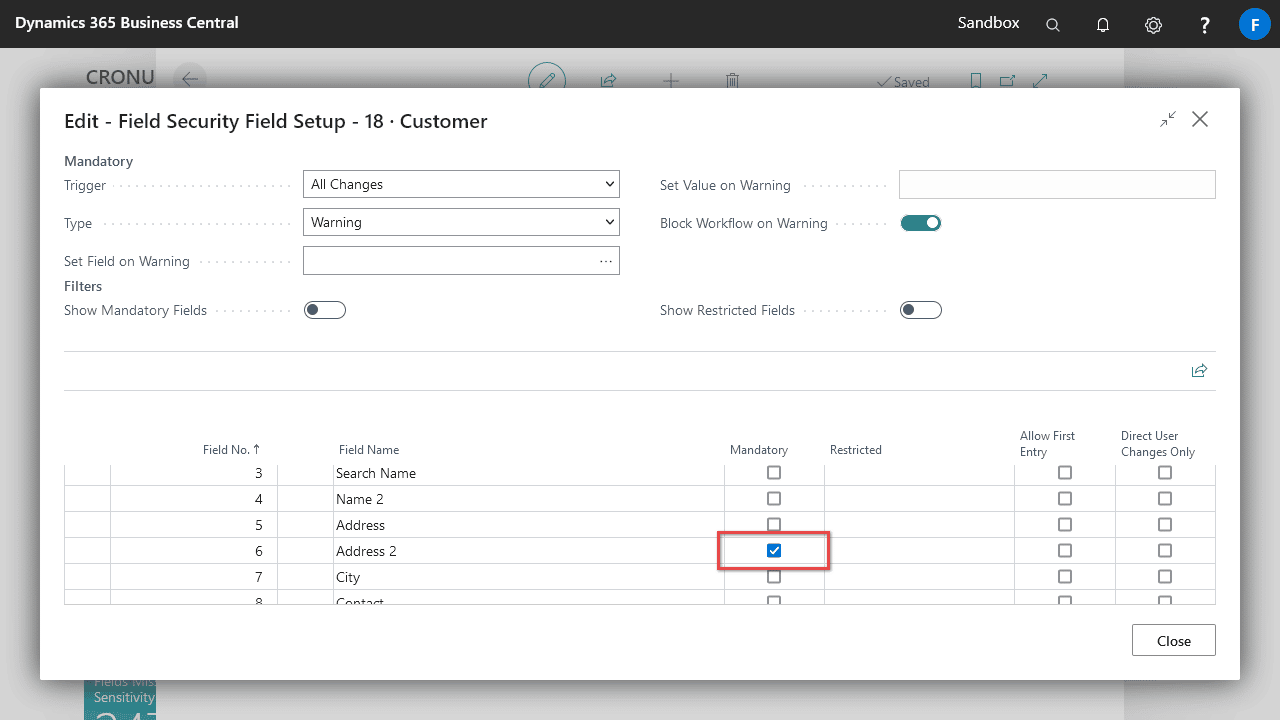
Note: Any signed-in users need to sign out to have the changes take effect and all users must be granted the FSG FS BASIC permission set for restrictions to take effect.
Display Error instead of Warning
By using the error Type any changes made on the record are cleared, while using warning Type will save the changes and display a warning for mandatory fields missing values. A warning is also logged which can be viewed on the Field Security Warnings page.
To set this, specify the Type field.
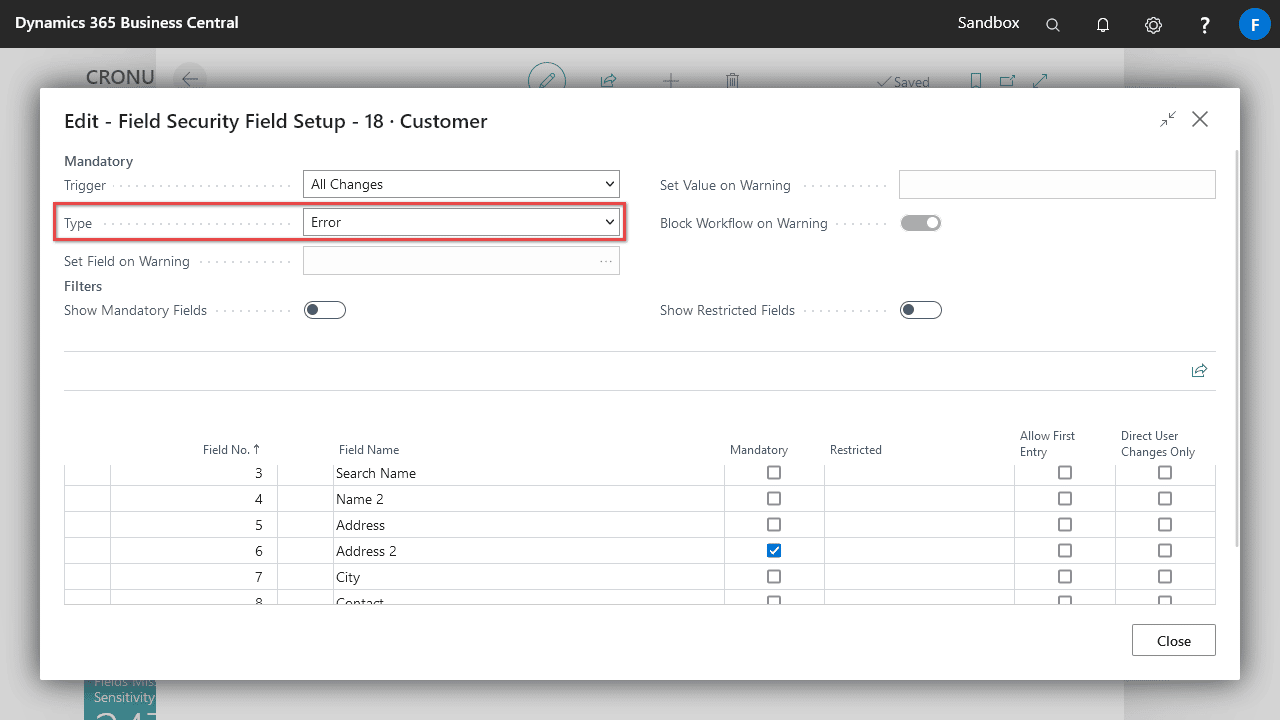
Set Field Value on Warning
When a warning is triggered, a value can be set on the record. To configure this, use the following steps.
Specify the field you’d like to set in the Set Field on Warning field, and desired value to set in Set Value on Warning field.
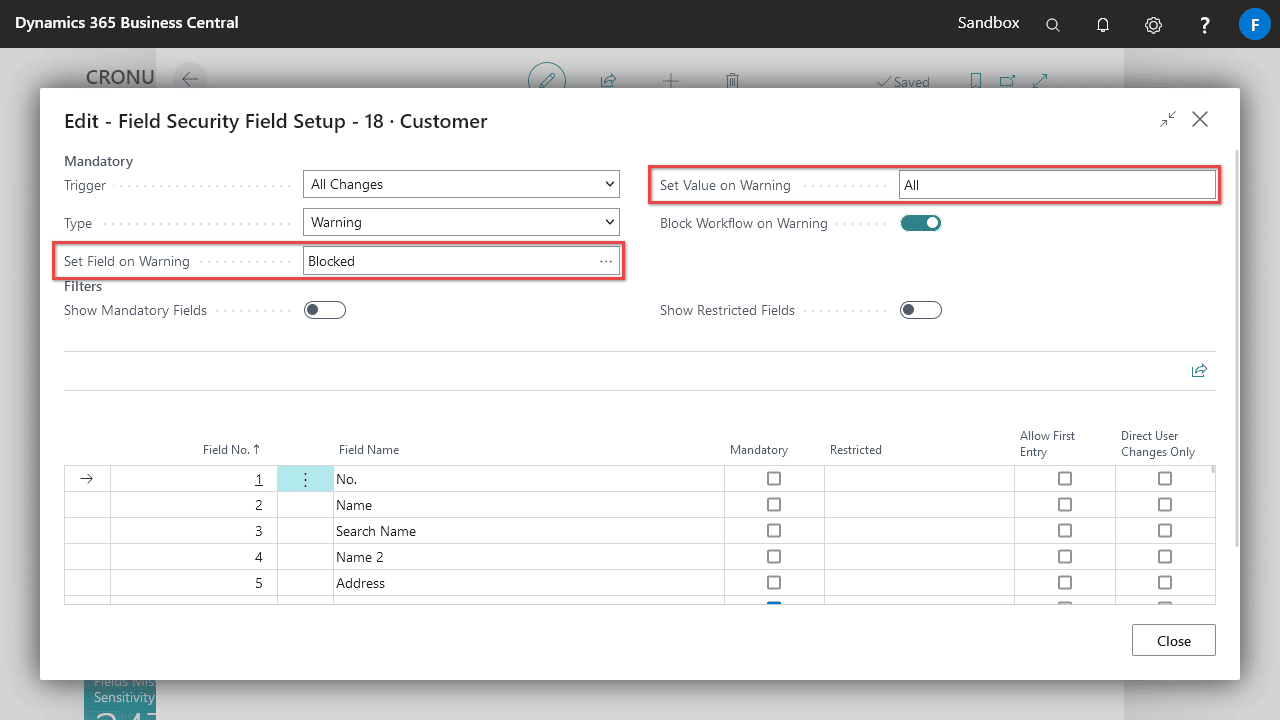
Block send for approval workflows when warnings exist
Send for approval workflows can be blocked for customers, vendors, and items when mandatory fields are missing values, once mandatory fields are populated then approvals can be sent.
To block send for approval workflows enable Block Workflow on Warning.