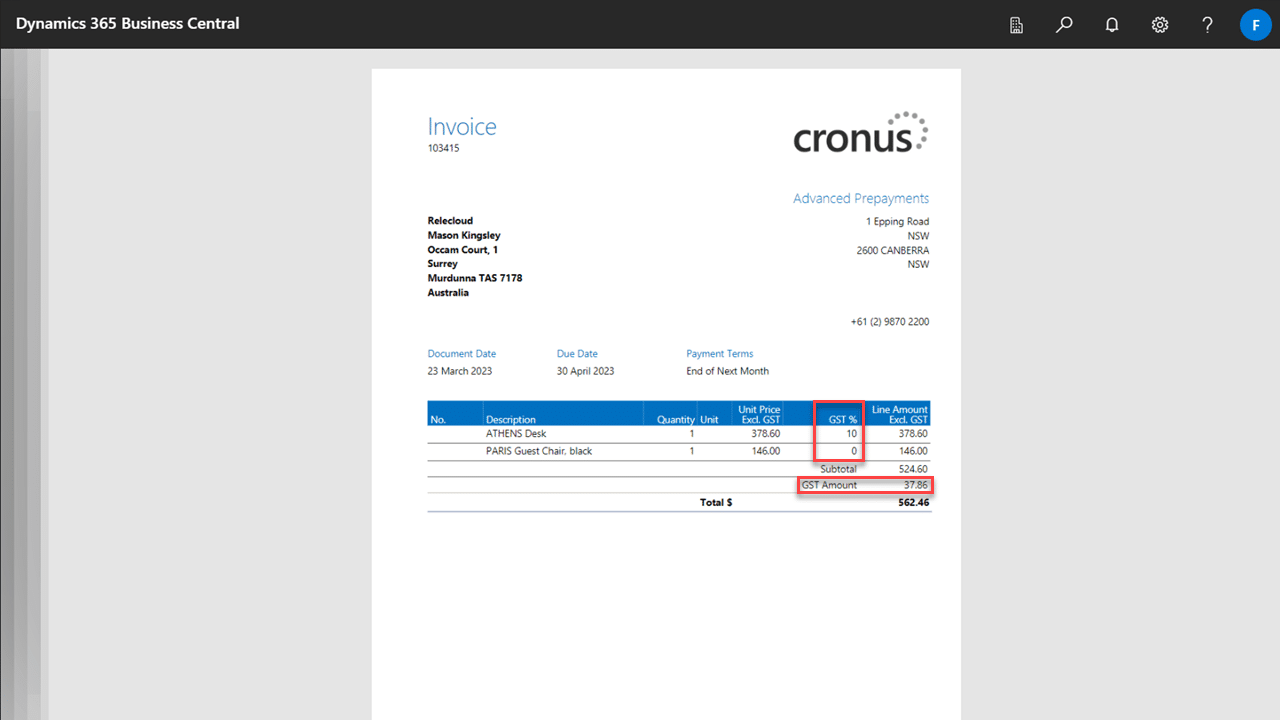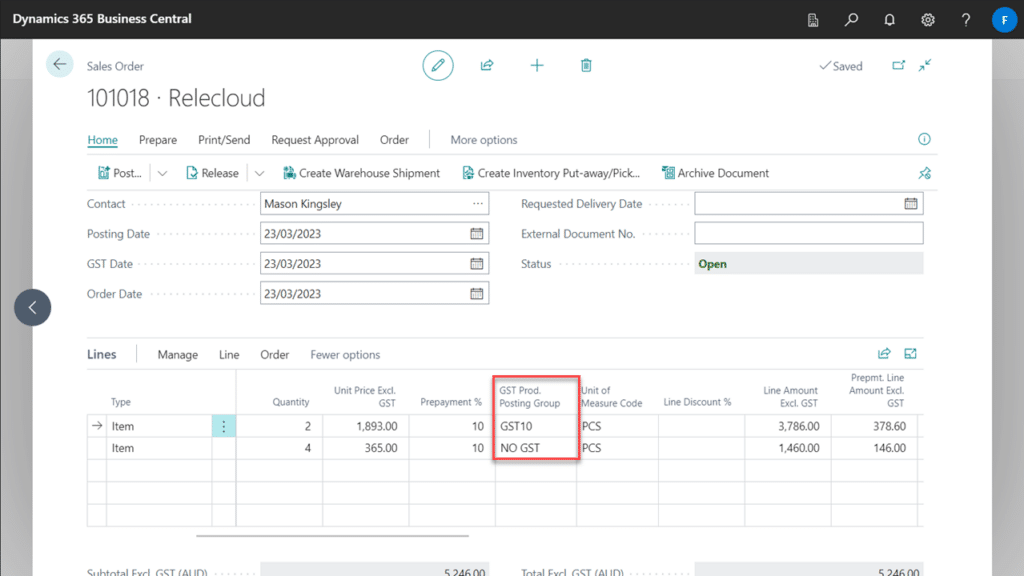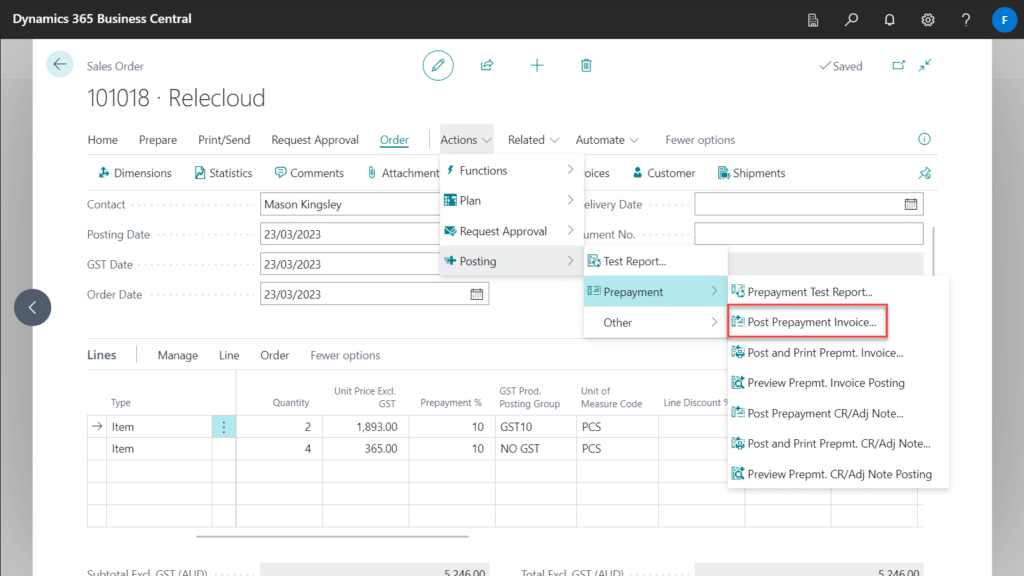Ensure you have the setup as outlined in the Chart of Accounts section in Getting Started with Advanced Prepayments.
Example Scenario
- Create a new Sale or Purchase.
- Add some items.
- Set a quantity for each item.
- Set the Prepayment % or Prepayment Amount on the Header.
- Change the GST Prod. Posting Group on the lines.
- Post the Prepayment – Next to Order > Show More > Actions > Posting > Prepayment > Post Prepayment Invoice…
To review the result
- Go to Related > Prepayment > Prepayment Invoices.
- Select the Prepayment Invoice you just created in the Example Scenario section.
- Print/Send > Print.
- Preview.
- The VAT/GST % column will match the VAT/GST Prod. Posting Groups you set in the Example Scenario above.