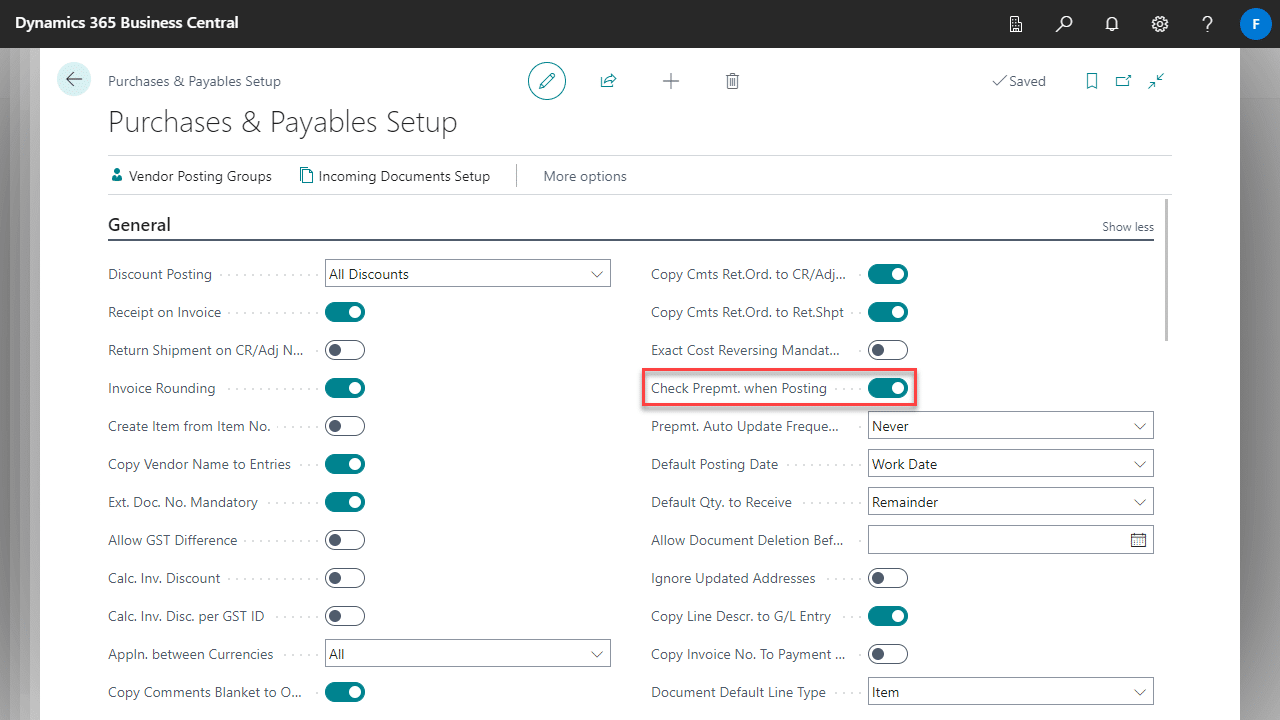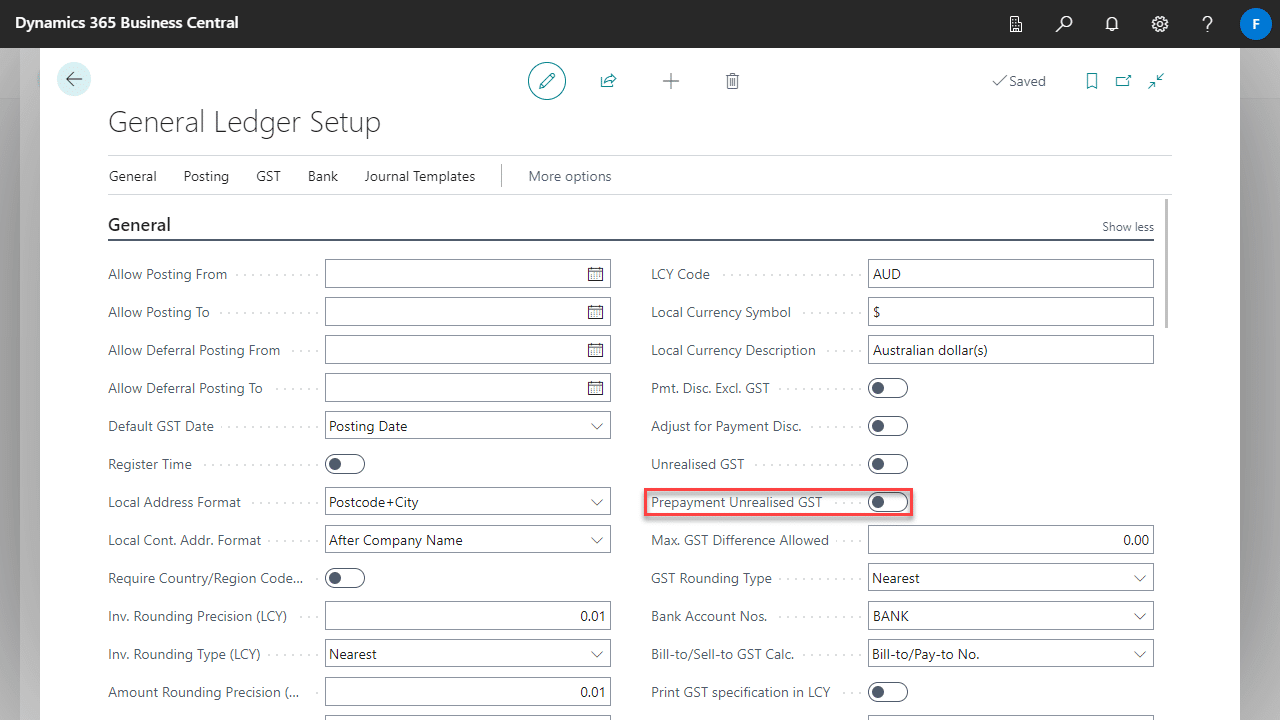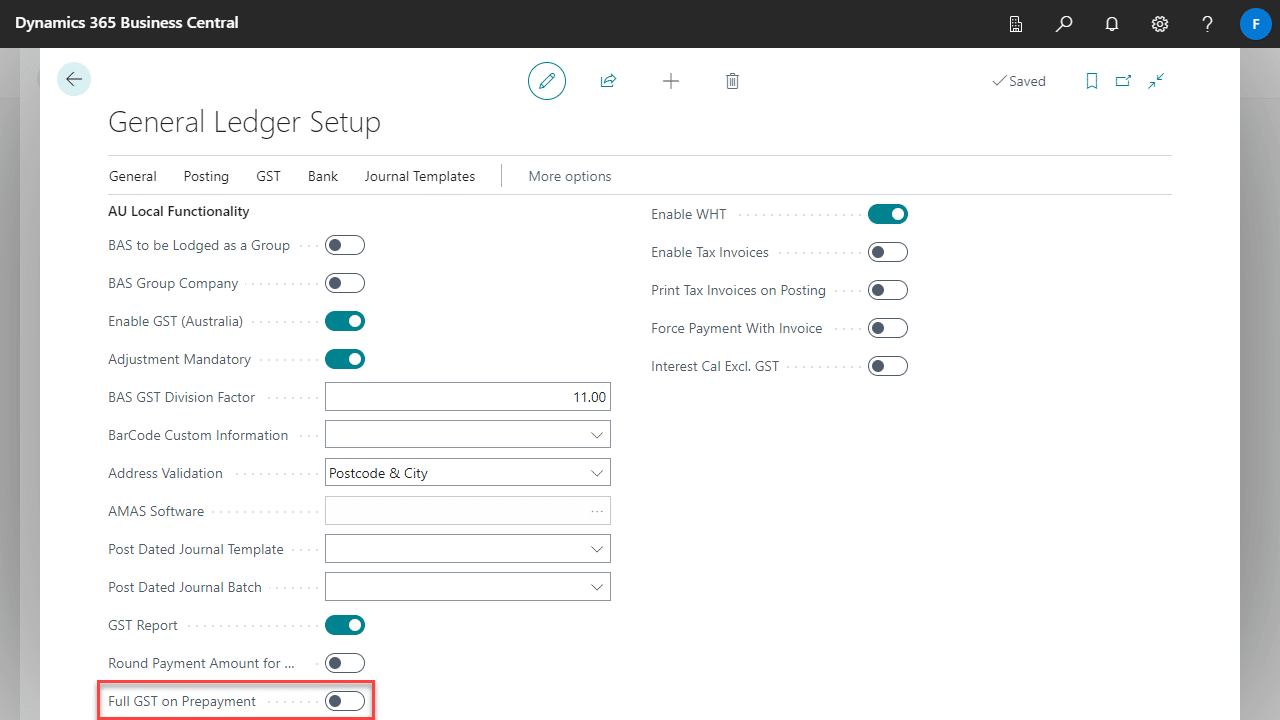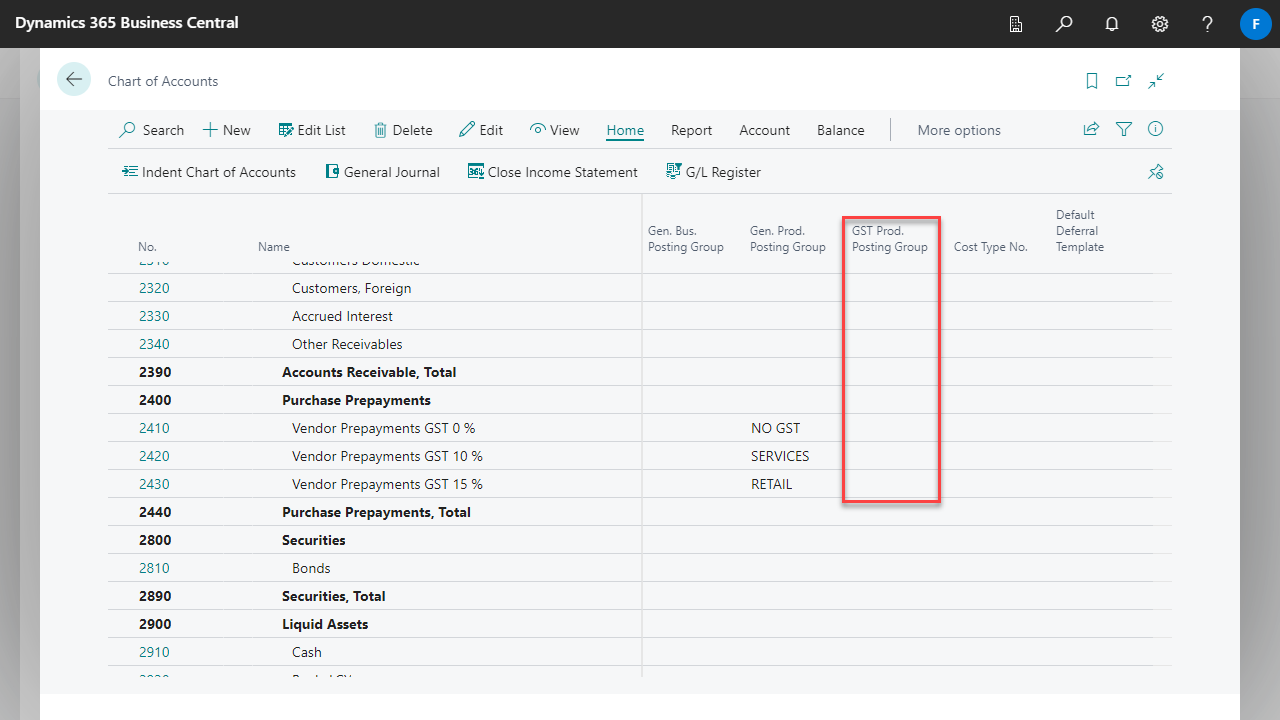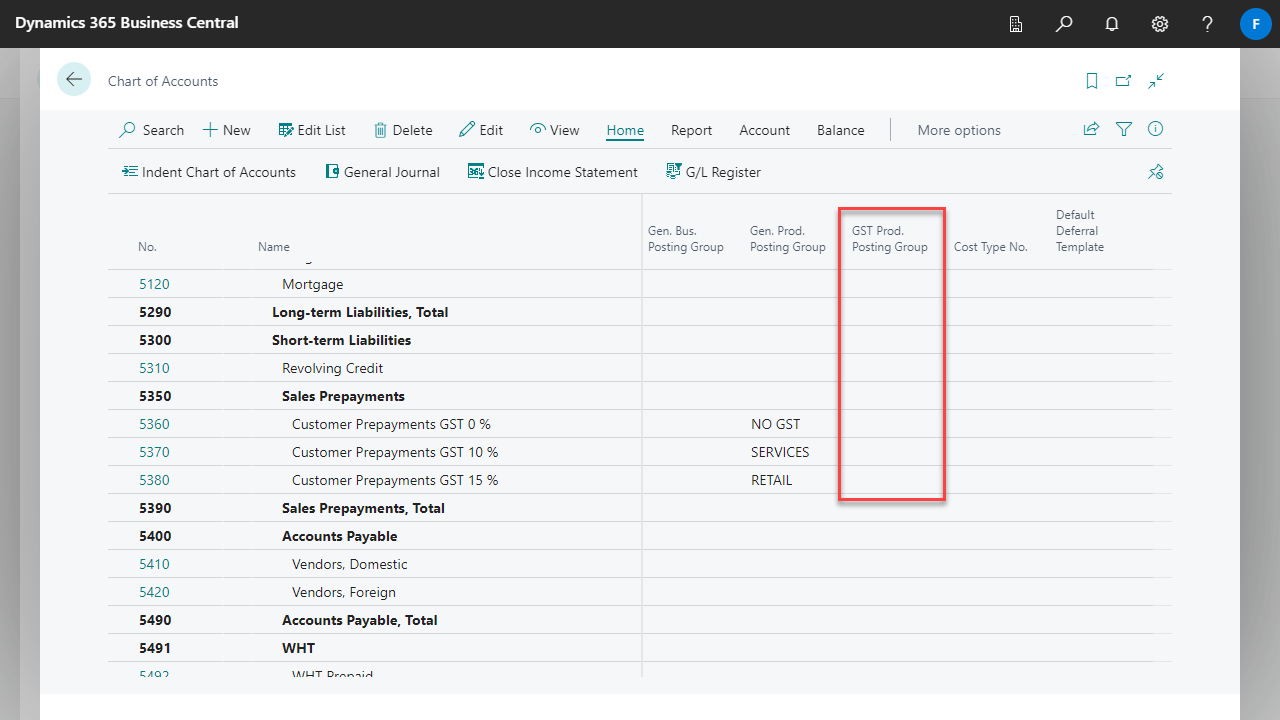Advanced Prepayments improves the standard prepayment workflows in Microsoft Dynamics 365 Business Central.
Before you begin, you will need to ensure you have the correct setup.
Some of these settings are based on Business Central configurations for Australia, and some settings may not be relevant in other countries.
General Ledger Setup
- In the General tab, make sure Prepayment Unrealised VAT/GST is unchecked.
- In the Local Functionalities tab, make sure Full VAT/GST on Prepayment is unchecked.
Chart of Accounts Setup
This setup is only required if you want the ability to have VAT/GST for prepayments to be set from the line rather than the G/L account. See Prepayment VAT/GST is set from the line rather than the G/L Account for more information.
Make sure the VAT/GST Prod Posting Group for both Purchase and Sales Prepayments are set to blank. For this to work, you may need to balance all outstanding prepayments referencing those G/L accounts.
Sales & Receivables Setup
To require that prepayments are received before an order can be posted, enable Check Prepmt. when Posting.
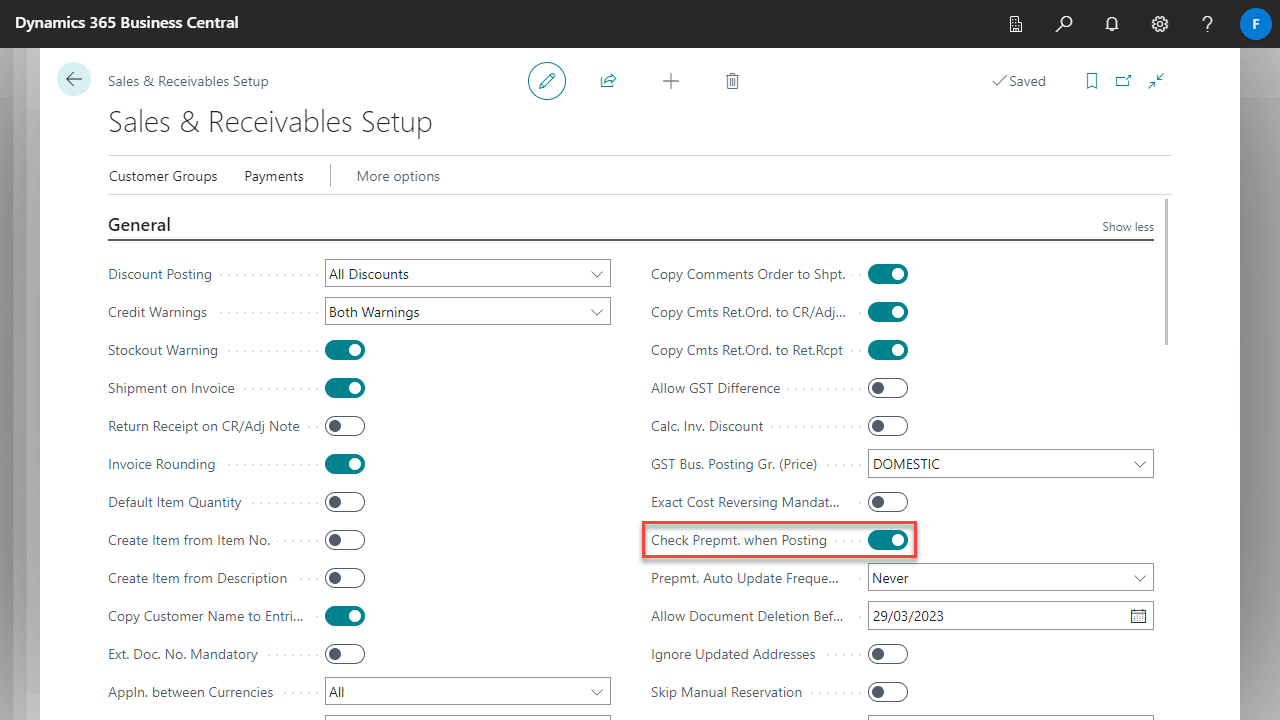
Purchase & Payables Setup
To require that prepayments are received before an order can be posted, tick Check Prepmt. when Posting.