Firstly, ensure you’ve set up Shortcut Dimensions in General Ledger Setup.
- Locate and open the Assisted Setup page via search.
- Click Set up Advanced Default Dimension. Use Next and Back buttons to navigate through the setup process.
- (Optional) On the Parent Dimensions step assign Parent/Child Dimensions relationships. Once a Parent Dimension Code (A) has been selected, click the Assist Edit (B) button to assign Parent Dimension Value (C) relationships.
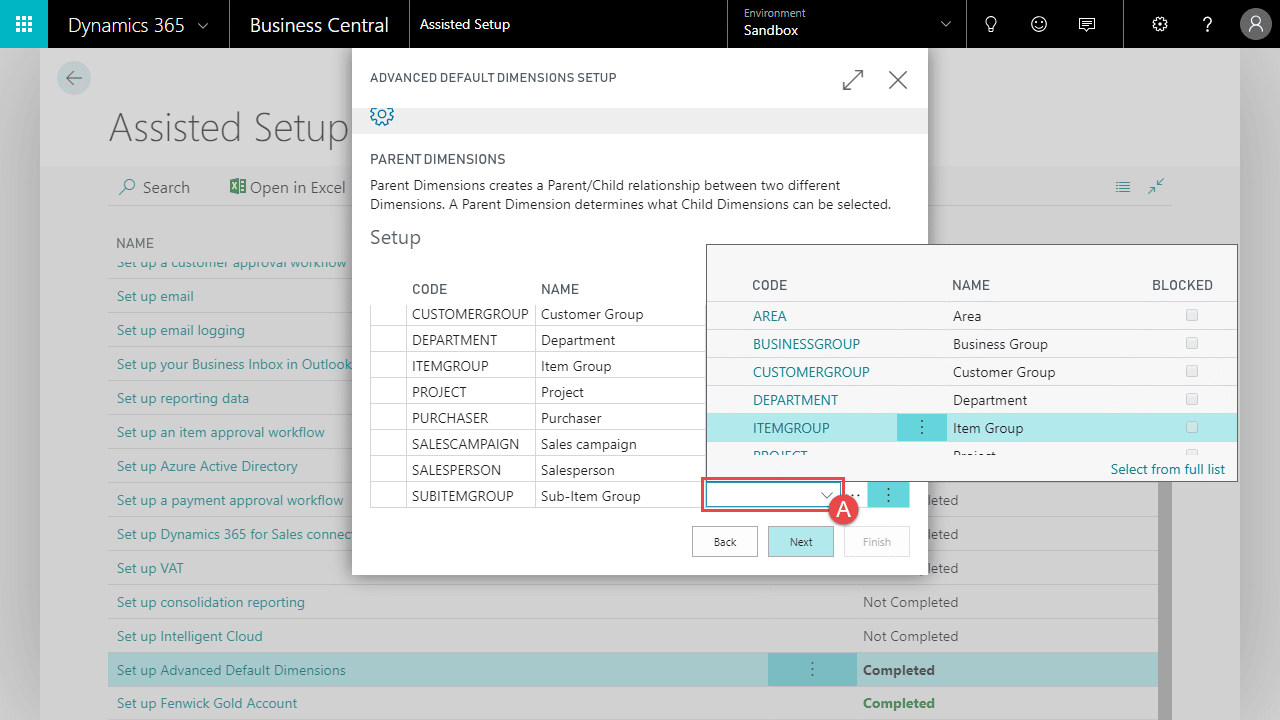
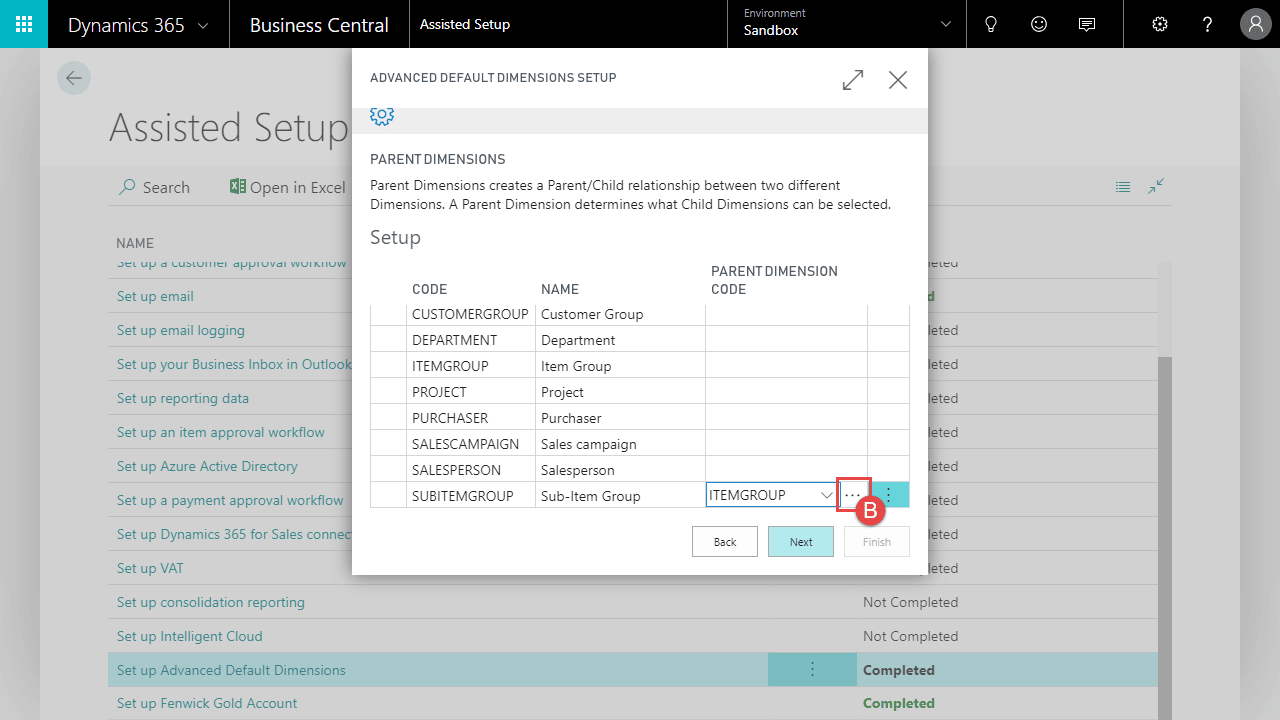
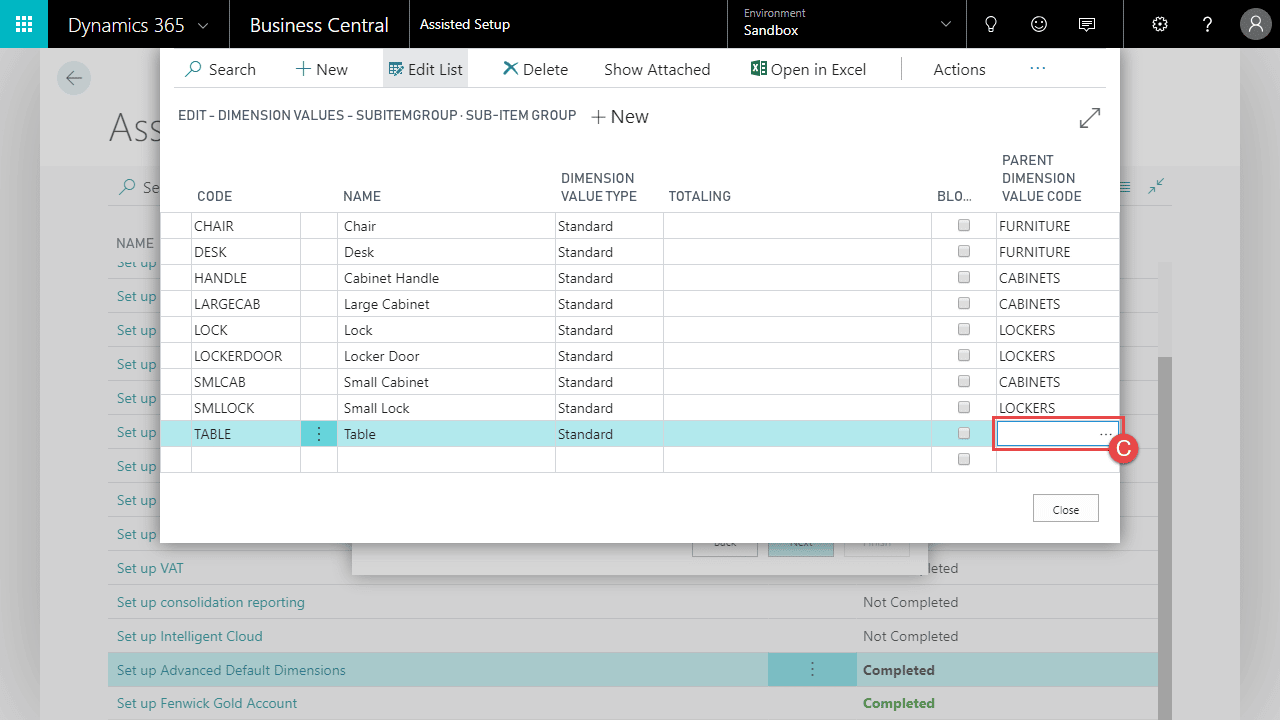
- (Optional) On the Customer/Vendor/Item Default Dimension steps, toggle which Dimensions will be editable on Card Pages and shown on List Pages. Note: Dimension Value Posting will default to Same Code.
- On the User Permissions step, give appropriate permissions to users in system. Note: Only users with the Administrator permission set can setup Field Security+ restrictions.
- (Optional) On the last step toggle Launch Advanced Setup to open the Advanced Default Dimensions Setup page after completing the wizard. This allows you to configure Value Posting options.
