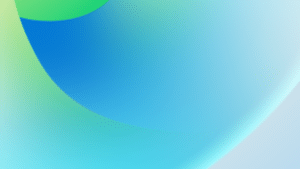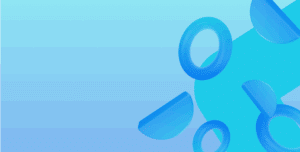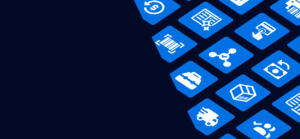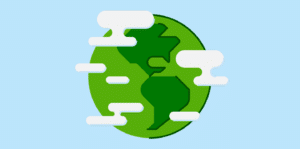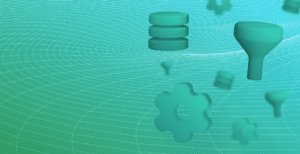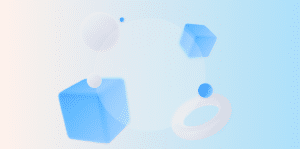Fenwick Software implemented Zendesk as its client support tool in March 2016. Since then over 19,000 requests for support and enhancements have been submitted by our clients. Zendesk provides a centralised repository for support issues and automatically routes requests to the team responsible for each client. It even sends us reminders if we don’t respond quickly enough.
Zendesk has simplified support, but there are several things users can do to to make the process even more efficient, so that we can provide timely and accurate answers to your questions.
Here are some tips and tricks to ensure we understand your request and can respond quickly and efficiently.
Subject
Make the subject meaningful. ‘I got an error’, and ‘Change report please’ don’t help much. Try to provide a succinct explanation in your request. More helpful subjects might be: ‘Customer Blocked error message when posting sales invoice’, or ‘Add column showing margin to Daily sales report’. This helps us organize your requests and find them later in the Zendesk issue list and email inboxes.
Priority
Only set priority to ‘High’ for critical issues. And if your issue is critical please submit the issue but also give us a call.
Let us know if the request is time-critical but not ‘system down’ critical. For example, if you have an enhancement request which needs action prior to the end of the month then let us know. If you include this information in the subject, it won’t get lost at the bottom of the thread.
Issue Description
Try to make your description as meaningful as possible. Tell us if you are requesting an enhancement and explain why you need it. It may be that once we fully understand the context, we can point you to existing functionality which does what you need and you can avoid the time and cost of an enhancement.
What is happening
Screenshots and/or PDFs showing what’s happening are always helpful. When you are building the screenshot try to include only the relevant information.
Unfortunately, an error message with no context doesn’t give us much direction. Try to capture the entire application so we can see what you are running, i.e. the document number, the action you clicked or report you ran etc.
On the other hand, sending a screenshot of two or three screens is probably too much information as the image usually is unreadable. By the time we zoom in, the image has pixelated, and we can’t read the text.
How to replicate the issue
The more detail you can give us when reporting the issue, the higher the likelihood that we will be able to resolve it quickly. One of the most critical things is to clearly explain how we can replicate the problem by providing step-by-step instructions.
If you are running a page or a report, let us know how you got there. Many pages/reports are similar and if we know exactly how you ran the report, then we’ll save time narrowing it down.
Screenshots of any parameters you may be entering when running a report are also useful. This ensures we’re following the same scenario you used when you encountered the issue.
When it started happening
Sometimes a problematic change can get through to Live and cause an issue. Knowing when you started having problems may help us in our investigations.
Some other tips:
Limit your request to a single issue
Report a single item per Zendesk request and try to avoid adding other issues to an existing issue. If the subject and initial description were low priority, but subsequently somebody has added a new, higher priority problem, it can easily be missed in triage.
Use Zendesk and avoid emailing directly
If you email a consultant directly then there is a risk that they could be on leave or not have access to their emails.
When you submit a Zendesk request, all consultants assigned to you automatically receive a notification, and if nobody has reviewed the request within a prescribed time then a reminder goes out to the team.
We also have a history of the correspondence so that somebody else can pick up what’s happening if the original assignee is unavailable.
You can search your requests
If you recall a similar issue then you can go to our support portal . This will allow you to review past requests and you may be able to resolve your problem yourself.
You can also download TeamViewer from this page, which will allow us to see your desktop when working through an issue with you.
Let us know once the request is resolved (or not!)
If we resolve the issue, let us know so we can close the request. If it’s not resolved then please help us by providing some details to investigate further.
So how do you create an awesome request?
- Descriptive subject
- Highlight urgent request
- Give a detailed explanation including detailed screenshots and steps required to replicate an issue
- Respond once the request has been resolved so we can close it
This approach will help us to resolve your request as quickly as possible.