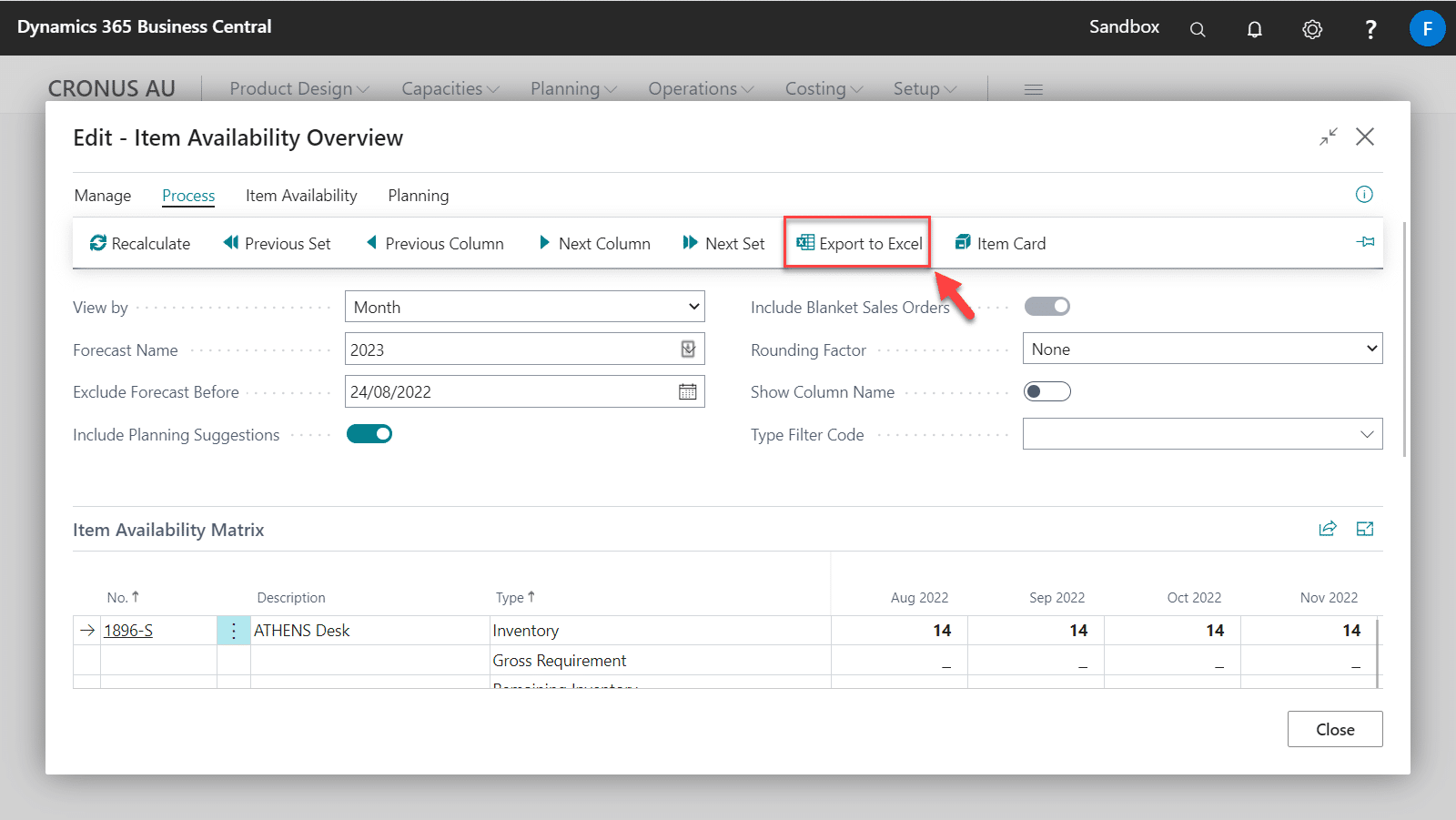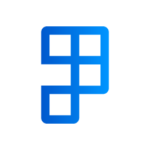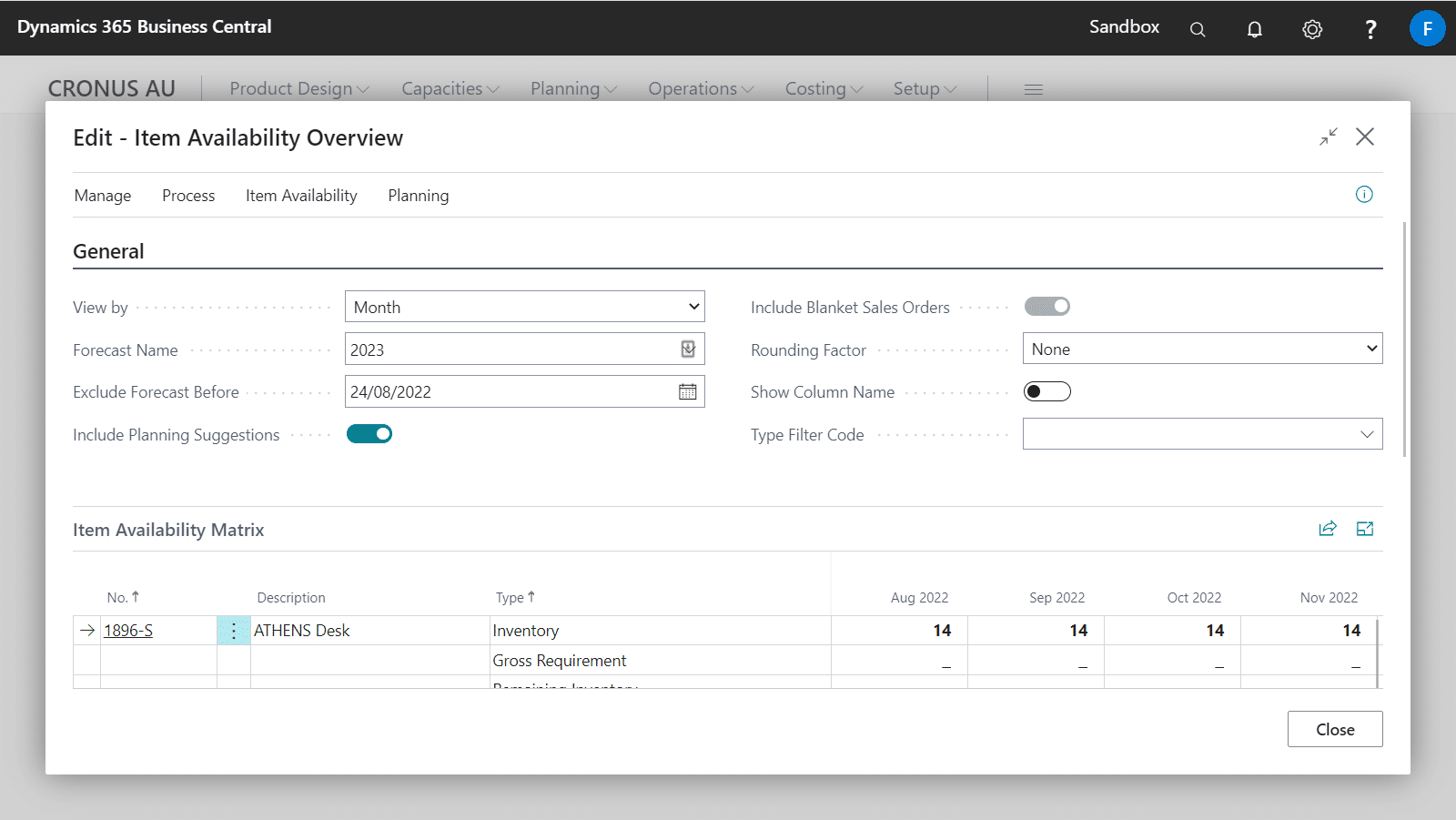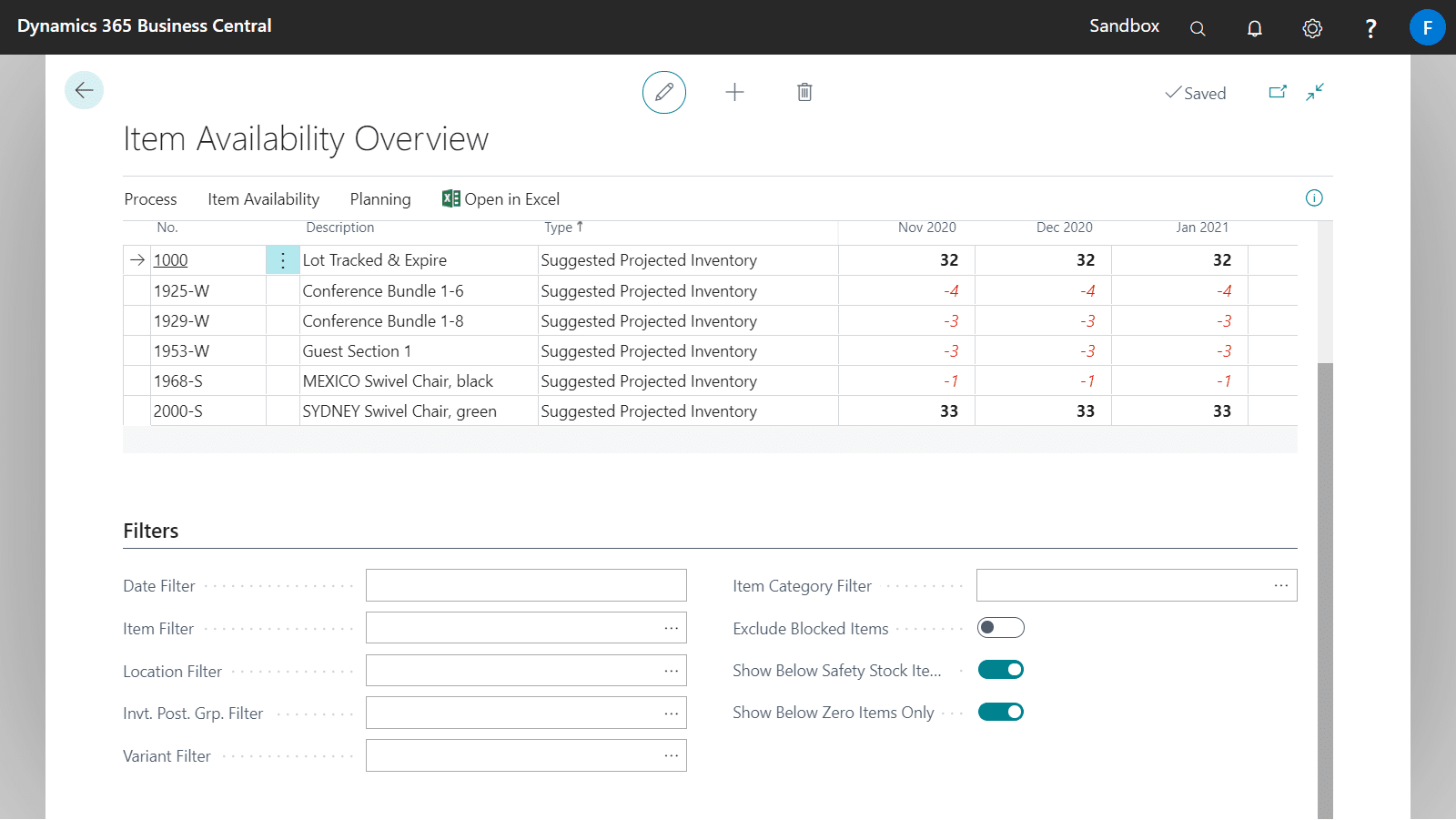Item Availability Overview provides a high-level view of the Projected, Forecasted and Suggested Available Balance of Items over time.
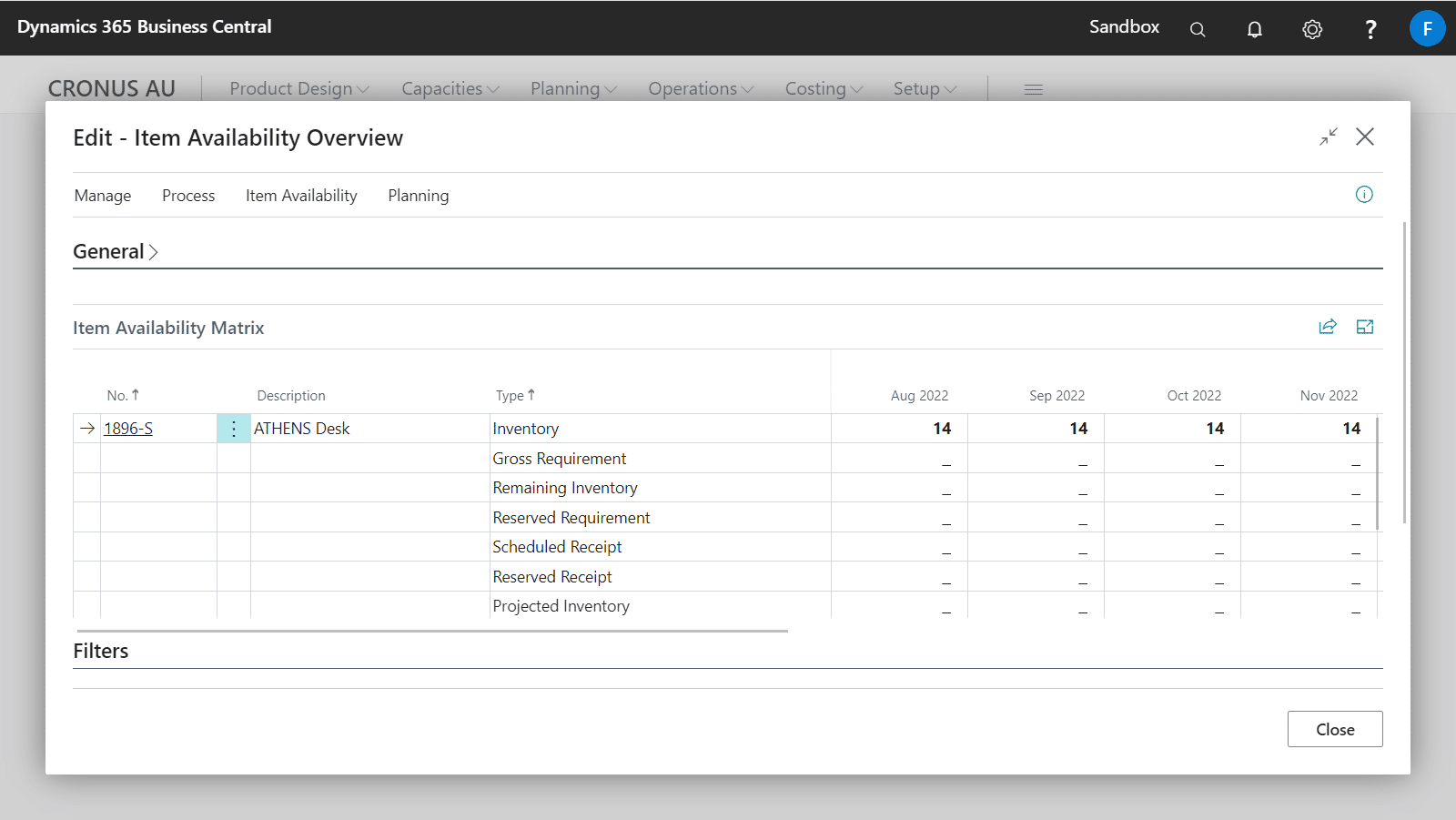
Twelve periods are shown at a time and you can scroll backwards and forward through the Periods using the Previous and Next Actions.
- You can open all other Availability Pages under the Item Availability menu.
- The Planning Worksheet can be opened from the Planning menu.
- Do not try to run the Open in Excel on this page.
The Type Filter Code allows you to setup customised views of which row values are shown. By default, there is a Detail with all Rows and Summary with Suggested Projected Inventory.
Opening the Item Availability Overview
You can access the availability overview from various Role Centres and Pages, from the Item card choose Related > Availability > Item Availability Overview.
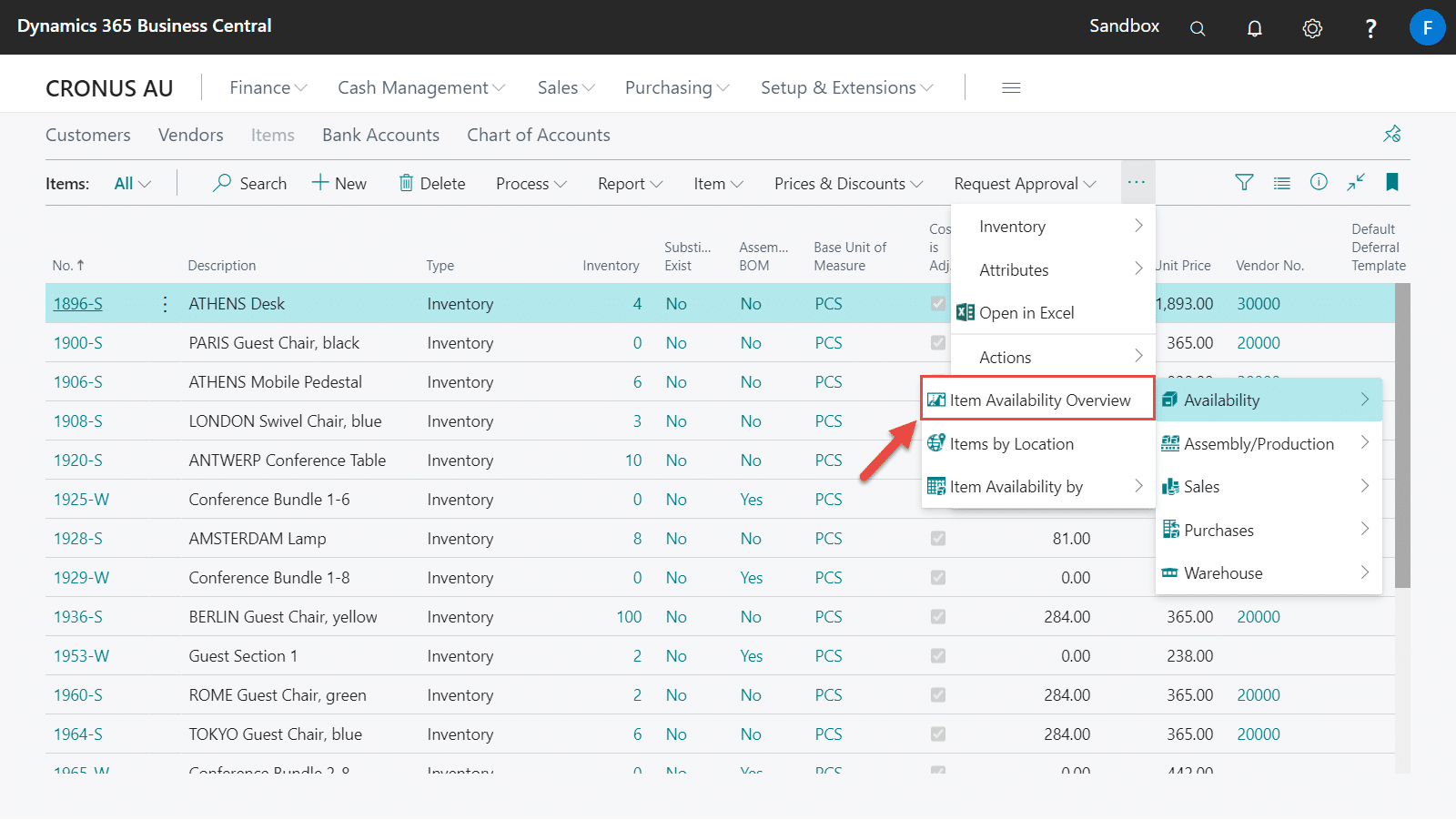
Row descriptions & calculations
| Row Value | Description |
|---|---|
| Inventory | Actual stock on hand. |
| Gross Requirement | Specifies the sum of all demand for the item. |
| Remaining Inventory | Specifies the actual stock on hand less gross requirement. |
| Reserved Requirement | Specifies how the item will develop over time according to supply and demand events. |
| Scheduled Receipt | Specifies the sum of items on existing supply orders |
| Reserved Receipt | Specifies how the item will develop over time according to supply and demand events. |
| Projected Available Balance | Specifies the item’s availability. This quantity includes all known supply and demand but does not include anticipated demand from demand forecasts or blanket sales orders. |
| Forecast | Specifies the forecasted quantity as per the production forecast |
| Remaining Forecast | Specifies the quantity that remains on the demand forecast, after the forecast quantity on the availability line has been consumed. |
| Forecasted Projected Inventory | Specifies the item’s inventory, including anticipated demand from demand forecasts or blanket sales orders. Yellow if below Safety Stock, Red and Italic if Below 0. |
| Action Message Qty. | Specifies the quantity that is suggested in the planning or requisition line that this availability figure is based on. |
| Suggested Projected Inventory | Specifies the item’s inventory, including the suggested supplies that occur in planning or requisition worksheet lines. Yellow if below Safety Stock, Red and Italic if Below 0. |
Projected Available Balance = Inventory - Gross Requirement + Scheduled Receipt - Reserved Requirement + Reserved Receipt
A forecast can be included in the Project Available Balance calculation by selecting a Forecast Name.
Blanket Sales Orders can also be included and are in addition to the Forecast figure.
Forecasted Available Balance = Projected Available Balance - Remaining Forecast
An option is available to Include Planning Suggestions from the Requisition/Planning Worksheets
Suggested Available Balance = Forecasted Available Balance + Action Message Qty.
Filtering the data
More filters are available under the Filters section below the matrix on the page.
| Filter | Description |
|---|---|
| Date Filter | Specifies the dates that will be used to filter the quantities in the matrix. |
| Item Filter | Specifies the item filter that will be applied to the matrix. |
| Location Filter | Specifies the location filter that will be used to filter the quantities in the matrix. |
| Invt. Post. Grp. Filter | Specifies the inventory posting group filter that will be applied to the matrix. |
| Variant Filter | Specifies the variant filter that will be used to filter the quantities in the matrix. |
| Item Category Filter | Specifies the item category filter that will be applied to the matrix. |
| Show Below Safety Stock Items Only | Specifies if only the items with the inventory below safety stock quantity* will be shown in the matrix. (*): This means the items with any Suggested Projected Inventory values below the safety stock in the matrix. The values are highlighted in yellow on this row. |
| Show Below Zero Items Only | Specifies if only the items with the inventory below zero* will be shown in the matrix. (*): This means the items with any Suggested Projected Inventory values below zero in the matrix. The values are highlighted in red on this row. |
Recalculating the data
If the quantities on the Item Availability Matrix are outdated, you can refresh the matrix by choosing Process > Recalculate action from the Item Availability Overview page.
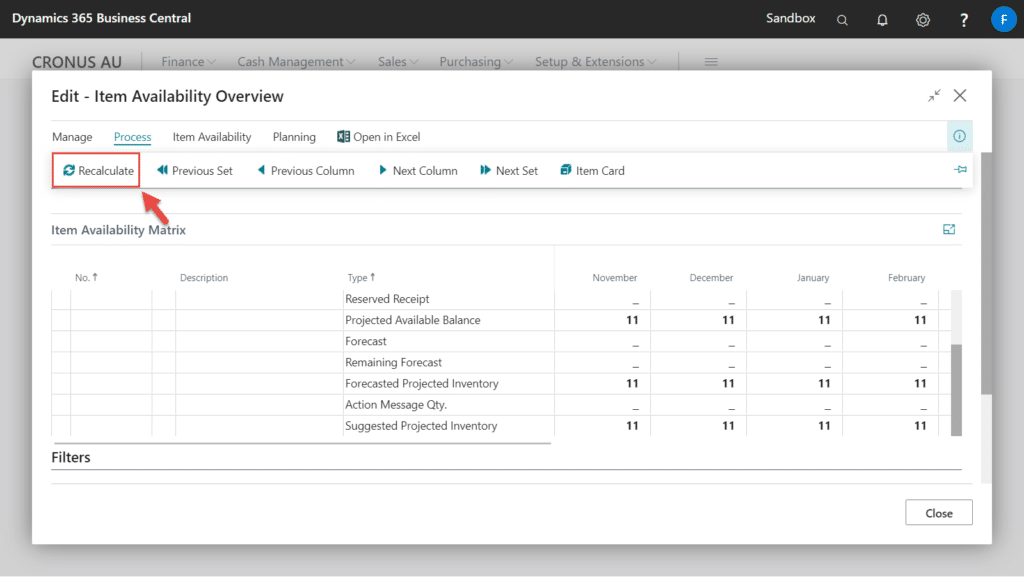
Exporting to Excel
The entirety of the data displayed on the Item Availability Overview page can be exported to Excel. An excel spreadsheet will be downloaded that will hold the data displayed on this page.
To generate a spreadsheet:
- Locate the Process action group
- Select Export to Excel
This part of this app replaces the standard Business Central Export to Excel provided by Microsoft.