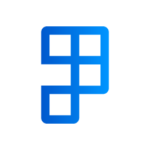Stock Write Offs improves the standard write-off process, allows users to manage multiple inventory adjustment accounts and handle negative inventory adjustment with ease in Business Central.
To enable this feature and automate the negative inventory adjustment process, the following setups must be completed:
Location Setup
Two setup fields have been added to the Location Card which can be ticked depending on your write-off requirement:
| Field | Description |
|---|---|
| Negative Adjustment Reason Code Mandatory | Specifies whether a reason code is enforced on negative adjustments for Journals. |
| Return Reason Code Mandatory | Specifies whether a return reason code should be enforced on Sales Credit and Sales Return Lines. |
Reason Code Setup
If the journal line being posted has the same Reason Code and General Posting Group Code as defined in the setup record, the write-off on the G/L will be posted against that Inventory Adjustment Account instead of the default account as defined in the General Posting Setup.
- Search for Reason Code Setup page
- Create a posting setup for the reason code(s) for when the inventory is posted to G/L.
| Field | Description |
|---|---|
| Reason Code | Specifies the reason code for this posting setup. This field looks up the “Reason Code” table. |
| General Product Posting Group Code | Specifies the code of the General Product Posting Group that is applied to this posting setup. This field looks up the “Gen. Product Posting Group” table. |
| Inventory Adjustment Account No. | Specifies the number of the G/L account that the inventory adjustment entry is posted to. If a G/L account is not specified, the inventory write-off entry will be posted to the default account. This field looks up the “G/L Account” table. |
Alternatively, this setup can also be opened from the Setup action on the Reason Codes list page.
Return Reasons
To enable negative adjustment for a certain return reason code:
- Go to the Return Reasons page
- Tick the Neg. Adj. Inventory option for the selected record. If enabled, you will also need to set up an Inventory Adjustment Account if you wish to direct adjustment entries to a particular G/L account.
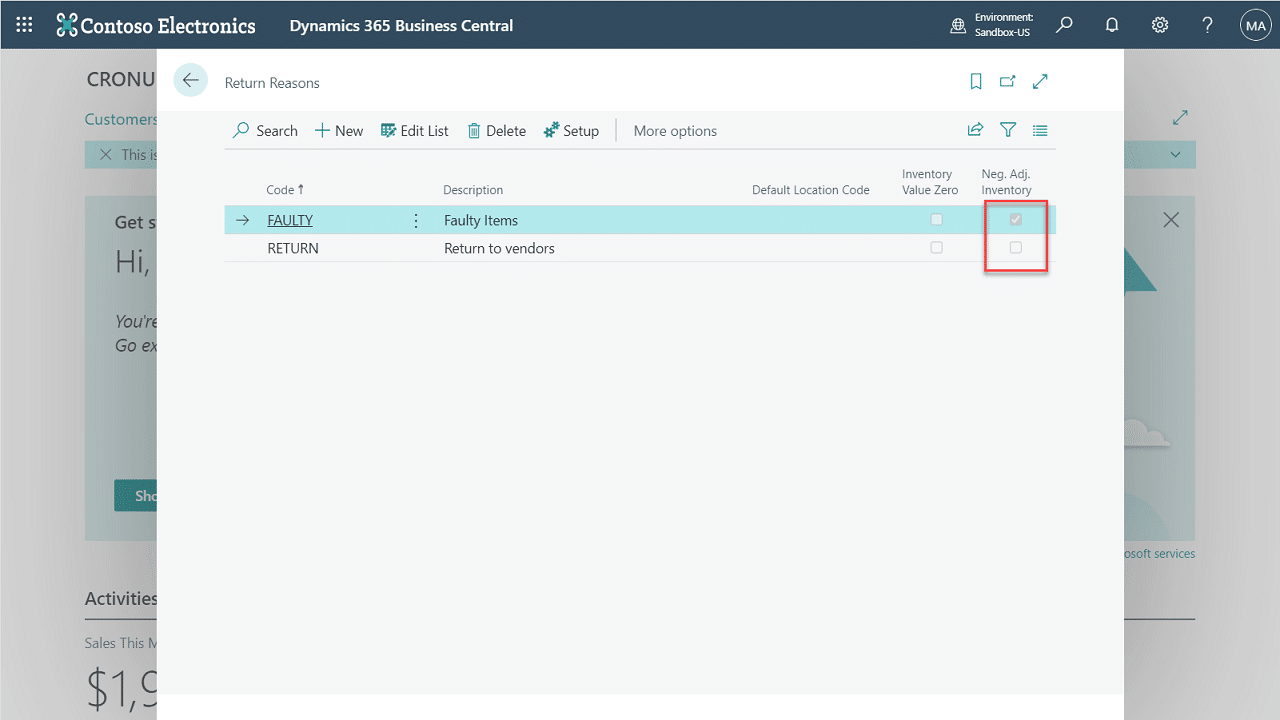
Return Reason Code Setup
If the Sales Credit or Sales Return Order line being posted has the same Return Reason and Gen. Product Posting Group Code as defined in the setup record, the write-off on the G/L will posted against that Inventory Adjustment Account instead of the default defined in General Posting Setup.
Additionally, a Return Reason Code can be assigned to Sales Credit or Sales Order Return headers (as opposed to the Return Reason defined on the line). If the Reason Code on the line does not have a special posting setup, it will check the Reason Code Setup for the Reason Code on the header before defaulting to the Inventory Adjmt. Account defined in General Posting Setup.
- Search for Return Reason Code Setup page
- Create a posting setup for the return reason code(s) for when the inventory negative adjustments.
| Field | Description |
|---|---|
| Return Reason Code | Specifies the return reason code for this posting setup. This field looks up the “Return Reason” table. |
| General Product Posting Group Code | Specifies the code of the General Product Posting Group that is applied to this posting setup. This field looks up the “Gen. Product Posting Group” table. |
| Inventory Adjustment Account No. | Specifies the number of the G/L account that the inventory adjustment entry is posted to. If a G/L account is not specified, the inventory write-off entry will be posted to the default account. This field looks up the “G/L Account” table. |
Alternatively, this setup can also be opened from the Setup action on the Return Reasons list page.