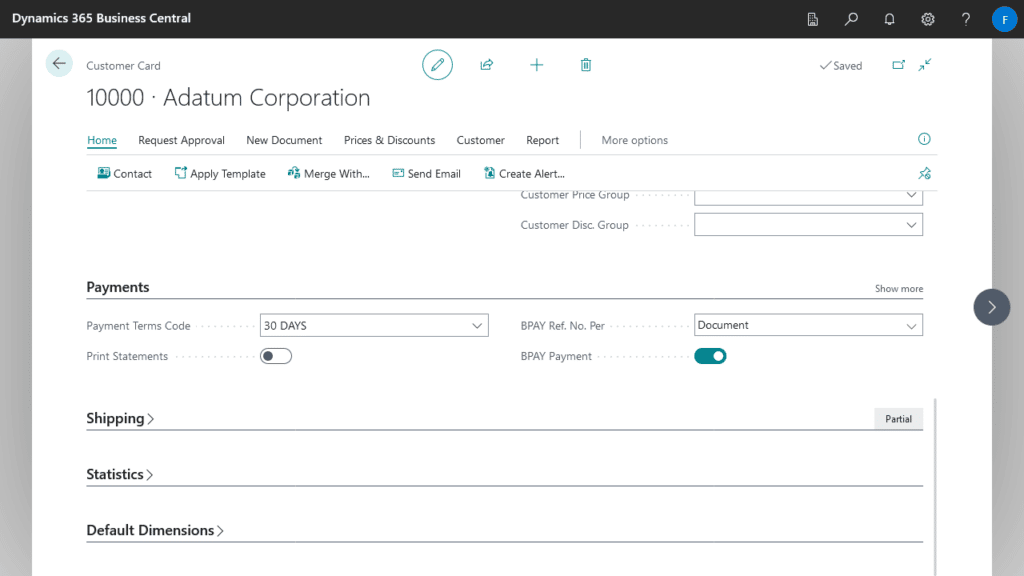When customer BPAY payments are imported into the Cash Receipt Journal, the system uses Data Exchange Definitions to map fields between the import file and the journal.
Data Exchange Definition
- Navigate to the Data Exchange Definition list.
- Click on New and enter the following details.
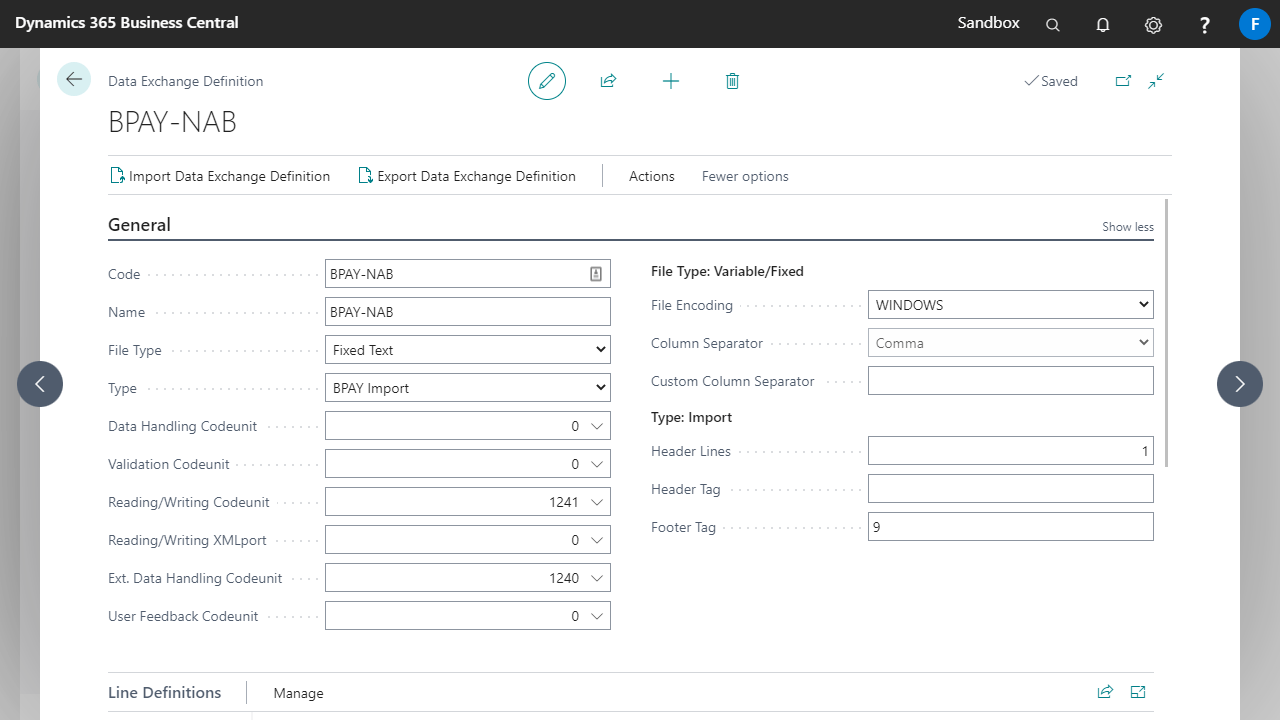
Each bank will have different setups. The screenshots and field values show the setup for NAB:- File Type: Fixed Text.
- Type: BPAY Import.
- Reading/Writing Codeunit: 1241 Fixed File Import.
- Ext. Data Handling Codeunit: 1240 Read Data Exch. from File.
- Header Lines: 1 (there is only one header record in the file).
- In the Column Definitions, the details of the import file layout are entered. The information should relate to the Detail record from the import file (not the header or the footer).
Enter one line for each field in the file. When entering the Data Format, use capital M’s for month. Small case m’s are used to denote minutes.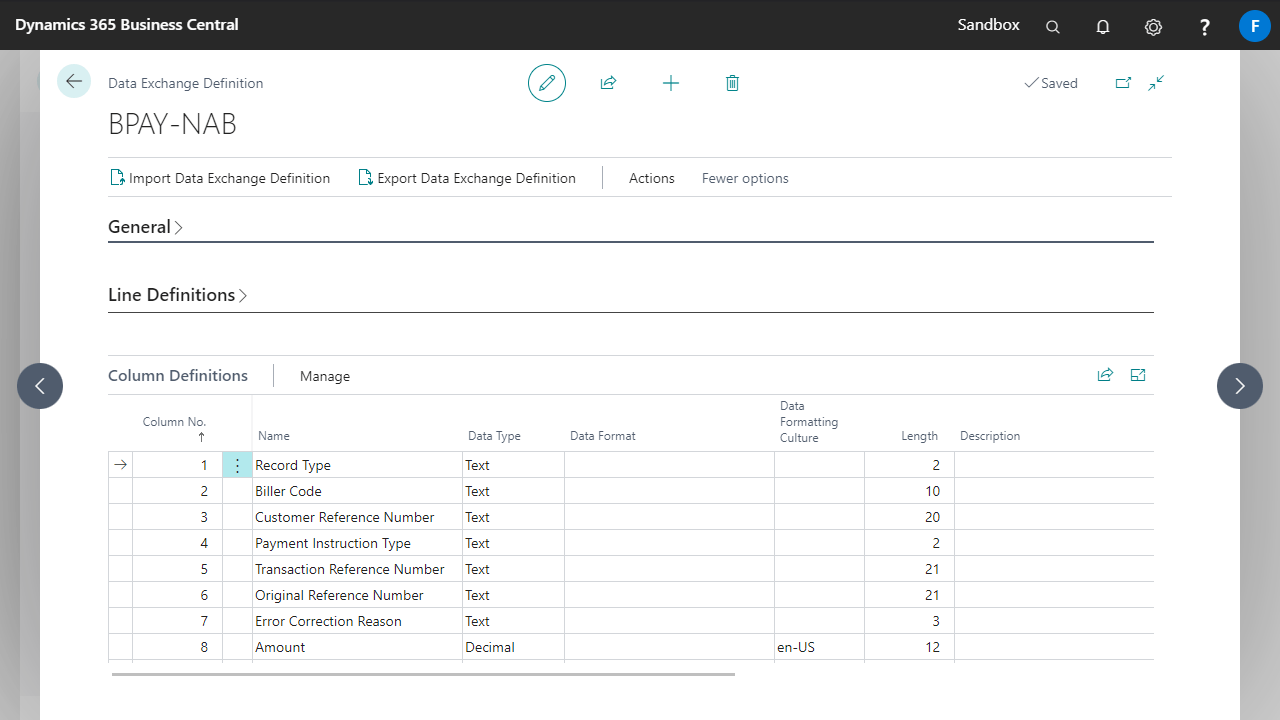
- In the Line Definitions tab, we map the fields from the import file to fields on the Cash Receipt Journal. Create one new record (Line Type = Detail). The Column Count represents the number of fields that we will be mapping.
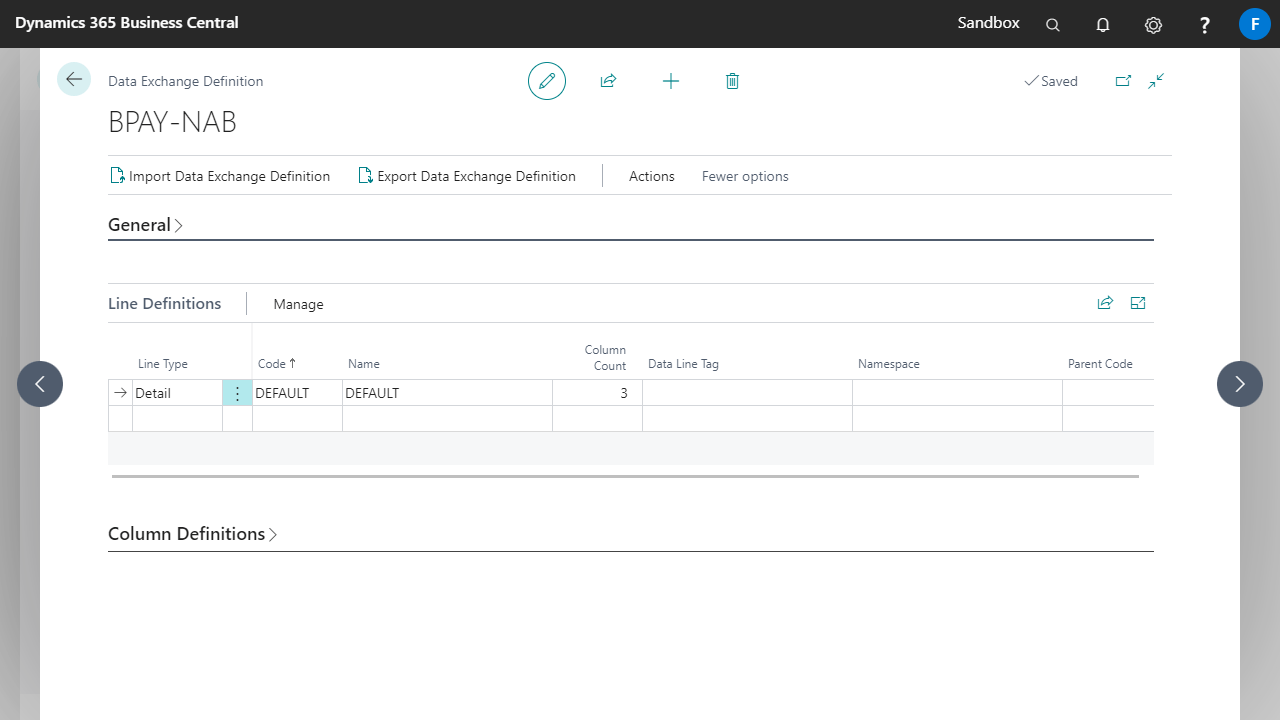
- While in this tab, click Manage then Field Mapping. For the Import BPAY Sales function in the Cash Receipt Journals, only the three fields shown in the screenshot below need to be mapped.
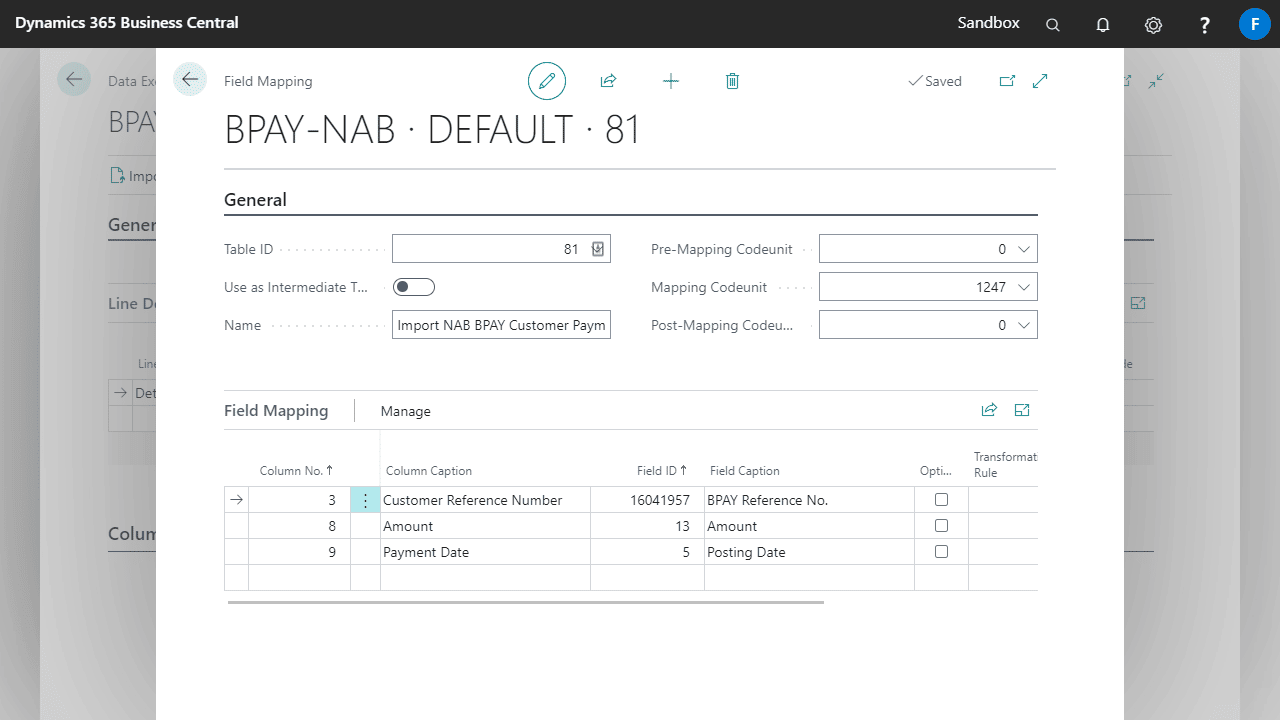
In the Field Mapping page, enter the following details:- Table ID: BPAY receipts are imported into table 81 – General Journal Line.
- Mapping Codeunit: 1247 – Process Gen. Journal Lines.
- Column No.: Drop down this field to see the fields that you defined for the import file.
- Field ID: Drill down this list to see the fields that are in the Gen. Journal Line table.
- Multiplier: Use this field to import amounts in the correct format. In the NAB file, the value is shown in cents. Enter a multiplier of ‘0.01’ to convert this to dollars on import. Also, on import into our journal line, the amount must be negative. If the file does not take this into account, enter ‘-0.01’ in the multiplier.
Cash Receipt Journal Batches
When the Import BPAY Sales function on the Cash Receipt Journal is run, the Bal. Account Type from the General Journal Batches determines where the system will get the BPAY Import Format from.
You can select the batch based on the following:
- G/L Account: BPAY Import Format from the General Journal Batch.
- Bank Account: BPAY Import Format from the Bank Account No. entered in the Bal. Account No. field on the General Journal Batch.
The BPAY Import Format field looks up to the Data Exchange Definition setup.
If you do not use Business Central Bank Accounts then fill in the BPAY Import Format field on the journal batch.
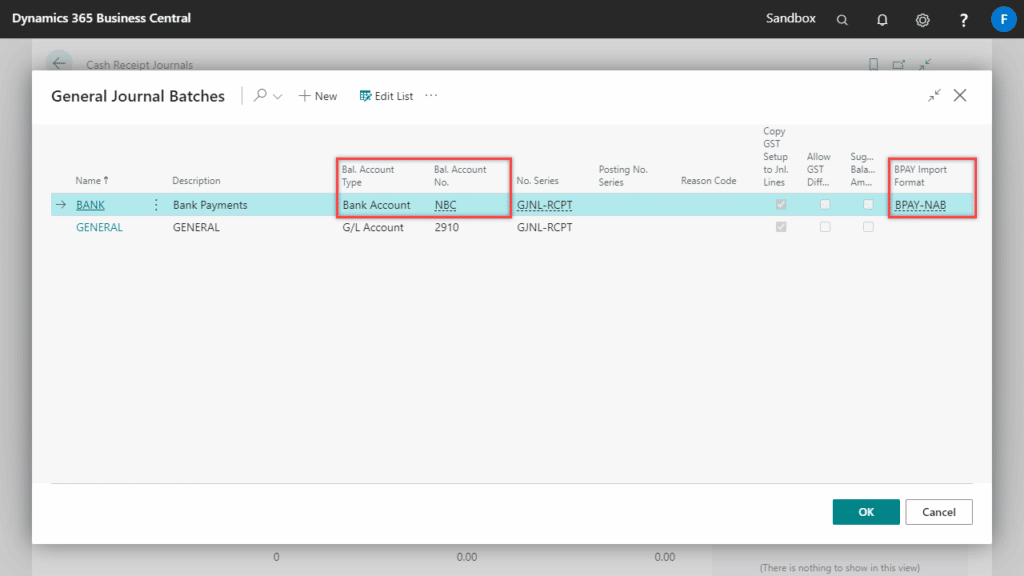
Bank Account Card
To use Customer BPAY, setup must be done on the BPAY Sales tab of the Bank Account card.
To enable customer BPAY receipts for your bank account, select the relevant Data Exchange Definition from the list in the BPAY Import Format field.
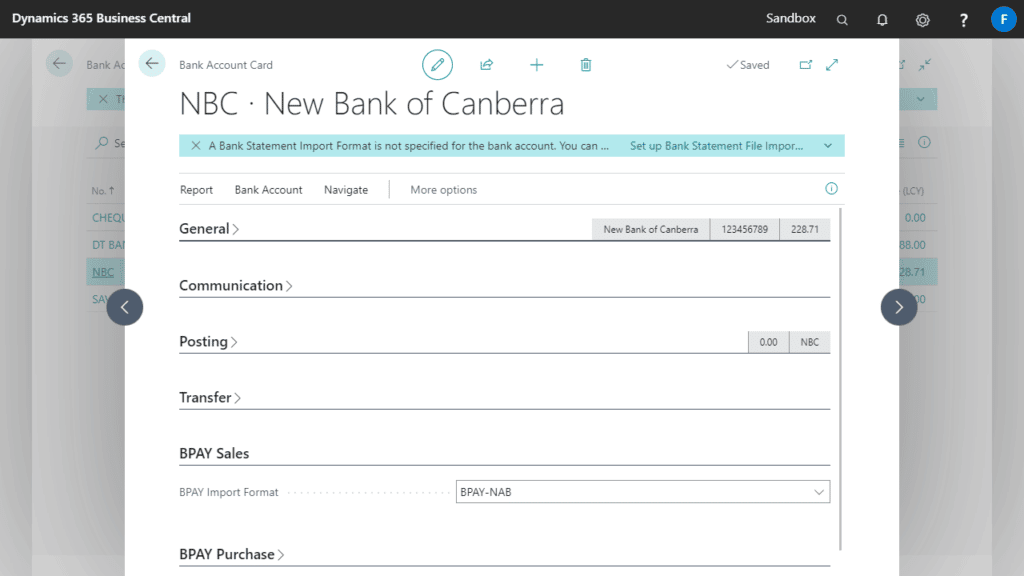
Customer Card
The BPAY Reference No. Per setting defaults to the value set on eBanking Setup, you can override this value per customer.
If BPAY Reference No. Per is set to ‘Customer’ for a customer, then use the following process to generate the BPAY Reference No.
- On the Process tab on the Customer card, use the Create BPAY Reference No. function to generate the BPAY reference for the customer.
- Enter your filters in the report page. Click OK.
- The BPAY Reference No. is shown on the Payments tab. The value created in this field will depend on the eBanking Setup parameters. It could be generated from the customer number or a number series.
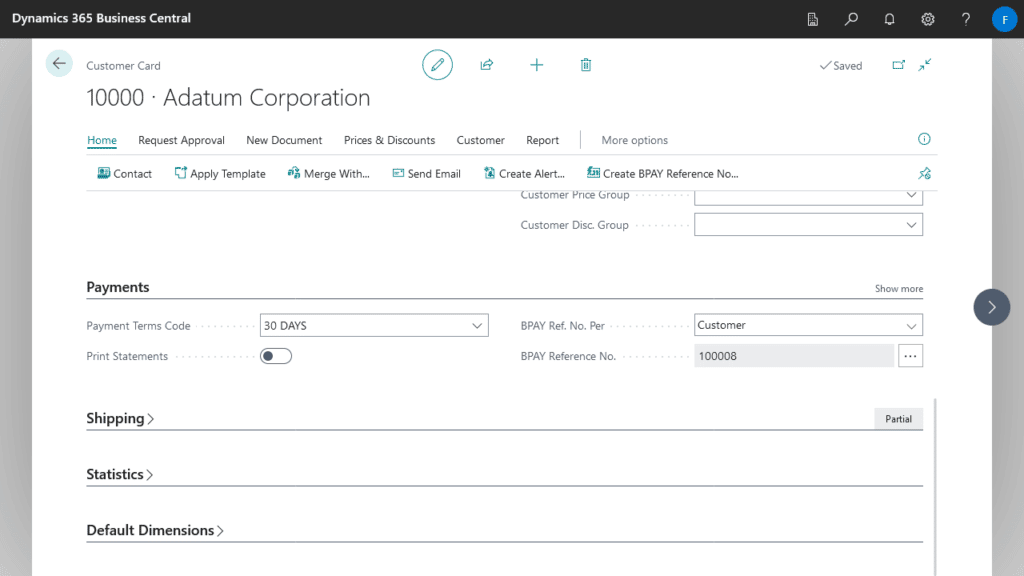
If BPAY Reference No. Per is set to ‘Document‘, then you will not be able to use Create BPAY Reference No., however you can choose if BPAY is enabled for the customer by toggling the BPAY Payment option.