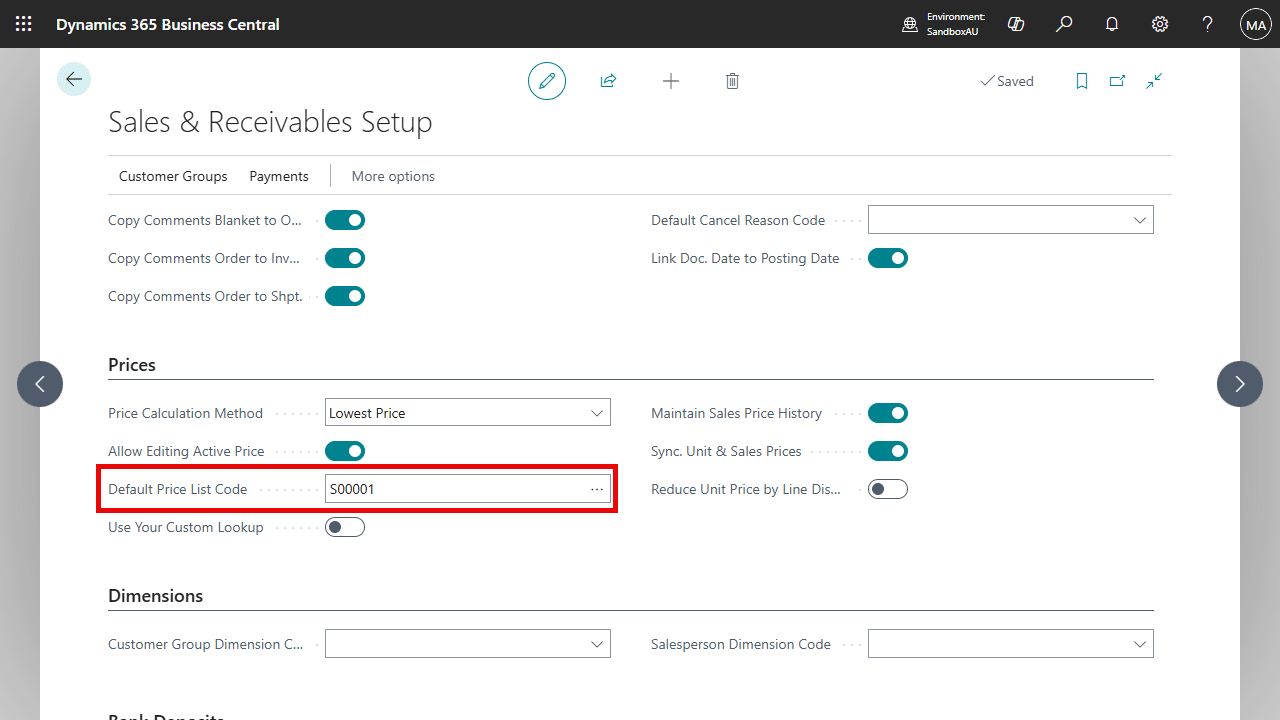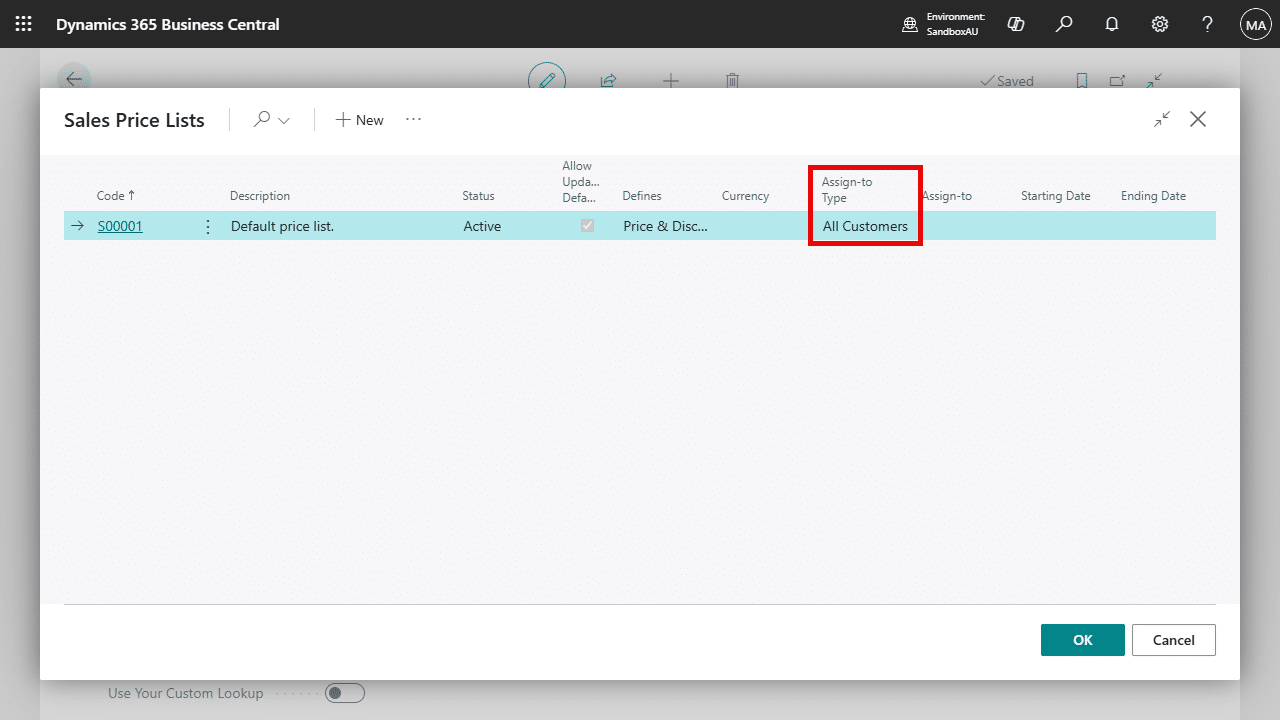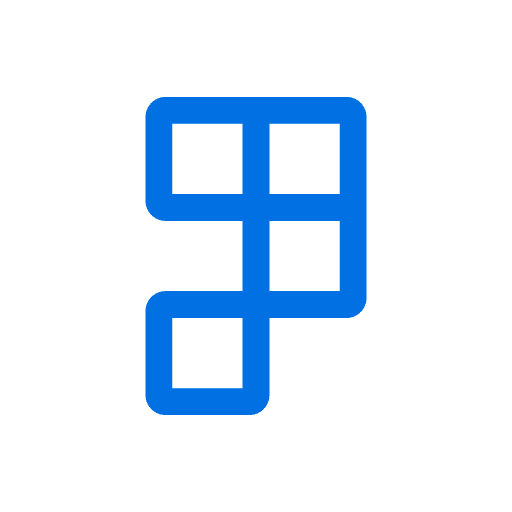Synchronize Unit & Sales Prices ensures consistency and accuracy when managing pricing for customers by keeping the item unit prices and sales prices in sync.
To synchronize unit & sales prices
- Search for and open the Sales & Receivables Setup page.
- Navigate to the Prices tab, and enable Sync. Unit & Sales Prices.
- When the feature is enabled, the app will prompt you to specify a Default Price List Code with an Assign-to Type of All Customers. If this default price list is not set, the synchronize feature cannot be used.
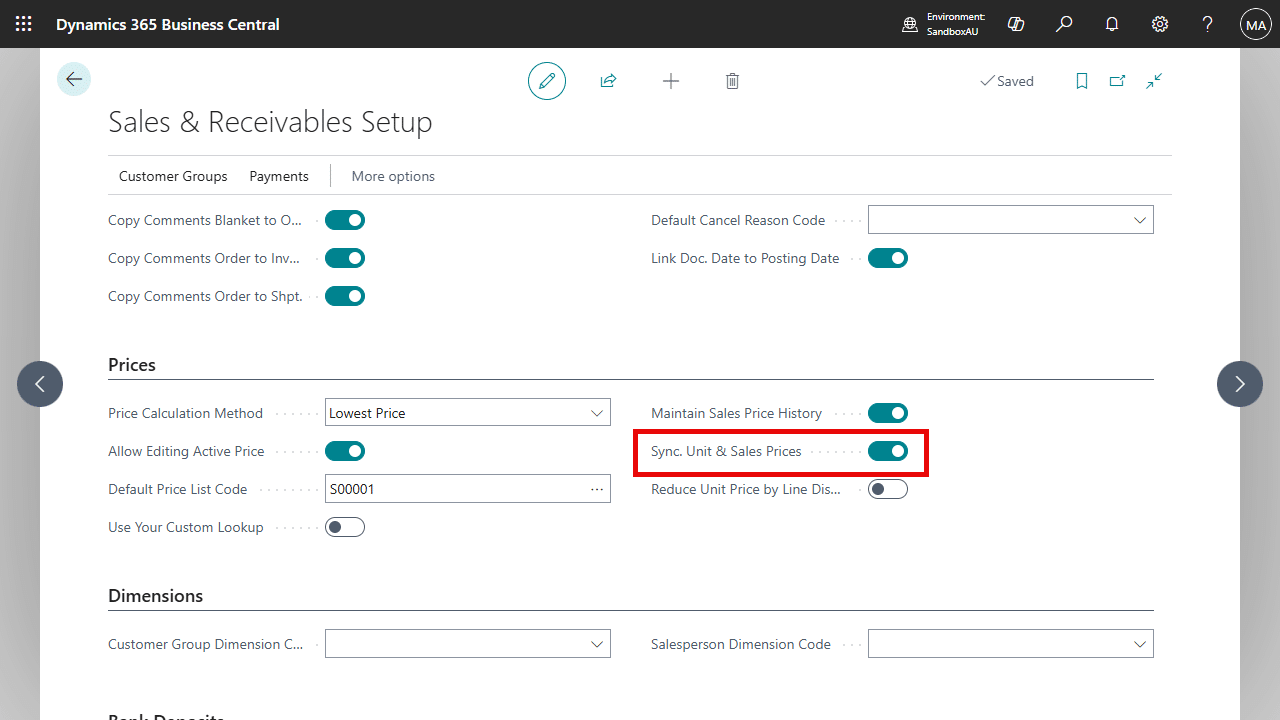
Updating the unit price of an item
When item is updated, if an unchanged price list line exist, Advanced Prices will skip this line. Otherwise, a new line will be created. An unchanged price list line is one where the following fields are not changed:
- Assign-To Type is All Customers.
- Unit of Measure Code is the Item’s Base Unit of Measure or blank.
- Product Type is Item.
- Variant Code is blank.
- Minimum Quantity is 0.
- Currency Code is blank.
- Starting Date is blank.
- Ending Date is blank or is greater or equal to the work date.
Scenario 1: Updating unit price without maintaining the price history
Given the work date is 30/04/2025, the Unit Price of item 1920-S is increased from $1,225.00 to $1,240.00.
| Item No. | Unit Price | Starting Date | Ending Date |
|---|---|---|---|
| 1920-S | $1,225.00 | 01/01/2025 | – |
The resulting data after the app updates the unit price to the sales price list will be:
| Item No. | Unit Price | Starting Date | Ending Date |
|---|---|---|---|
| 1920-S | $1,240.00 | 30/04/2025 | – |
The old price ($1,225.00) is overwritten. Only the new price ($1,240.00) is saved and no price history is retained.
Using with Maintain Sales Price History
The Maintain Sales Price History feature determines whether the app keeps a record of historical price changes when the Unit Price of an item is updated. This feature must be enabled by selecting Maintain Sales Price History on the Sales & Receivables Setup.
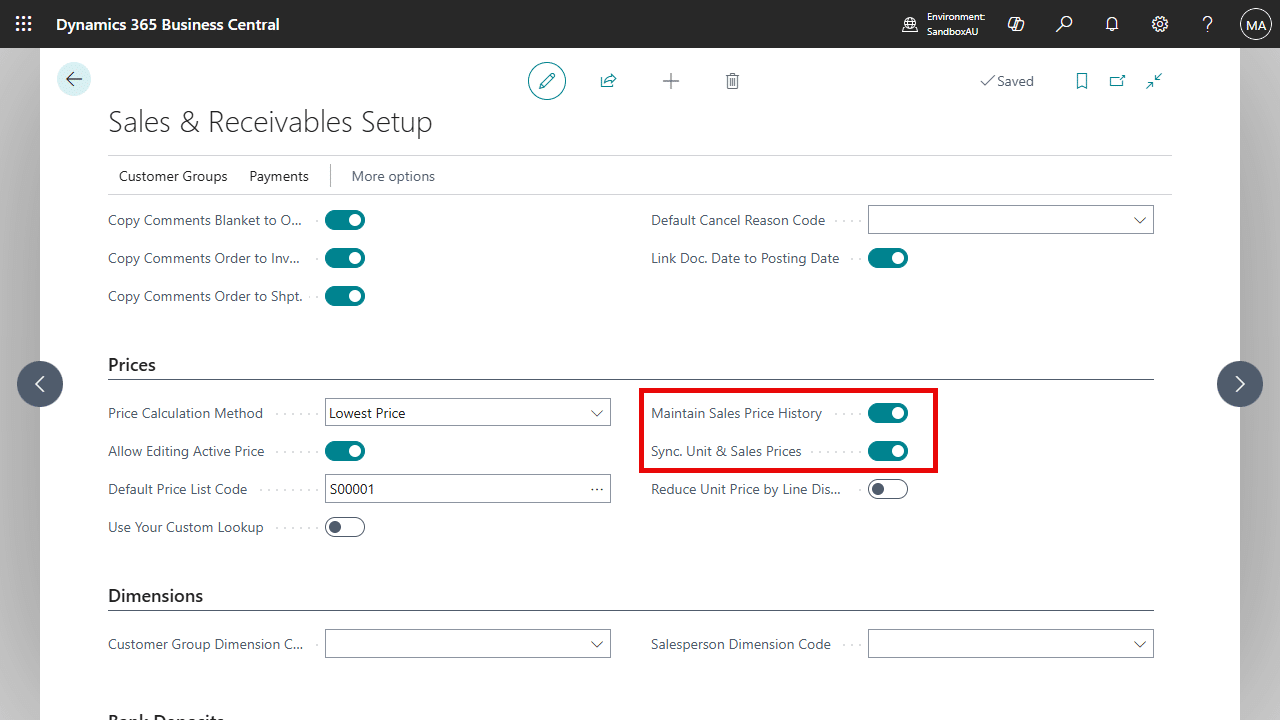
Scenario 2: Updating unit price with maintaining the price history
The example below demonstrates how the app behaves when this feature is enabled, using the same setup as Scenario 1.
| Item No. | Unit Price | Starting Date | Ending Date |
|---|---|---|---|
| 1920-S | $1,225.00 | 01/01/2025 | – |
The resulting data will be:
| Item No. | Unit Price | Starting Date | Ending Date |
|---|---|---|---|
| 1920-S | $1,225.00 | 01/01/2025 | 29/04/2025 |
| 1920-S | $1,240.00 | 30/04/2025 | – |
Similarly, the old price line is retained with its original Starting Date. A new price line is created for the updated price ($1,240.00) with a new Starting Date from 30/04/2025 and an open Ending Date. This allows users to track price changes.
In summary, the key differences when this feature is enabled are:
| Behaviour | Enabled | Disabled |
|---|---|---|
| Historical price retention | Yes | No |
| Old price | Retained | Overwritten |
| New price | Added as a new line with a new Starting Date. | Replaces old price. |
Synchronizing unit price from the default sales price list
The same feature applies when the Unit Price is updated from the default sales price list. The app synchronizes the updated price back to the item and recalculates the Price/Profit Calculation of this item.